Fedora offers its millions of users the possibility of knowing the news and improvements of future versions through the ISO images available in the Rawhide program, currently Fedora has the stable version 34 and that is why we have Fedora 35 for testing ..
Characteristics
Fedora 35 will officially be released at the end of the year 2021 and we find features such as:
- Node.js 16.x will be by default
- Introduction of EOL modules
- Improvements for DNS over TLS
These are some of the new features or improvements that will be available in Fedora 35. If you currently have Fedora 34 and want to update to Fedora 35 it is possible but we emphasize that it is a trial version so it is not recommended to perform this update in a tests where processes and services are at stake. In any case, TechnoWikis advises creating a backup copy before upgrading from Fedora 34 to Fedora 35.
To stay up to date, remember to subscribe to our YouTube channel! SUBSCRIBE
How to upgrade from Fedora 34 to Fedora 35
For this process we will use dnf-plugin-system-upgrade, this is a plugin designed for the DNF package manager with which it is possible to update the system to the current version of Fedora, whether stable or testing.
Fedora Plugin
This plugin is guided through a series of steps such as:
- Packages are downloaded during normal system work
- The system is rebooted in a special environment (focused as a systemd target) for them to be installed
- When the process finishes, the system will reboot with the new version of Fedora that we have defined in the process.
Fedora 35 is under the Rawhide framework, this is the name of the current development version of Fedora. This image integrates a package repository called "rawhide" in which the latest versions of Fedora packages are available and are updated daily, thanks to this system it is possible:
- It allows advanced users to have access to the newest usable packages constantly.
- It allows package managers to integrate the latest usable versions of packages in Fedora.
- Identify and fix package bugs before they are available in the stable release of Fedora.
- It allows incremental changes to minor or major packages so that they are fully functional in stable versions of Fedora.
Without further ado, let's see how to upgrade Fedora 34 to Fedora 35..
Step 1
In Fedora 34 we go to the terminal from the search engine:
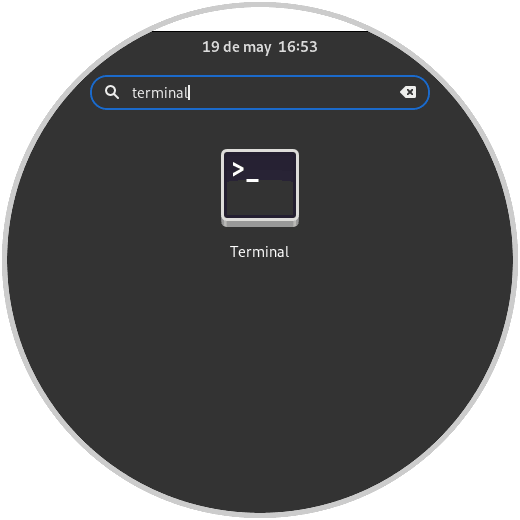
Step 2
In the terminal we execute the following command in order to update the current version of Fedora:
sudo dnf upgrade –refresh
Note
We cannot skip this step, since system updates are required to receive the signature keys of the higher versions and with this command we can correct problems associated with the update process.
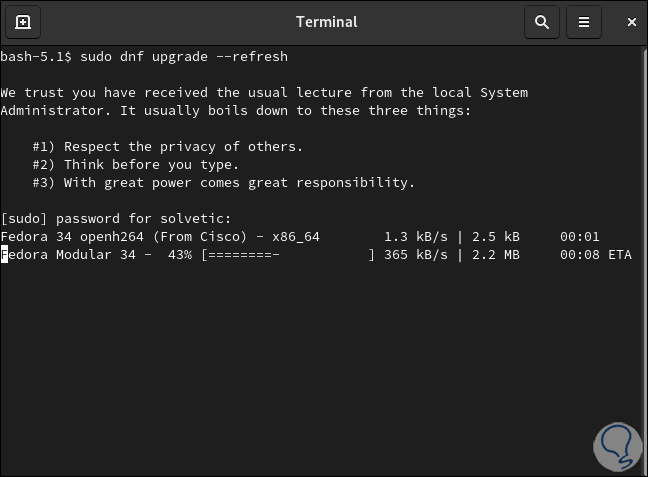
Step 3
Once the packages are downloaded we will see the following:
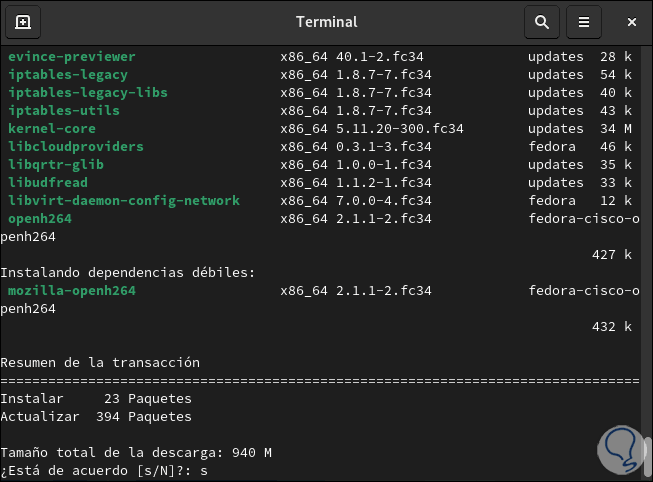
Step 4
We enter the letter "s" to confirm the download and installation of these updates:
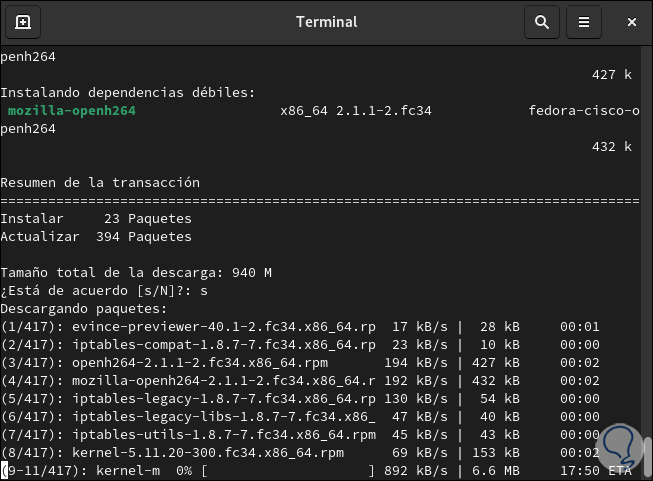
Step 5
At the end of this process we will see the following:
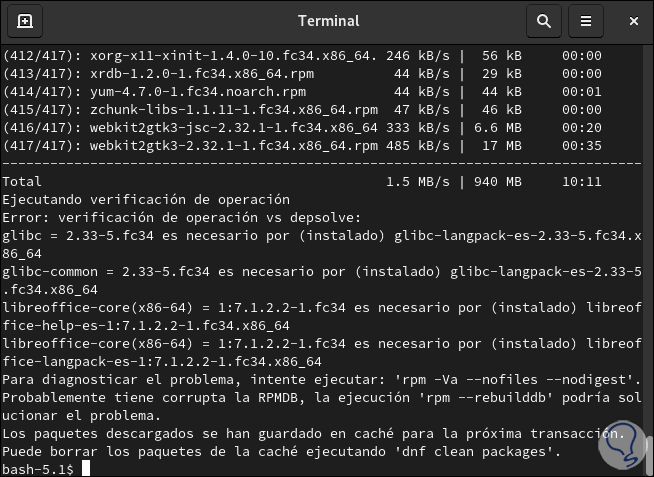
Step 6
Once the update process has been successful, it is time to install the dnf-plugin-system-upgrade package with which, as we mentioned, it is possible to update Fedora:
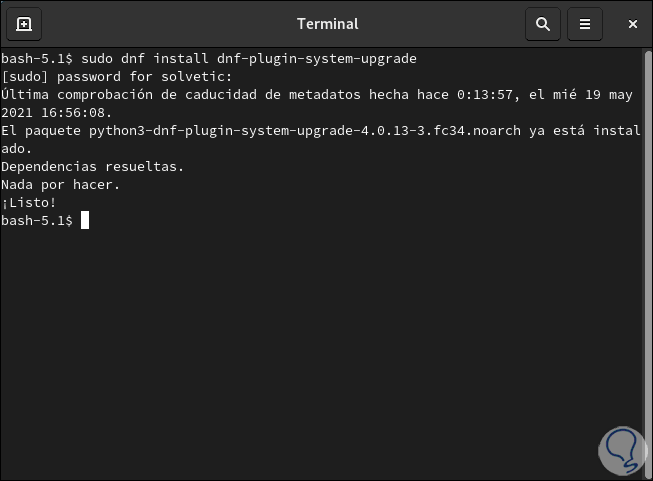
Step 7
In this case we can see that the most current version was updated in the initial step.
It is time to download the Fedora 35 packages using the command:
sudo dnf system-upgrade download --releasever = 35
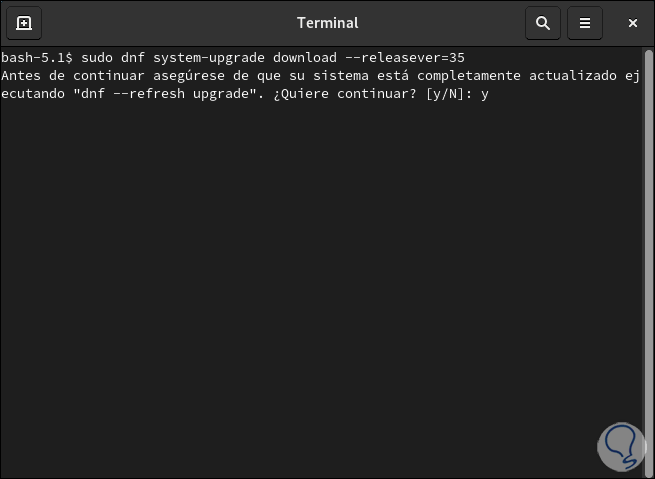
Step 8
There we enter the letter "y" to confirm and the process of downloading the necessary Fedora 35 packages will take place:
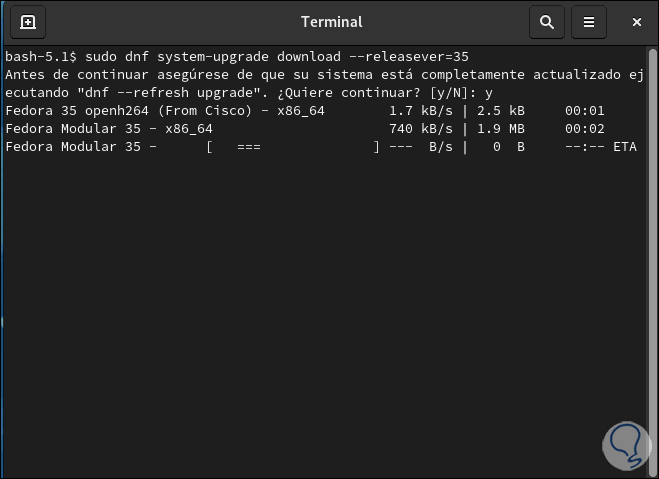
Step 9
Once all are downloaded we will observe the following:
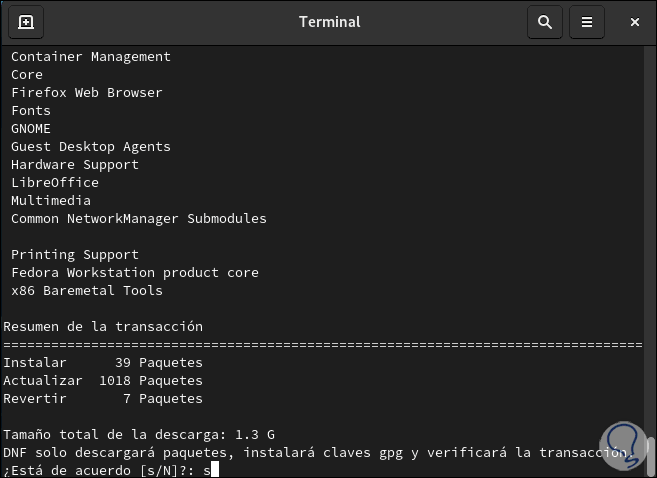
Step 10
We enter the letter "s" to accept the download and installation of the necessary packages and keys:
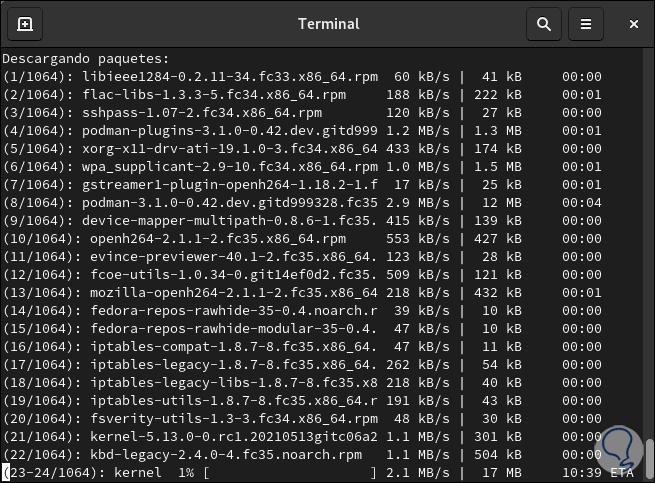
Step 11
At the end of the process, it is necessary to accept the download of the Fedora 35 GPG key:
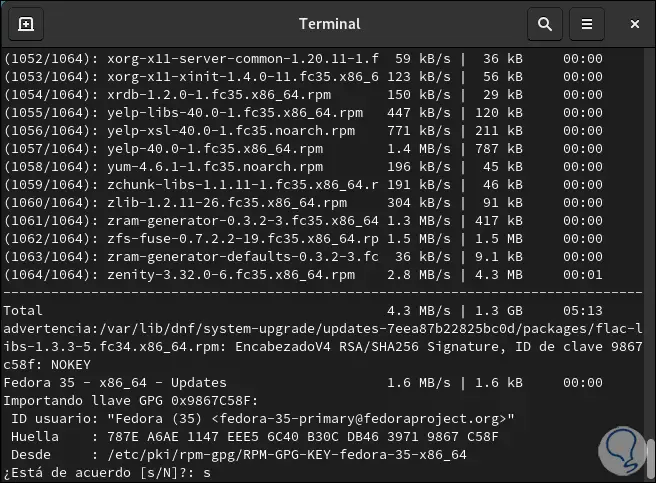
Step 12
We enter "s" to finish the process:
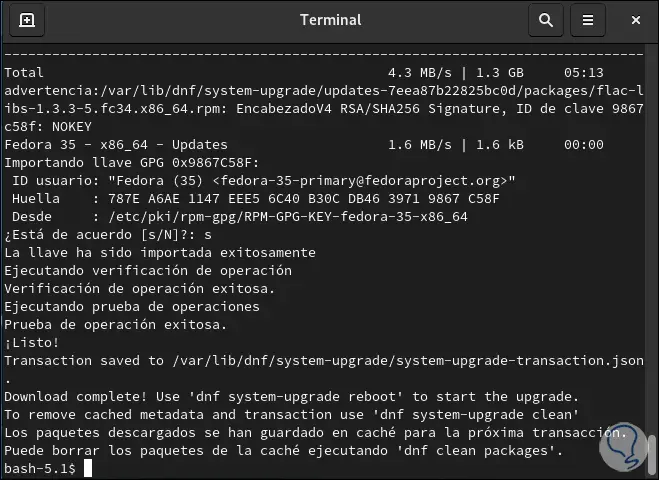
Step 13
The last thing will be to restart the system in order to apply the update, for this we will use the following command:
sudo dnf system-upgrade reboot
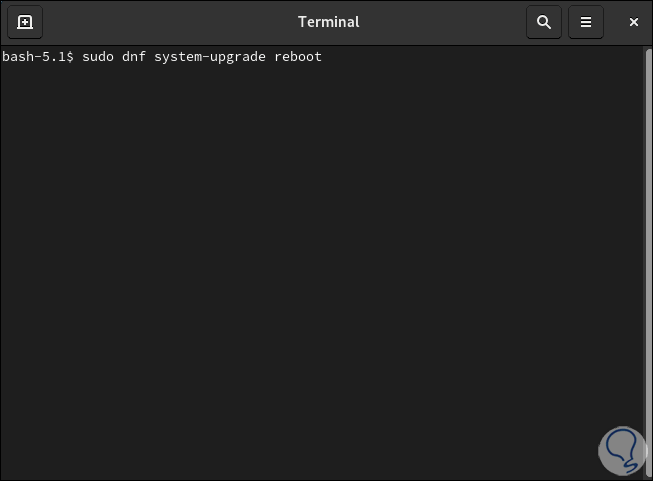
Step 14
Press Enter to restart Fedora 34:
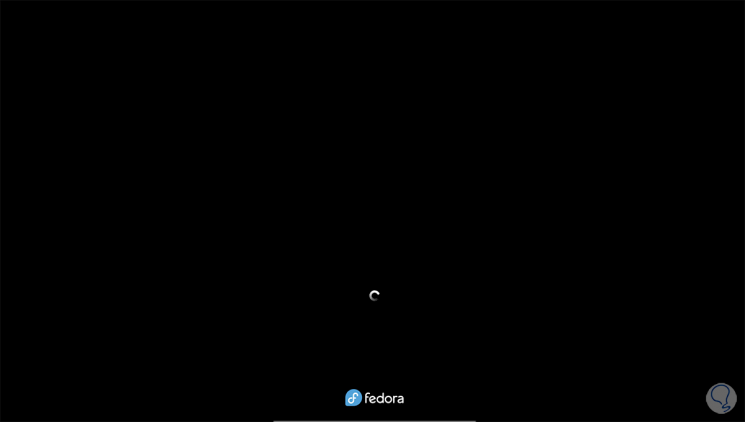
Step 15
After a brief moment the update to Fedora 35 will begin:
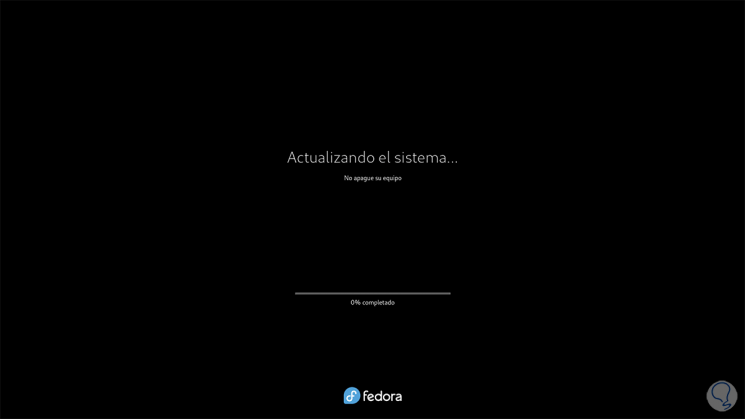
Step 16
We hope the update is complete:
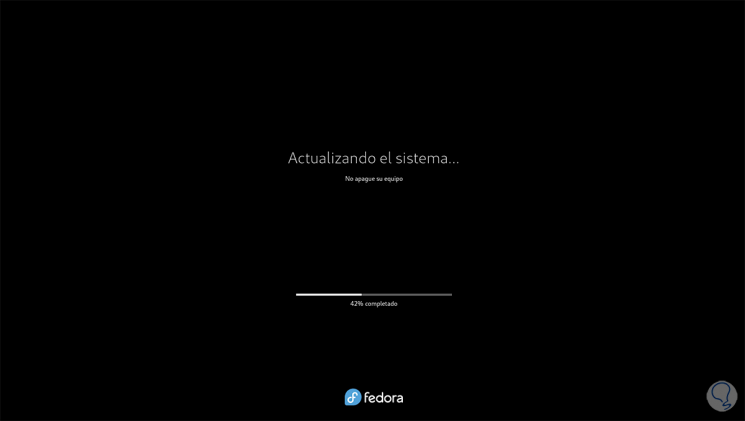
Step 17
At the end of this operation the system will be restarted again:
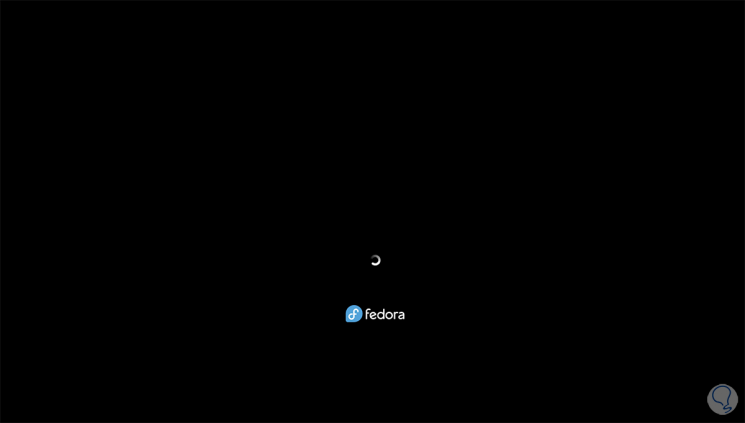
Step 18
We log into the system:
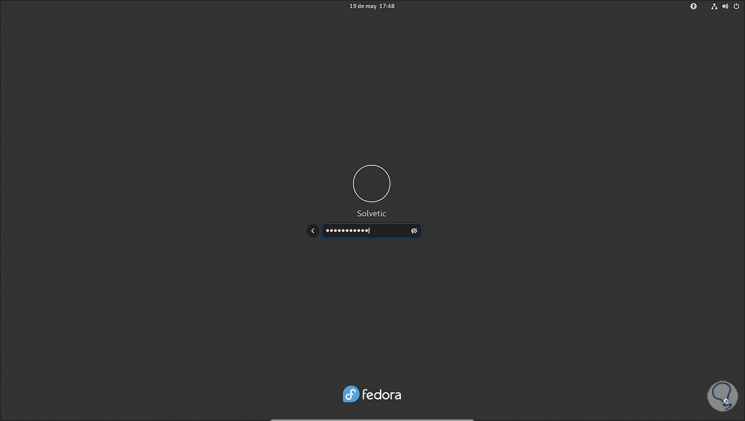
Step 19
When accessing we go to the terminal and execute cat / etc / os-release "to confirm the Fedora version:
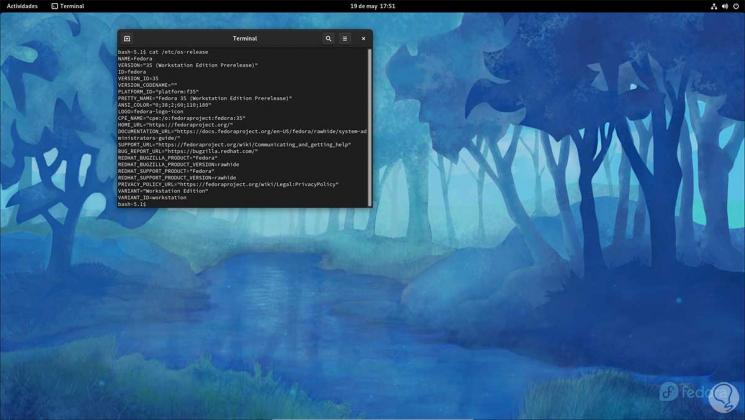
Como podemos observar, esta es la forma para realizar una actualización de Fedora 34 a Fedora 35 y con ello disponer de las novedades que nos ofrecerá esta nueva versión ya en desarrollo por parte de Fedora.