Today we work on the computer with a number of different applications to be able to manage, among other things, all our data and documents in which we store different information that we have been downloading or generating ourselves..
Microsoft Excel is one of the most complete applications to work with special data such as numbers, dates and text, additionally it gives us a wide group of options so that their management is functional, but at specific times it will be necessary to add special characters to the cells and one of them is the degree symbol, this is a small circle raised above the general number.
The degree symbol (°) or degree sign refers to an ideal typographic symbol to represent degrees of arc, hours and degrees of temperature, there are several ways to insert it and we will see each of them in detail..
To stay up to date, remember to subscribe to our YouTube channel! SUBSCRIBE
1. How to insert degree symbol using CHARACTER function
The first step is using the CHARACTER function which makes use of the ASCII code resulting in a character based on the number that we enter in the function, to add only the degree symbol, in a cell we enter the function:
= CHARACTER (176)
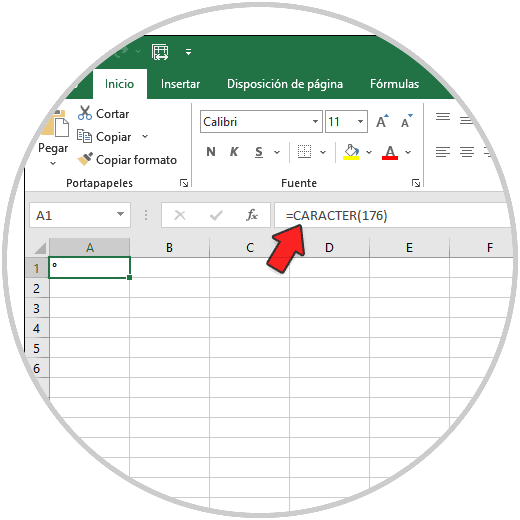
This will insert the degree symbol into the selected cell, but alternatively it is possible to add the symbol to a general number using the following syntax:
= 20 & CHARACTER (176)
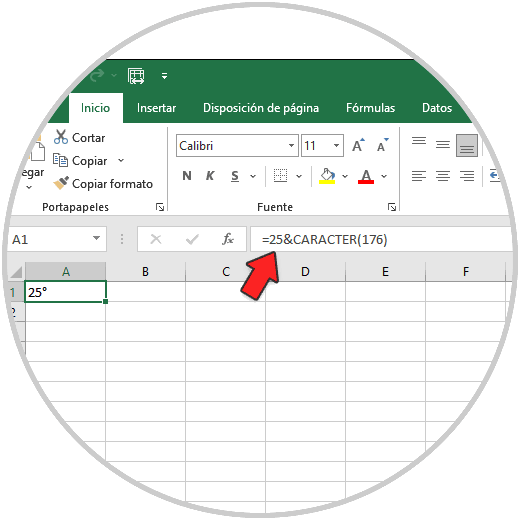
2. How to insert degree symbol using the Insert Excel menu
Step 1
Undoubtedly one of the simplest methods to use is through the Insert option in Excel 2016 or 2019, for this option we go to the "Insert - Symbol" menu:
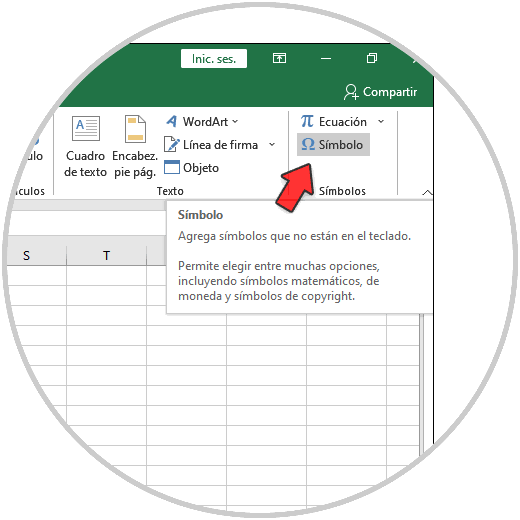
Step 2
The following will be displayed:
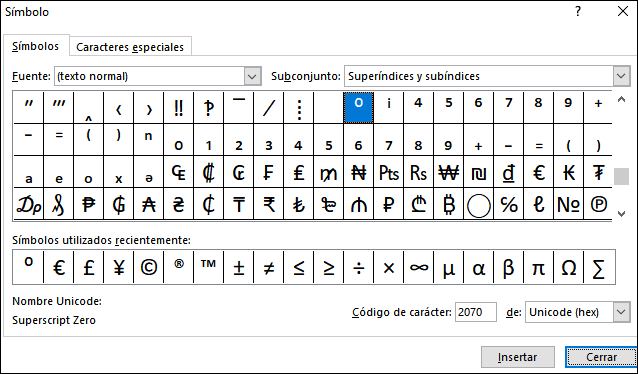
Step 3
There we find copyright symbols, registered trademarks, paragraph marks and Unicode characters, for this case we select the degree symbol and click on "Insert":
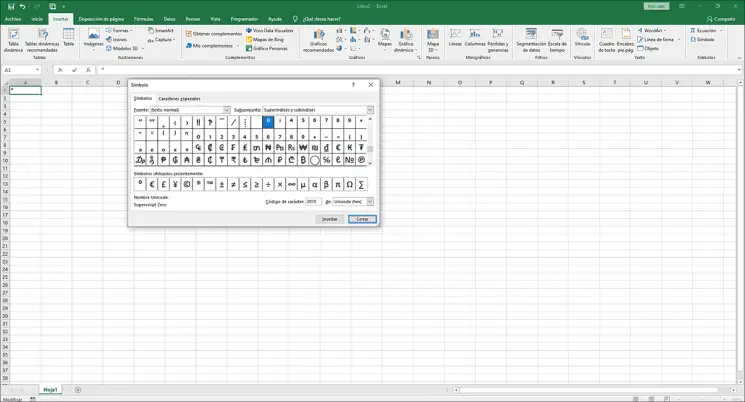
This will be added immediately.
3. How to insert degree symbol using Excel AutoCorrect option
Step 1
This is an option with which it is possible to create a combination of keys for this purpose, for this method we go to the "File - Options" menu:
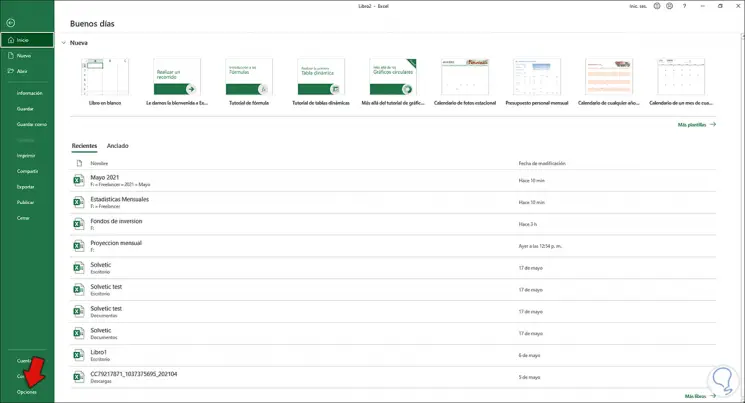
Step 2
In the displayed window we go to the "Review" section and there we click on "Auto-correction options":
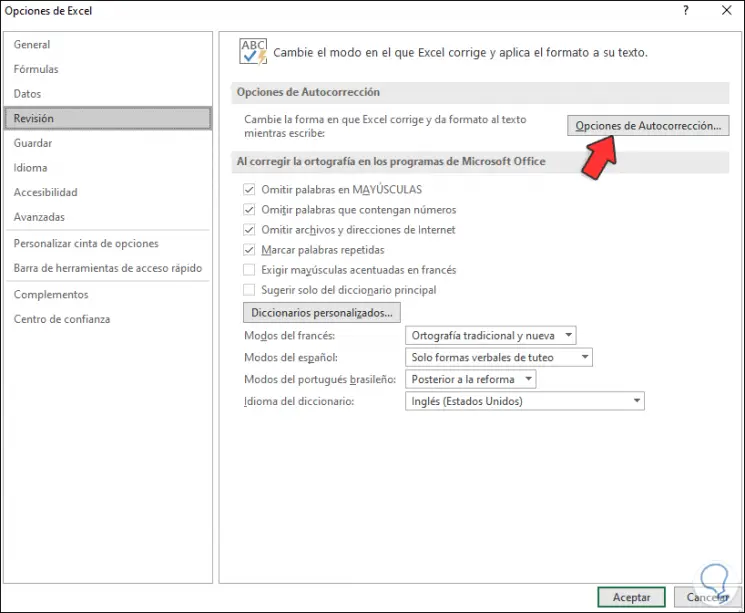
Step 3
Enter the desired sequence of letters in the Replace field and in the With field we enter the degree symbol:
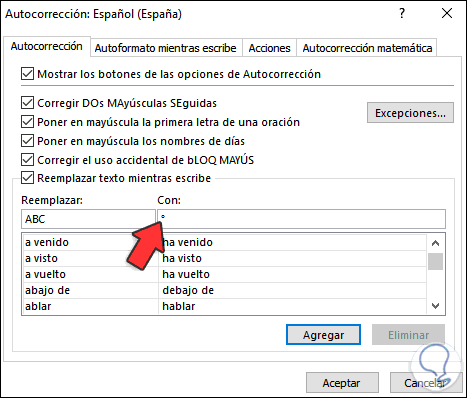
We apply the changes and then just use the sequence to add the degree symbol to the Excel cell.
4. How to insert degree symbol using Excel keyboard
Finally we can use our keyboard based on the ASCII code, in the desired cell we use the Alt + 0176 keys to insert the degree symbol:
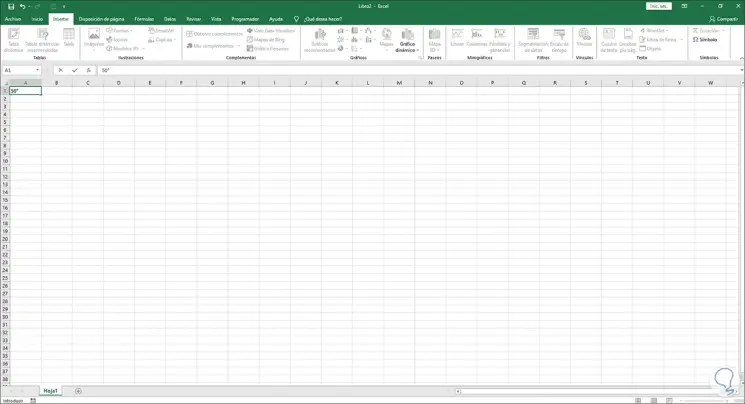
This can go together with a general number or only the symbol of the degree according to the need..
Note
If you do not have a numeric keypad (as is the case with some laptops), it is possible to press the Fn key before entering the numbers 0176 for the degree symbol.
So we have added the degree symbol in Excel 2019. In this way you can always put this symbol in your spreadsheets.