One of the main utilities of the mobile phone and what they were really born for is that of phone calls , which are one of the main forms of communication between people, in addition to text messages, emails or instant messages on social networks or in applications like WhatsApp or Telegram . Many times we find ourselves in the unfortunate situation of having to ignore certain telephone numbers, however, many times ignoring it is not enough because it causes some degree of discomfort to receive constant calls from it..
That is why now the Huawei Mate 20 Lite, allows us to block contacts and calls by default on our mobile device, this does it in an excellent and simple way, since, in fact, for this you only have to perform the following procedures that we will explain today in this tutorial of TechnoWikis .
For this you will have to follow the steps you will see and read below:
To keep up, remember to subscribe to our YouTube channel! SUBSCRIBE
1. How to block call Huawei Mate 20 Lite
Step 1
We must go to the main screen of the mobile, and directly access the “Phone†option that is represented by a symbol of a fixed device and is green.
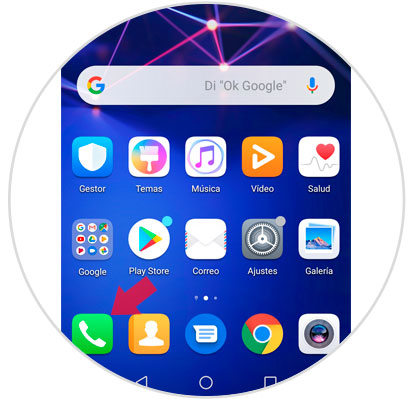
Step 2
We must enter the option of "Calls" which is at the top of that tab, in the latter, we will be able to see all the calls we have made so far from our mobile device.
We will have to find the number we want to block, which should be found among this list (if not, just make a call without ringing the tone and so you can have it in this section).
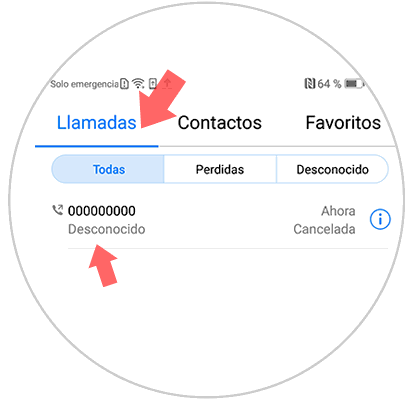
Step 3
Press the number for a few seconds, and we will see how a menu of options will be displayed, we should only go to the last part of this same list, and we must click on “Add to blacklistâ€.
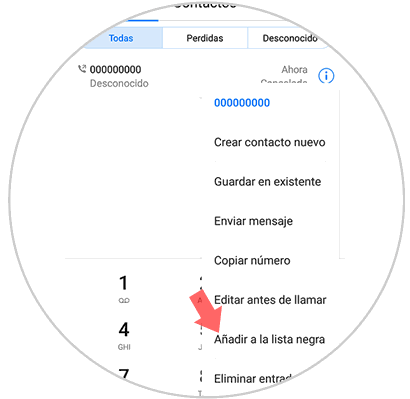
And voila, this is how easy it will be possible to block the possibility of said number calling directly to our mobile phone. Best of all, this procedure can be done with the number of contacts we want, no matter how many..
2. How to block Huawei Mate 20 Lite contact
In the event that we do not want to block calls, but a general contact of our mobile phone, just follow the guidelines shown below:
Step 1
We go to the main screen of our mobile device and look for the “Phone†option represented with a green icon and with a landline phone symbol.
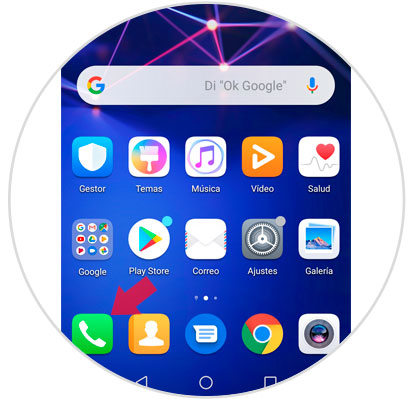
Step 2
This time, we will go to the "Contacts" part, which is the second option found on the top of the mobile. There, we must look for the contact we want to delete and select it.
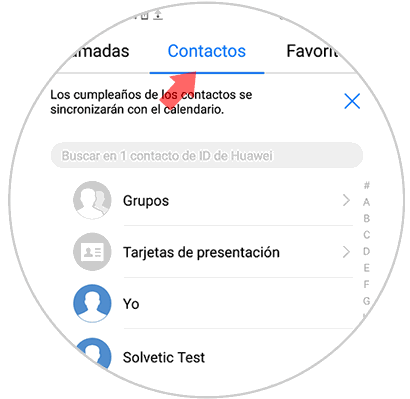
Step 3
A new window will open, so we have to go to the bottom, in which is the "More" option, which will allow us to enter the drop-down menu of options.
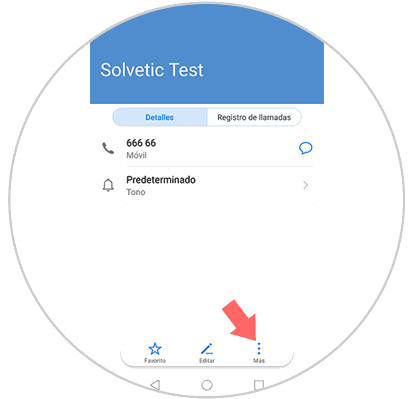
Step 4
In this case, we will see as a second option, the already known “Add to blacklistâ€. We just have to press on it, and voila, we will have completely blocked the contact of our mobile device.
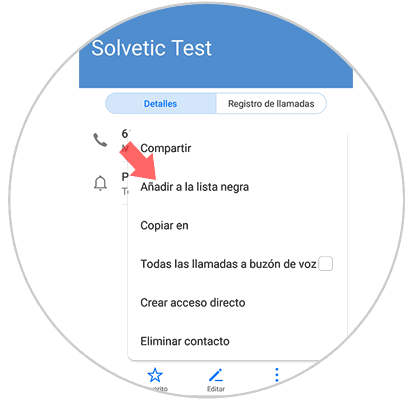
3. How to see what contacts we have on the blacklist and unlock number on Huawei Mate 20 Lite
If this time, what we want to do is simply unlock a phone number or a contract that we have already blocked, we just have to perform the following method:
Step 1
We go to the main part of our mobile device, and we look for the “Telephone†option.
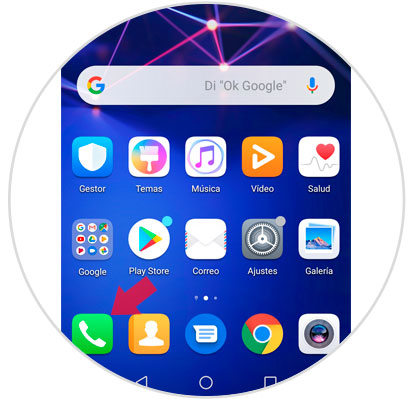
Step 2
We go to the "Calls" section which will be represented with the dial buttons. This time we will go to the bottom of that tab where the three points icon is located. Click on this one.
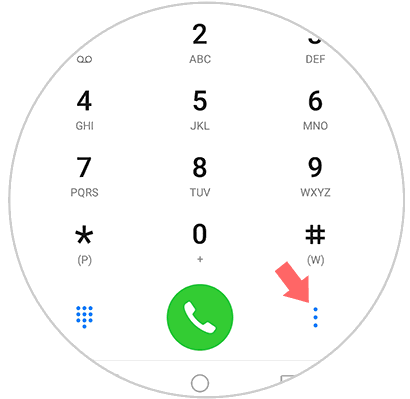
Step 3
When doing this last one, a new menu will appear, where we will be able to visualize as the first option “Number filterâ€, in which we must click.
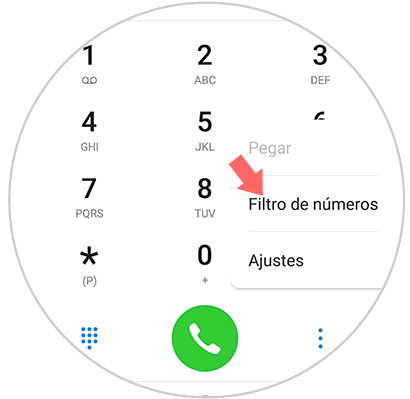
Step 4
Next, you have to go to the top of the new tab where we will appear and click on the "Settings" option represented by a gear on the right side of the screen.
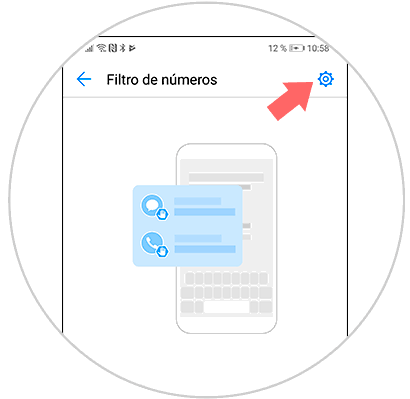
Step 5
Now, again we will enter a new window, and in “Filter rules†we can see a section and name “Blacklist of numbersâ€. Click on it.
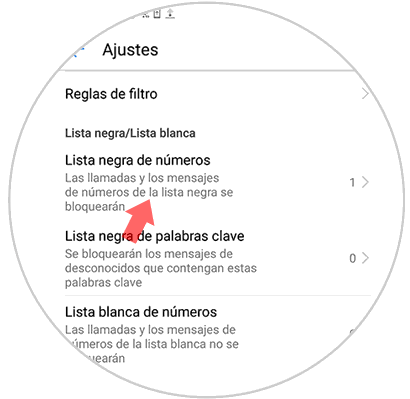
Step 7
We will enter the blacklist of the phone, To delete a number we just have to keep it pressed, verify that it is selected, and click on the “Delete†icon located at the bottom of the mobile.
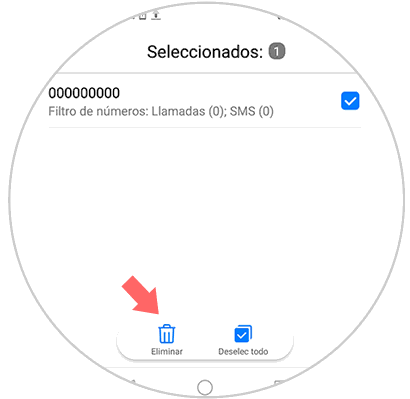
Step 8
To finish, we will have to confirm that we want to remove the number from the blacklist, this is done by clicking on “Delete†in the pop-up window that will appear.
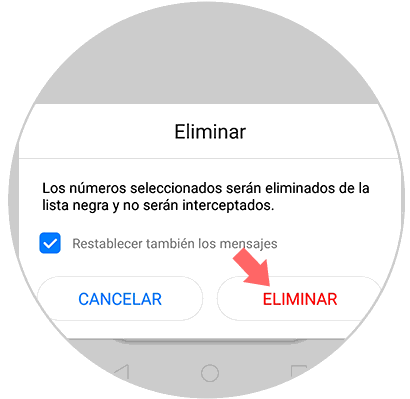
With these methods, you can see how easy it is to block or unblock a contact or phone number on your Huawei Mate 20 Lite device.