Clear the cache of the browser , either Google Chrome or any other, can delete temporary files that the browser previously downloaded for a page to load faster the next time. The idea of removing these files is to force the browser to download the updated files from that page, something important when it is believed that there have been changes to it. Although this is useful for any user, it is especially necessary if you have a blog or website and have edited your site files with WordPress (such as functions.php or style.css ) or other platforms..
Incognito mode
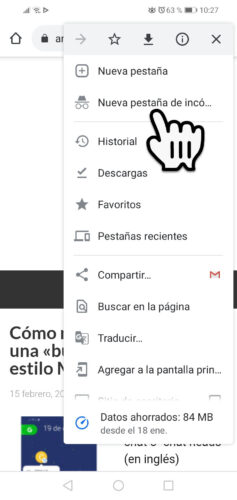
Before clearing your browser's cache, the simplest thing to do is open a window in incognito mode . In this case Chrome should "work from scratch", that is, without considering previous files from a website. It should be "reset," so to speak. This way you would not have to clear the cache manually as I indicate below every time you need to " open the current version of a website ".
Clear cache normally
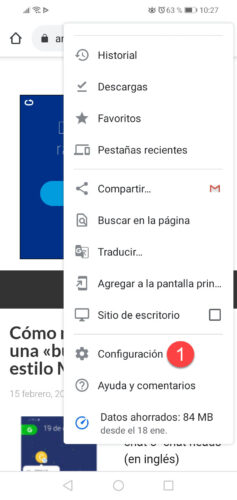
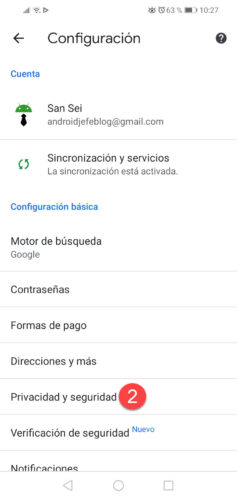
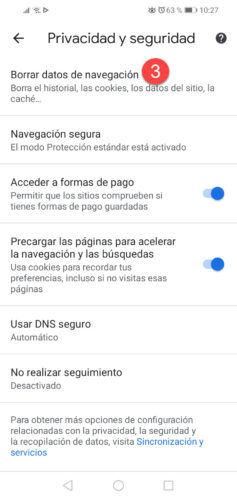
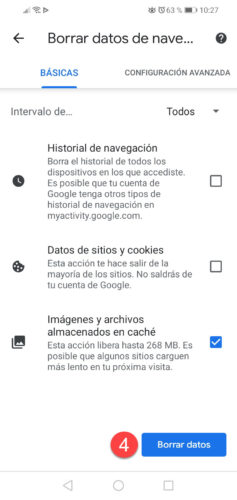
To clear the cache, the most normal method is to go to the browser settings. In the case of Chrome, touch the button with three dots, option «Settings», «Privacy and security», «Clear browsing data. There you will have the option to delete cached images and files, including style sheets, function sheets, site images or thumbnails, etc. You will also have the option to erase your browsing history, logins (site data) and cookies, passwords, forms and even settings on websites..
Why is the Chrome cache not clearing?
However, for whatever reason, using incognito mode or clearing Chrome's cache in the above way does not work and many times recent changes to a website are not seen. The .css style sheets , .php files and even the previous images continue to load and it prevents you from viewing the modifications that have been made. This despite having cleared the WordPress cache (which is the platform with which I have had these problems) something equally necessary to see the recent version of the site.
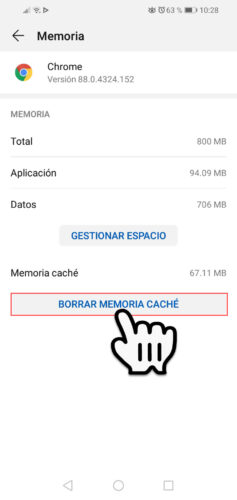
Another way to clear the cache in the case of Android is to clear the application cache, that is, go to Android Settings, Applications, Google Chrome, Memory, Clear cache. However, this method has also not cleared my Chrome's cache and my site files have not been reloaded. Also, this method has the disadvantage that it will clear the entire browser cache, including passwords, logins, and history, something you probably don't want to do..
Empty cache and force reload
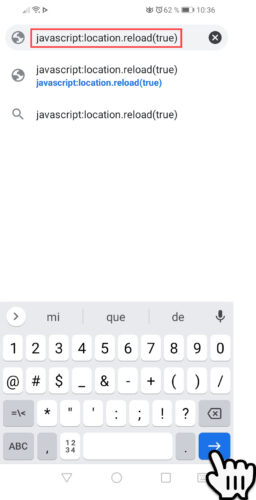
The solution to this problem is to do a forced loading of the website or " hard reload " and in Android it is as simple as entering the following in the address bar:
javascript: location.reload (true)
This should flush Chrome's cache and forcefully reload the website .
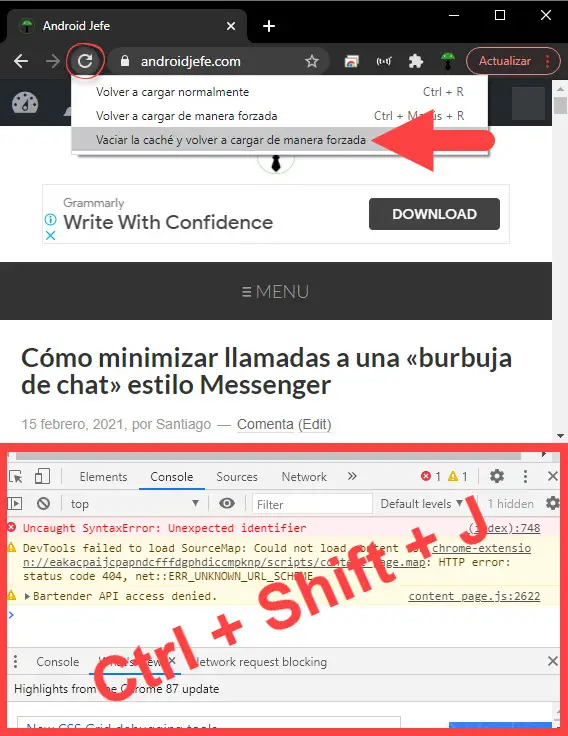
On a PC the procedure is somewhat different. You must first activate the developer tools by pressing Ctrl + Shift + J at the same time. Once the tools appear, hold down the "Update" button at the top left of the address bar. Finally choose the option " Empty the cache and reload forcibly ".
Don't forget to clear the cache of the website you are working on.
7 gestures to use Google Chrome faster on Android
What is it, why and how to clear the Android cache
How Google Chrome's data saving works and why you should activate it