The chat bubbles or "chat heads" (in English) normally allow minimize conversations of Messenger and other applications to a small floating shortcut on the screen , so you can still use other apps without losing sight chat. However, it is also possible to minimize a call in this way, so that you can continue talking on the phone while using other apps (" call heads ")..
Android certainly already allows you to exit the full screen of a call and minimize it to the notification bar when you press the start button or multitask during the call. However, with the call bubble you will have shortcuts to mute, activate the loudspeaker or hang up the call, as you will see later.
Google chat bubbles
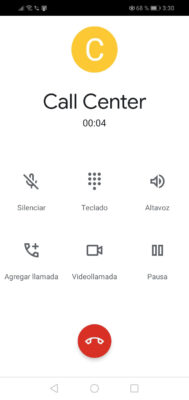
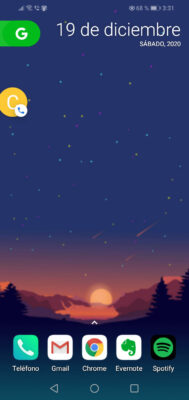
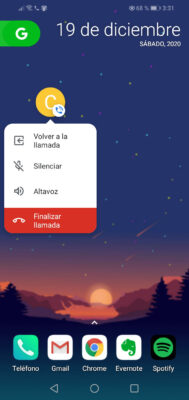
The Google Phone application available in the Play Store to install on any Android device incorporates the function of bubbles for calls , although it must first be activated as I will explain later..
Initially the call will appear in full screen or in the conventional way, but it can be minimized by pressing the home button, back or multitasking. You can switch to another application and the bubble or " chat head " will remain visible. In addition, by tapping on that "bomb" or circle you have shortcuts to silence the call , activate the loudspeaker or hang up .

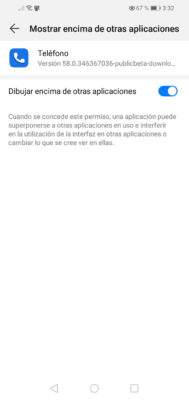
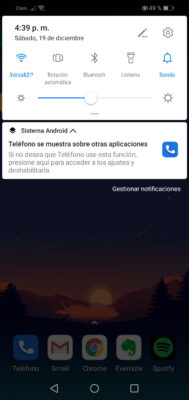
Google phone bubbles don't appear in app settings. To activate them you must go to the Android system settings, Applications, Google Phone. There, look for the option " Show on top of other applications " and activate the switch. If you want to deactivate, you must do the opposite..
A shortcut to enter this configuration is to touch on the notification that appears when you hang up a call, which will take you directly to the "Draw on top of other applications" screen.
Old cell phones
Call popout
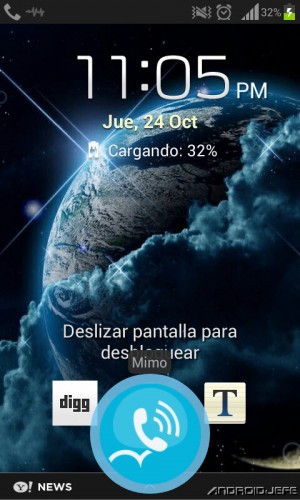
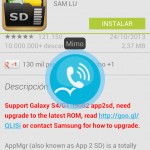
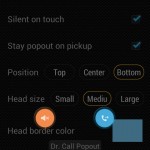
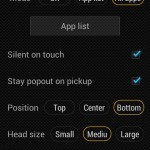
Previously, it also recommended the Call Popout app , which unlike the Google phone, incoming calls no longer appeared in full screen but were shown directly as a bubble or discreet incoming call alert. That is, you no longer had to manually minimize them as in the previous case.
The bubble that this app showed indicated the name of the caller, within any other application that you are, so that you could continue working with the call in progress. From the call bubble it could be dragged to answer, reject, mute or send to voicemail.
Unfortunately this app has not been updated since 2014. I tested it on my Samsung Galaxy S3 mini with Android 4.1 and it worked fine, but I can't say the same on my Huawei Y5 with Android 9.
L-Call
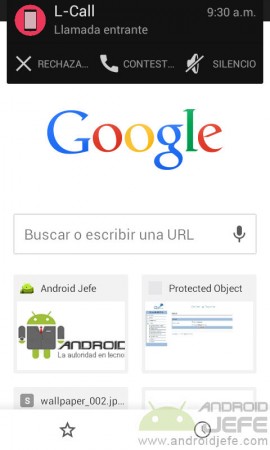
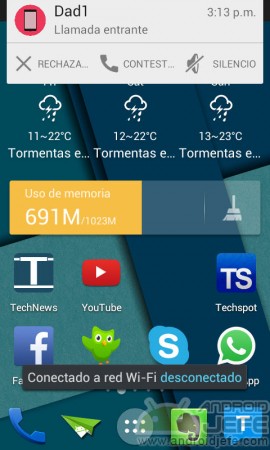
Another alternative that I also tried on my Samsung Galaxy S3 mini running Android 4.1 is L-Call. This is an APK that, although it does not generate a bubble, displays the calls in the form of a floating notification, in the style introduced in Android 5 or Lollipop. From the on-screen notification the call can be rejected, answered or silenced.
How to answer calls WITHOUT swiping, "with your ear"
How to answer calls or activate the loudspeaker AUTOMATICALLY
How to hide my number when calling