There are times when we must access our computer remotely , that is, without having it in front of us. To do this, we have to activate the remote desktop in Windows 10 or use some of the existing applications..
How to configure remote desktop in Windows 10
If we want to enter our computer remotely, we must activate the remote desktop. Of course, we must bear in mind that, to use remote desktop in Windows 10, we must have a Windows 10 Pro license . The way to check if we have it is by following the Start-Configuration-System-About route. On the screen we arrive at, we can see the version of the operating system that we have installed.
Once confirmed that our operating system is Windows 10 Pro, we go to Start-Settings-System-Remote Desktop-Enable remote desktop ..
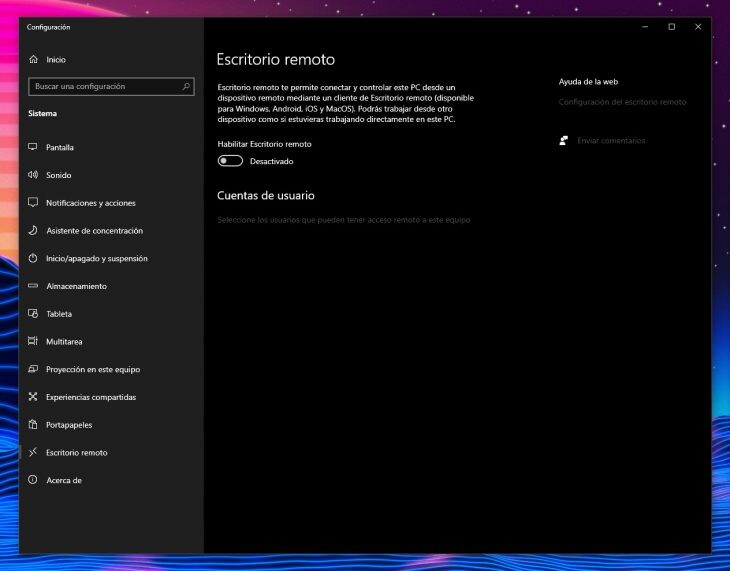
We write down the name of the PC, which we find in 'How to connect to this PC' . Now, to be able to use the computer from a different computer, we just have to follow the following steps. In the 'Remote desktop connection' section , which we can access from the search box next to Start, we write the name of the PC to which we want to connect.
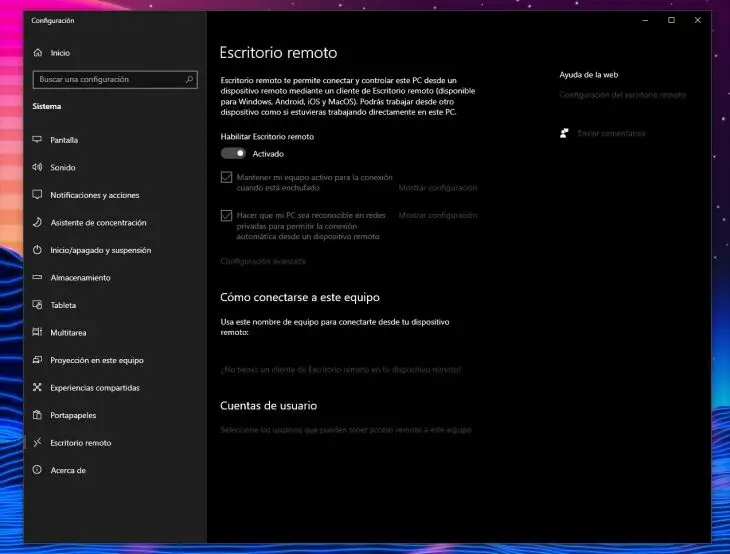
If we are trying to access from an Android device, it is necessary to open this app that we have available in the Google Play Store. We add the name of the team we want to connect to. Then we choose the added name and wait for it to connect..
Remote desktop applications compatible with Windows 10
We can also download applications if we do not want to use the official option of Windows 10. Among the best are:
- Chrome Remote Desktop. A safe and fast way, with the guarantee of Google, to access our computers from an Android phone. To do this, we must enter this page from the computer and, from the mobile, we work with the application.
- SupRemo . Free software for personal use. It allows us to remotely access and control the computer and start, for example, a meeting in a matter of seconds. To use it, we will have to download the program at this link.
- Teamviewer . Other software that we can install on our computer for free as long as its use is domestic.
- Anydesk . With this utility we can also connect to our computer remotely and for free, of course, for non-commercial use. It is compatible with Android, iOS, macOS, Windows, Linux, etc.
With these proposals, we are sure that our remote connection needs are more than satisfied. Also, and this is important, without spending a penny. And now that teleworking is more on the rise than ever, this type of software acquires special relevance .