Every iPhone or other Apple product has a unique serial number. Many users are not even aware of its existence, or do not know how to find it. And in everyday life such knowledge is not required. The quality of the device does not depend on them..
But in some cases it can be very useful to know it, for example, when buying a phone from your hands. Be careful, if another person somehow discovers this number, they may accuse you of stealing the device or otherwise cause harassment.
Verify with Apple ID
If you go to your Apple ID profile on the official website of the company, you will see all devices linked to it. Scroll down the screen until you see the Devices section. Once you have selected the correct device, you will find out the model, operating system version and serial number..
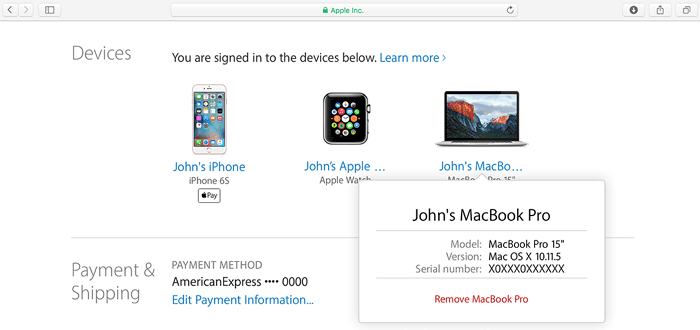
View in settings
Go to "Settings" and select "General". Now scroll down the screen. The serial number should be listed about half way in the parameter list. It consists of letters and numbers.
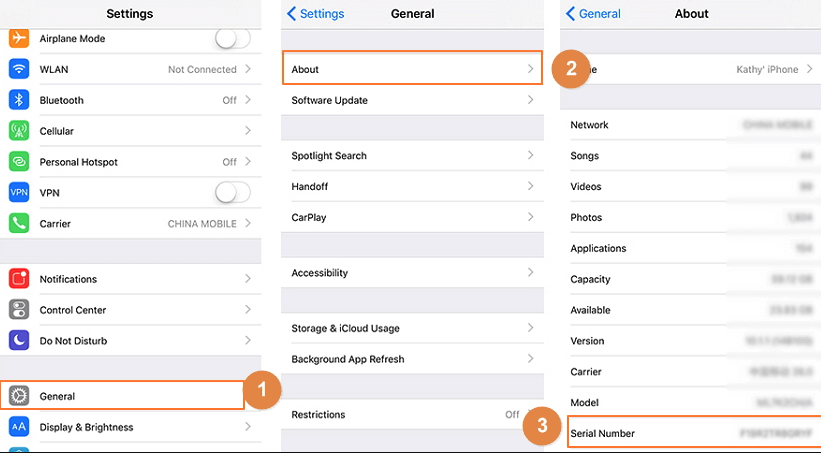
That's all! It took seconds to find him. Searching for it using this method is also convenient because it can be easily copied and pasted into the message. This is more reliable than manually rewriting a combination of letters and numbers..
If you need to quickly copy it, just tap and hold it until the Copy dialog box appears. You can paste it in a message to technical support or on Apple's website for verification.
Connect to iTunes
Connect your iPhone to your computer using a 30-Pin USB or Lightning cable and launch the iTunes application, in the list of devices at the top of the program window, select your phone. Now go to the "Overview" tab in which you will see all the necessary information about the smartphone.
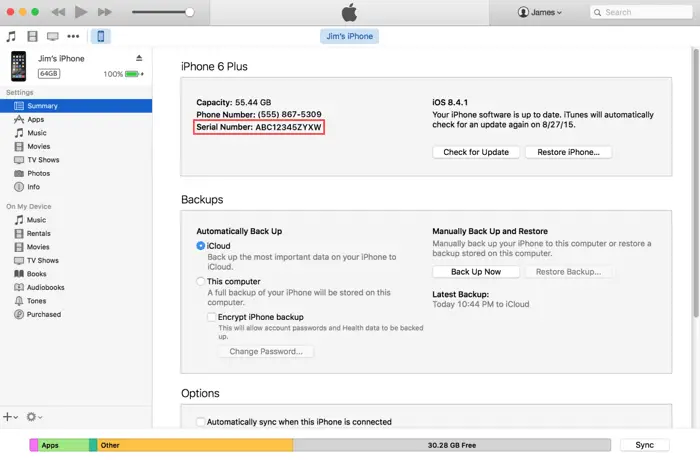
ITunes can be downloaded from the official Apple website.
View on device
On original iPhones from 3G to 4S, you can find the serial number of the device on the SIM tray. First remove the tray with a special tool or paper clip. At the bottom of the tray, you should see a combination of numbers and letters. In some original iPhones, as well as all iPad models, it is engraved on the back of the device.
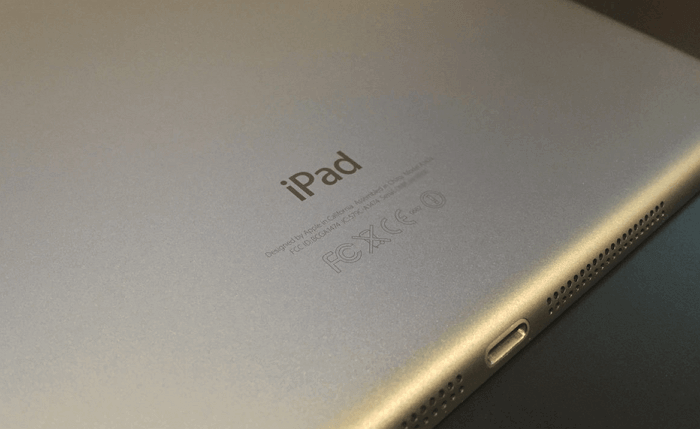
But due to the adoption of the Nano SIM standard on all models starting with the iPhone 5, there is no room for a number on the SIM tray. Therefore, if your model is older than five, then you need to use other options from this article.
Find on packaging
If you need to obtain a serial number without opening the box or using the other methods described above, inspect the box from the gadget. The original packaging must contain information to identify the device.
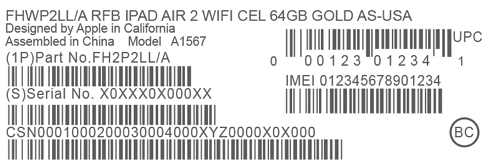
Look for a small sticker on the back of the box.
View in backup
If you don't have access to your iPhone, but you've previously backed up using iTunes, you can find out the serial number of the device. First, access the backup of your iOS device. To do this, launch iTunes. Select "Settings" and "Devices" and choose the one you need.
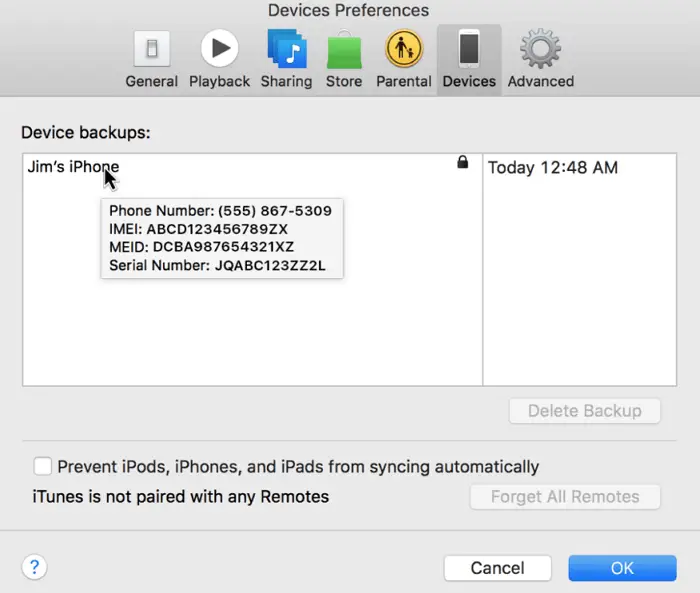
Just move the pointer over the name of the backup in the list of the same name. After a while, a pop-up window will appear in which all the necessary information will be indicated.
Deciphering the device model
Did you know that your device model can tell a lot about your iPhone? It's not just a bunch of numbers. It shows the factory it was made in, the year it was made, and more. Let's try to decipher it.
The first letter indicates in which Foxconn factory the smartphone was assembled. The 4th letter indicates the year of manufacture. 5th letter - week of manufacture. Below is a table by which you can set the production date.
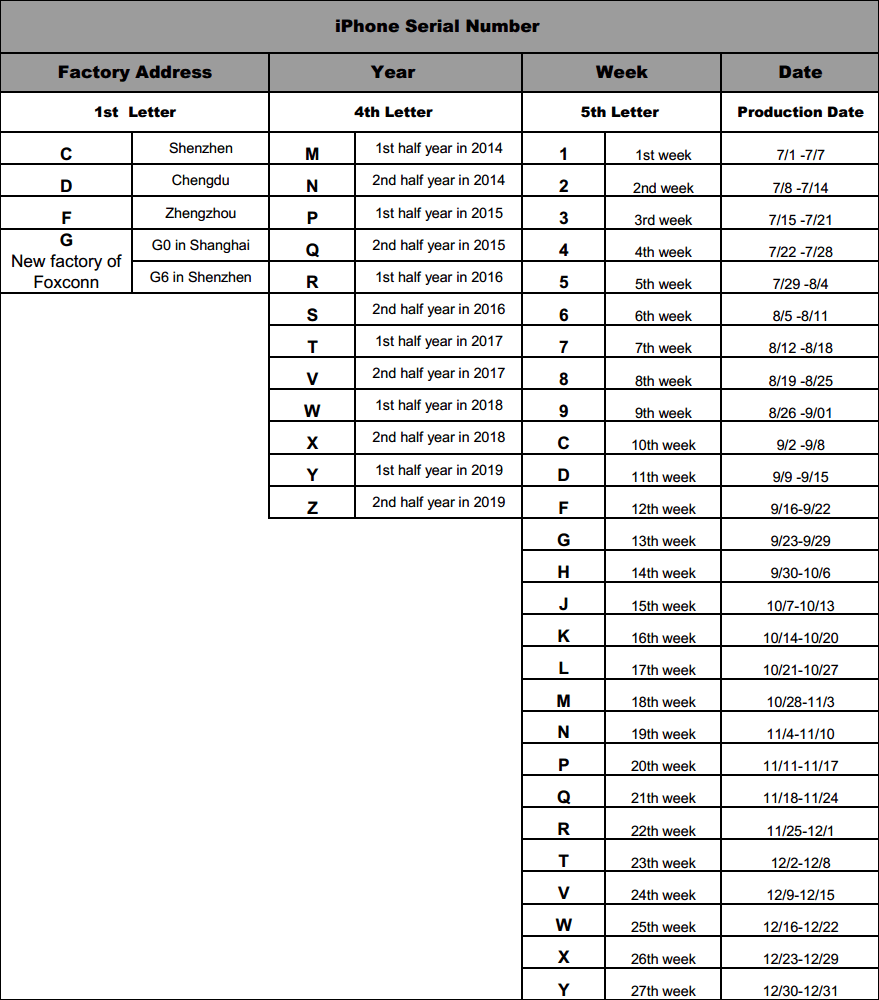
For example, CxxVTxxxxxxx means the phone was made in a factory in Shenzhen on December 2-8, 2017. If the number starts with the letter “M,” then it's a new iPhone. The letter "F" stands for the updated model. The letter "N" indicates that the device needs to be replaced with a more modern model.
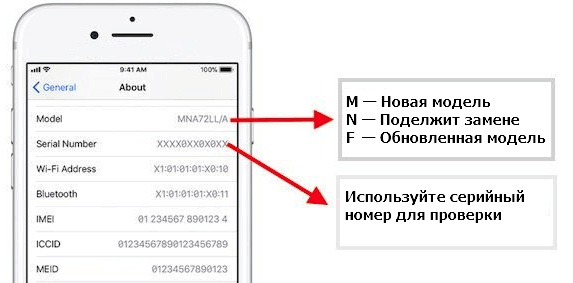
On iPhone 8 and up, the model number is also displayed in the SIM card slot. You will need to remove the tray and inspect it.
If you're wondering if Apple's warranty is still valid, that's easy to do.
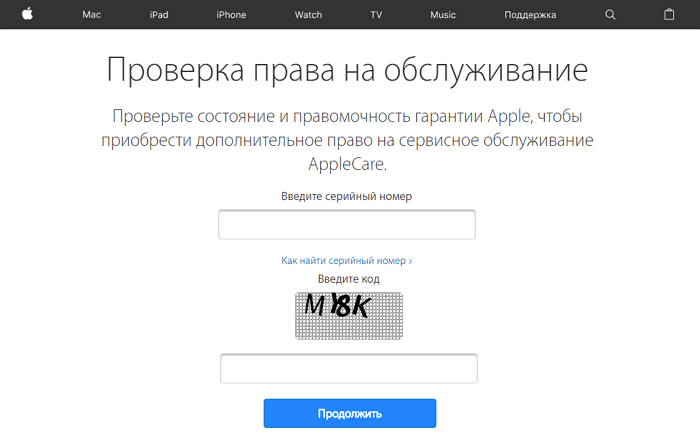
You need to visit this site to check the Apple Check Coverage . To check, you need to enter the serial number of the gadget and the captcha. After that, you will be redirected to the page of the corresponding device.
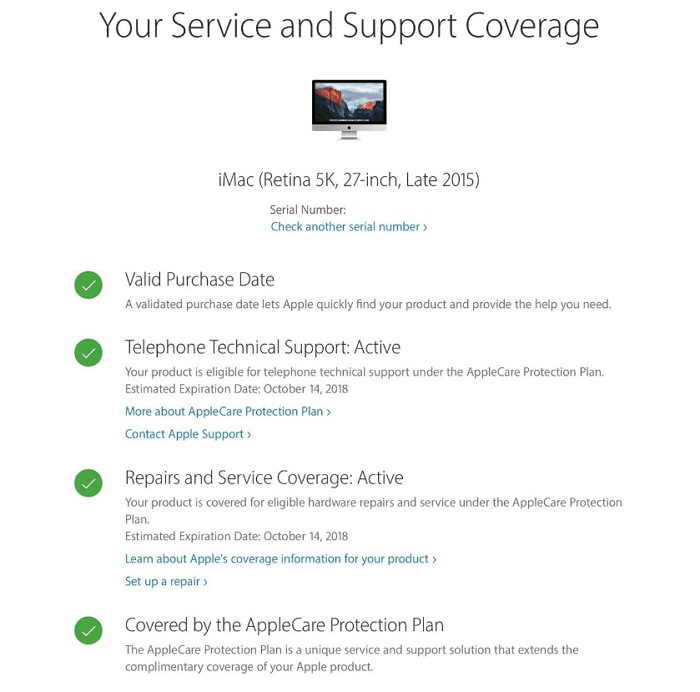
You will see the following information:
- The actual date of purchase. Confirms that this device was indeed legally acquired.
- Technical support. Can be active or expired. In the first case, you will see the approximate expiration date of the technical support.
- Repair and service. Active or expired status. As in the previous case, with an active service, an approximate expiration date should be indicated.
- AppleCare protection. If you purchased an AppleCare Extended Warranty, details about it will be listed here.
IPhone Originality Check
Can't find the serial number, but still want to know if your smartphone is original? Then pay attention to the following details.
Slot for memory cards . The original iPhone always has a fixed amount of internal storage. For example, 32 GB, 62 GB, or 128 GB. It does not support Micro SD card, so there is no slot for it. If you saw it, then it is a fake.
SIM card slot . If your phone has more than 1 SIM card slot, this is definitely a fake. Apple does not manufacture smartphones with more than 1 SIM card slot.
Siri . It is an intelligent personal assistant. You can use your voice to control your iPhone through Siri. The program will give a voice answer to your question. If the smart assistant does not work, it is possible that the original iOS is not installed on the smartphone.
Built-in applications . Every iPhone comes with built-in apps like a calculator, audio player, photo manager, and more. If you manage to remove any of these suggestions, it is most likely a fake. There is also a possibility that you have purchased a jailbroken smartphone. In this case, the programs that came with the original iOS may not be available. Try to restore the original firmware. If the built-in apps are still not showing up, then it is definitely fake.
Synchronization with iTunes . This service can be used to sync music, movies, TV shows, photos, etc. iPhone can be synced with iTunes by connecting to a computer using a USB cable. If you cannot sync data between iPhone and computer via iTunes, the smartphone may not be original. The iTunes app must recognize every genuine Apple smartphone.