The connections in the terminals have become essential functions because thanks to them we can connect to the network or exchange information through other methods such as bluetooth . This technology is usually used to connect our phone, for example with the car, with the wireless headphones or with another device that is near us..
Bluetooth is a fundamental tool when you want to transfer content or data from one device to another. In spite of the technological advances, sometimes these tools present some inconveniences of interconnection, as well as errors that are considered common. That is why the following is the way to solve them from your Huawei P 30 Lite phone.
To stay up to date, remember to subscribe to our YouTube channel! SUBSCRIBE
1. How to pair Huawei P30 Lite with another device via Bluetooth
If you want to achieve an efficient data transmission, it is necessary to make a correct configuration of one mobile with another. To achieve this, just follow the following steps:
Step 1
We move the main screen of the phone so that we can enter the options menu, and select the "Bluetooth" section it is necessary to keep this option pressed for a few seconds.
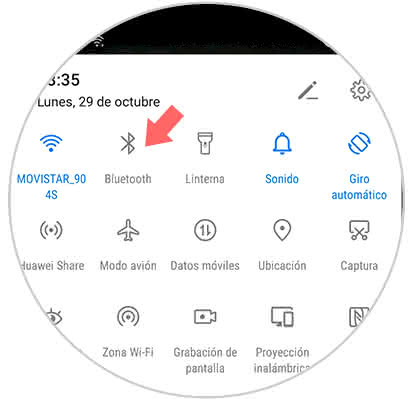
Step 2
Now, a pop-up window showing the alternative "Activate Bluetooth" to enable it is necessary to move to the right the tab that is next to the alternative.
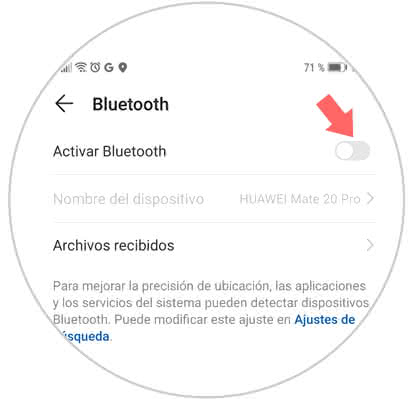
Step 3
Then, you can see all the equipment that is available to perform the pairing.
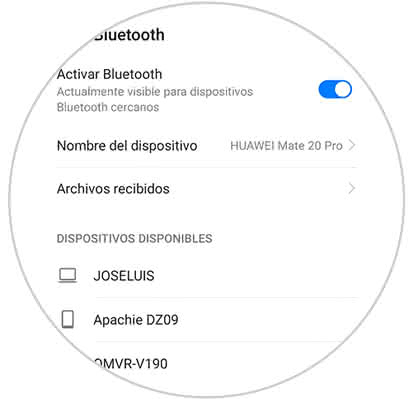
Step 4
Afterwards, a message of informative nature is shown in which the key that is required to interconnect both devices through bluetooth technology is indicated. Now we only have to press on the "Link" section, this can be seen in the lower right part of the screen of the devices that are planned to be paired.
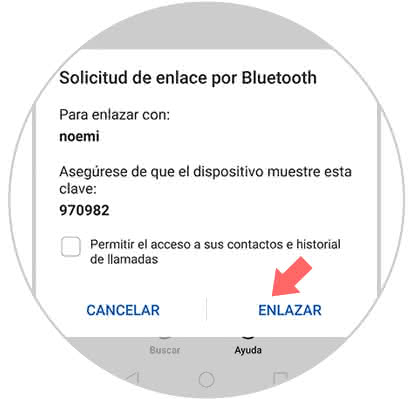
2. How to unbind Huawei P30 Lite to fix Bluetooth connection failures
When an error occurs in the connection, it will be necessary as initial action to disconnect the link from the equipment so that the process can be repeated and thus correct the failures.
Step 1
Execute steps 1 and 2 performed previously, and when we get to the section where the linked devices appear, the alternative that is represented by a gear must be selected.
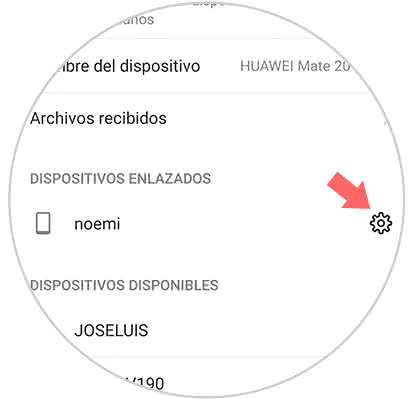
Step 2
Afterwards, a new window will open which has the "Unlink" section in the lower part, on this we must click.
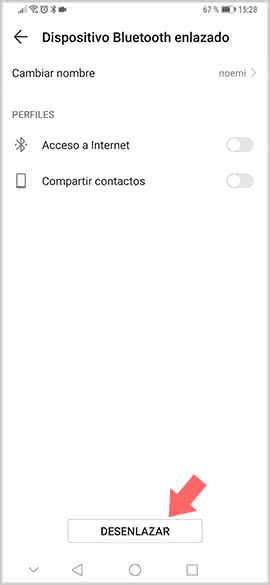
Note
At the moment in which the disconnection is finished it will be necessary to repeat all the steps described in the first procedure in such a way that if there was an operational problem, it will be corrected immediately.
3. Update Huawei P30 Lite to the latest version to fix Bluetooth error
This is one of the most effective procedures to solve any problem of operation in the bluetooth connection.
Step 1
We press in the "Settings" section which is identified by the icon of a gear wheel.
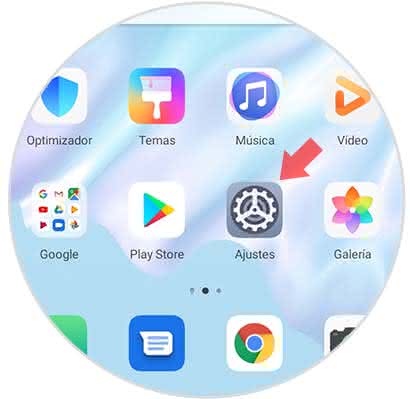
Step 2
Now select the alternative "System" this is located at the end of the screen.
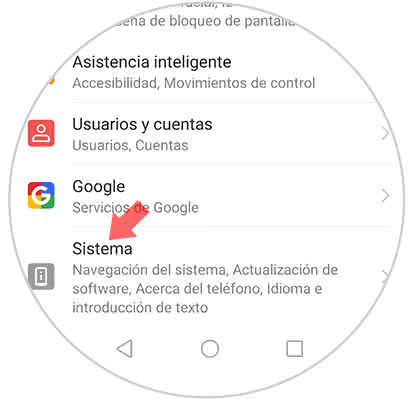
Step 3
Subsequently, a list of alternatives is shown, from which we must select "Software Update"
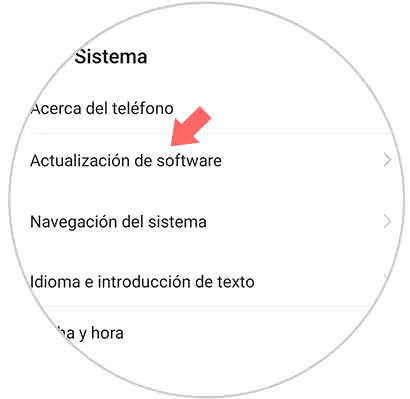
Step 4
If there are pending updates we should only choose the option "New version", we wait a few seconds and the team will immediately proceed to update to the latest available version.
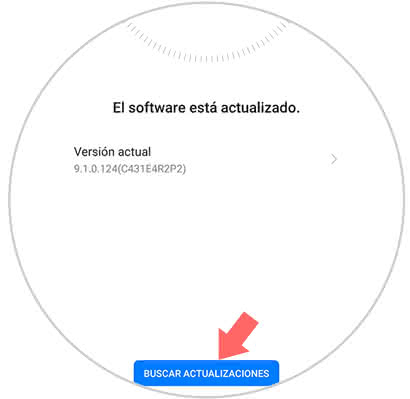
4. Reset Huawei P30 Lite from factory to fix Bluetooth error
With the above procedures the interconnection problems should be solved, otherwise, it will be necessary to restore the initial values ​​of the telephone. As usual, every time you are going to execute this procedure it will be necessary to make a backup copy to protect the content of all the information that your mobile phone has. If you do not know how to do it, a video is available for you to do it.
To stay up to date, remember to subscribe to our YouTube channel! SUBSCRIBE
We hope that the methods offered above will be useful and that errors that may be present in the Bluetooth connection will be resolved..