Bluetooth is a very efficient tool when it comes to transferring files from one device to another through a wireless medium, however, it often presents problems in terms of the activation or pairing of mobile phones . Luckily, the Huawei Mate 20 Lite has quite simple solutions, which will solve this problem quickly and efficiently , which we will show you below so that you can use your bluetooth whenever you want without complications in the process..
We also leave you the video tutorial with all the steps to solve Bluetooth errors in the Huawei Mate 20 Lite.
To keep up, remember to subscribe to our YouTube channel! SUBSCRIBE
1. How to pair Huawei Mate 20 Lite with another device via Bluetooth
Let's see how to pair Huawei Mate 20 Lite with other devices through bluetooth. To begin, we will show you what is the procedure you must follow to be able to pair your Huawei Mate 20 Lite device with other devices, you just have to follow the following steps.
Step 1
You have to unlock your mobile phone, and continuously lower the options bar, this is done by sliding your finger from the top of the screen down. Then you have to press a few seconds on the "Bluetooth" option.
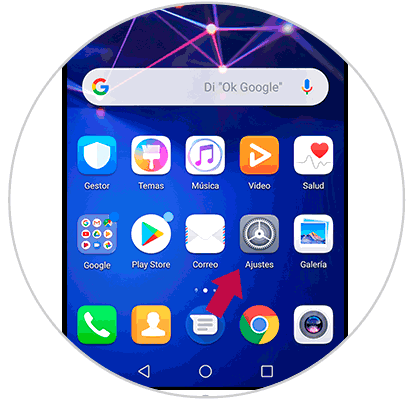
Step 2
Then, in the window where you will appear, you go to the “Activate Bluetooth†tab and slide the bar to the right to activate this linkage.
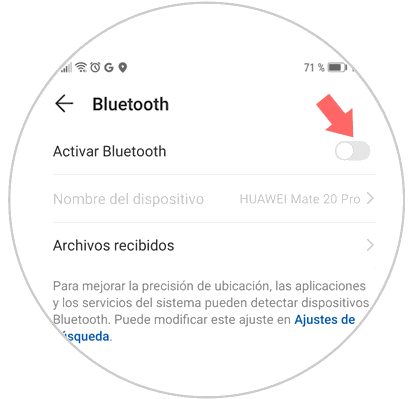
Step 3
When you have done this last step, you can see that Bluetooth will be activated and will show you all the available devices with which you can link. These are in the "Available devices" tab of that window, you have to select the one you want to pair with your mobile.
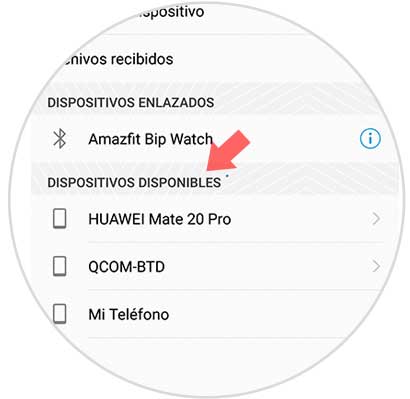
Step 4
Next, a pop-up information box will appear. You have to confirm that the code that your device shows you is the same that appears on the screen of the phone with which you want to link. When you have done it, you just have to hit the "Link" button and voila, you will have already linked your device with another mobile phone.
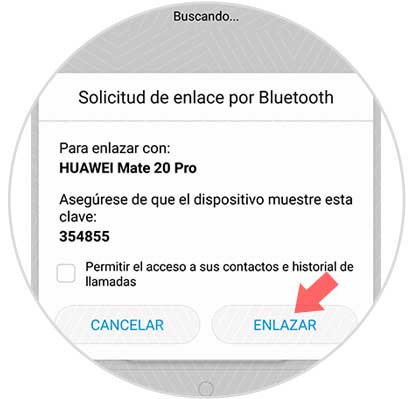
2. How to unlink Huawei Mate 20 Lite to fix Bluetooth connection failures
We show you the steps to unlink the Huawei Mate 20 Lite and solve the problem of Bluetooth connection failure:
If Bluetooth has presented you with many problems, I recommend that you deactivate them and then activate it again, so that the connection is restarted, this can be done as follows.
Step 1
As a first step, you should go to the Bluetooth menu, just as you did in the previous method, only this time, you should go to the “Linked devices†located just above “Available devicesâ€. On a continuous basis, you have to press on the icon of an “I†that is on the right side of said established connections.
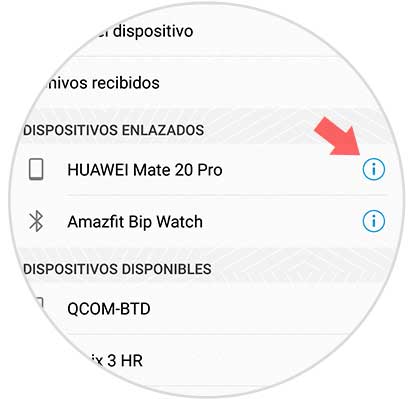
Step 2
When following this last step, a new settings tab will appear, you just have to look for the option that says “Unlinkâ€.
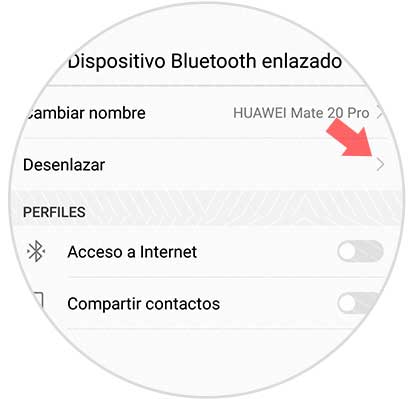
Note
In case you have unlinked the device, and then you have paired it again and once the problem persists, try to unlink it again, then pair the phone with a new Bluetooth network, and thus, check if the problem is typical of the Huawei Mate 20 Lite device or if it is a problem of the other person's network.
3. Update Huawei Mate 20 Lite to fix Bluetooth connection failures
We will see how to update the software of the Huawei Mate 20 Lite to its latest version available to solve the Bluetooth pairing error.
Many have expressed that this problem sometimes arises because the version of the Huawei is outdated, this means that the system needs to be taken to its new version so that Bluetooth can function correctly, the same can be achieved doing following these steps..
Step 1
You must go to the main menu of your mobile phone, and enter the option and "Settings" that is represented by a gray nut icon.
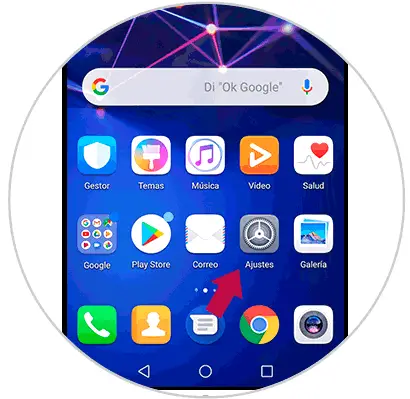
Step 2
Next, you have to go to the bottom of the window where you will appear, and then enter the "Systems" option.
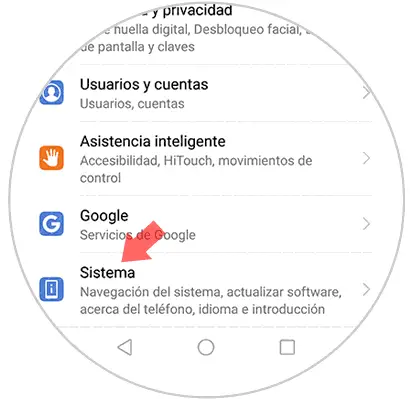
Step 3
When you have pressed this last option, in case there is a new version of the software, the “Update software†option will appear, you must press this option.
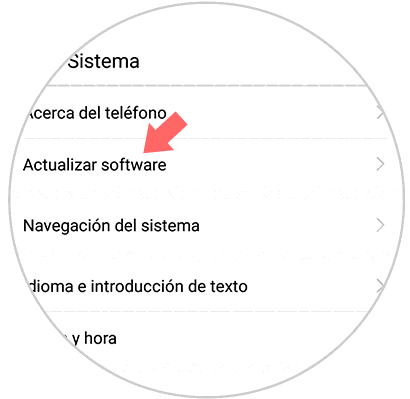
Step 4
Now, you must go to the section that has the name "Check for updates" at the bottom, and so the system of your Huawei Mate 20 Lite will start looking for the available updates of your software, you must select them and download them to have the new model of your internal system.
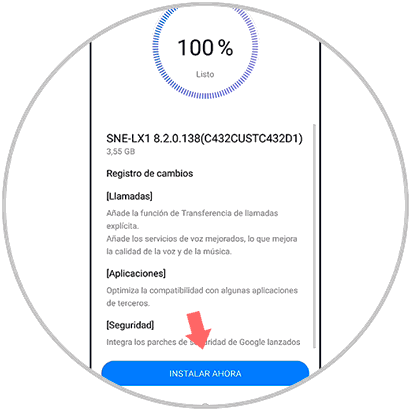
4. Reset Huawei Mate 20 Lite to fix Bluetooth connection failures
Steps to restore the factory data of the Huawei Mate 20 Lite in order to solve the Bluetooth problem.
In the event that none of the above methods have worked for you, you should know that you have the option of resetting the factory data to remove the information from your mobile device and thus have all its internal functions as new, including Bluetooth.
However, if you are going to perform this procedure, you have to know that all your personal information will be deleted, so it is recommended that you first make a backup and then restore it, so as not to lose any data you have on your mobile.
If you do not know how to make a reset on your Huawei Mate 20 Lite, you just have to follow the recommendations of this link whose steps are the same as in the Huawei P Smart Plus model:
As you can see, these methods are quite simple to achieve, and the truth is that, if you try them all, you will notice that your Bluetooth pairing problems will be solved quickly..