The use we give to mobile devices today is growing, as they allow us to perform functions that a few years ago might seem impossible. This device has positioned itself as something almost essential for most mortals..
With the arrival of smartphones and the possibility of accessing the network from our mobile devices, the continued use we give to our phone is almost understandable since through them we can perform almost the same functions as from a computer, but with the advantage that we have at our fingertips no matter where we are.
In addition, thanks to these devices, we have the possibility of transmitting information from our phone to another for example via bluetooth. This technology can be very important on many occasions, but it is possible that it may fail. Below, we explain how to fix bluetooth errors and how to connect and disconnect it on Huawei Mate 20..
To keep up, remember to subscribe to our YouTube channel! SUBSCRIBE
1. How to pair Huawei Mate 20 with another device via Bluetooth
The first thing that we are going to explain is how to correctly perform the pairing process of your Huawei with another device via Bluetooth, since one of the main failures is that you do not do it properly. To do this you must follow the steps detailed below.
Step 1
Swipe your Huawei main menu screen down. At the top you will see several options. Press and hold the "Bluetooth" option.
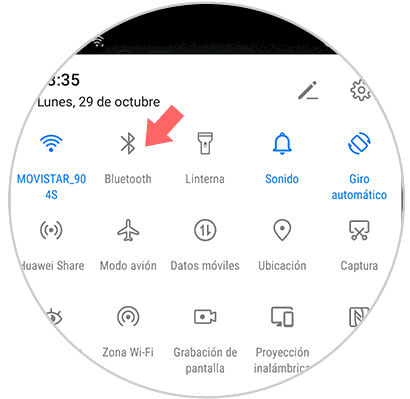
Step 2
Slide the “Activate Bluetooth†tab to the right to activate it.
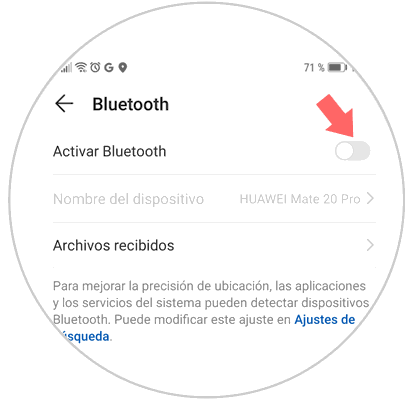
Step 3
In the “Available devices†section you will start to see the list of Bluetooth devices with which you can pair your phone. Select the one that interests you.
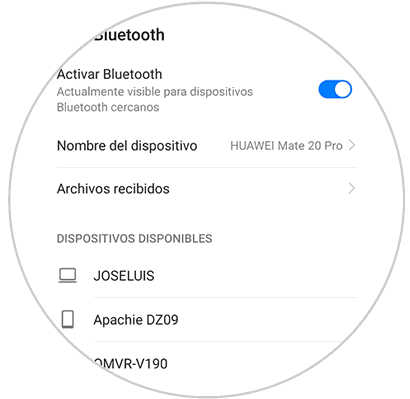
Step 4
You will see the following pop-up message. Make sure the code is displayed on the screen of the device you want to link to and press "Link" on the button.
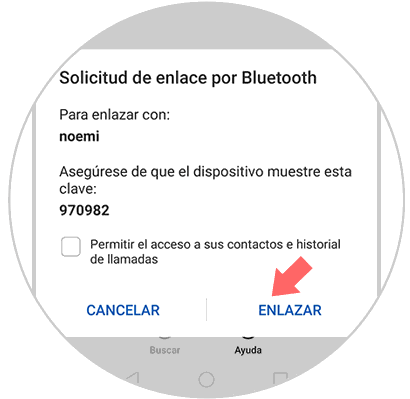
2. How to unlink Huawei Mate 20 to fix Bluetooth connection failures
Another option that you can do in case you find faults is to dethrone the device and repeat the synchronization process again. To do this you must follow the steps detailed below.
Step 1
You must access the Bluetooth menu again as we have indicated in the first step of the previous section, and in the “Linked devices†section, click on the “cogwheel†on the right.
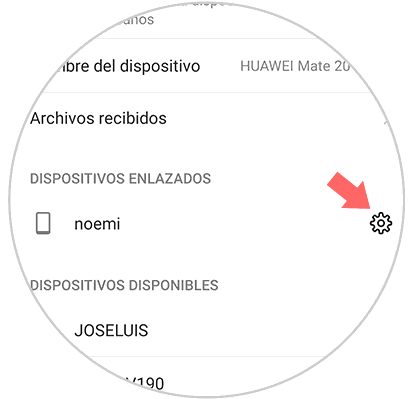
Step 2
Now, in the new screen, you will see the option “Unlinkâ€. Press here.
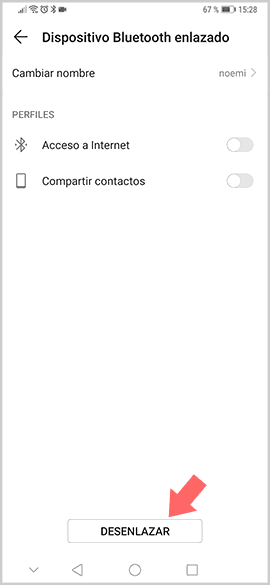
Note
Once you have unlinked it, try to link it again following the steps in the first section. If you continue to give an error, try connecting it with Bluetooth with another device to see if the fault is your own or of the other device
3. Update Huawei Mate 20 to the latest version to fix Bluetooth error
Another way to solve a Bluetooth bug is to update our Huawei Mate 20 to the latest version of the software in case a new one is available. To do this you must do the following.
Step 1
First enter the "Settings" of the device from the main screen of your Huawei.
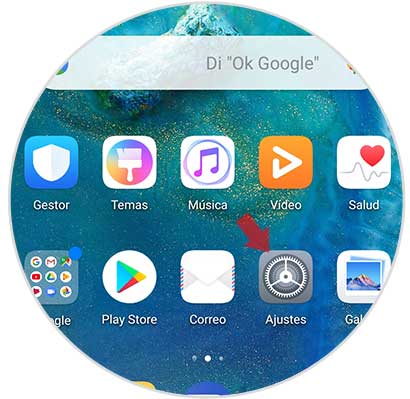
Step 2
On the new screen, among the available options, swipe to "System" and click here.
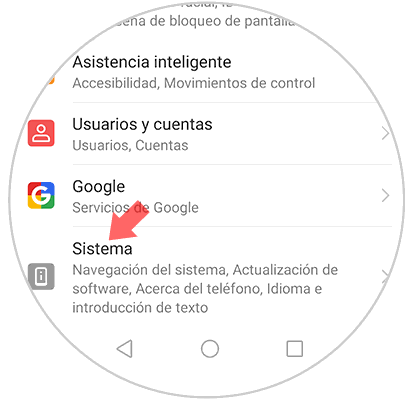
Step 3
Now press "Update Software" to continue.
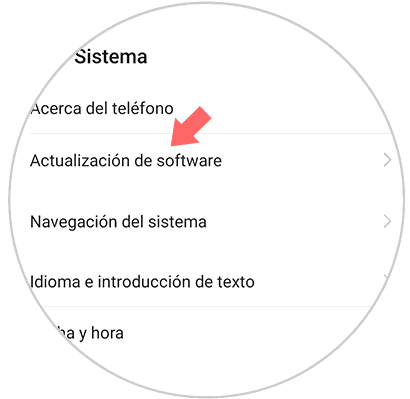
Step 4
Now click on “New version†to update your Huawei Mate 20 to the latest version and then "Download and install"

4. Factory reset Huawei Mate 20 to fix Bluetooth error
In the event that the above has not worked, you can try to reset your phone to factory settings. You should keep in mind that before performing this process you must make a backup to avoid losing all this data.
In the following tutorial you have explained in detail all the steps you must follow to perform the restoration of Huawei Mate 20.
By performing these checks, we will be able to see if the problems we may have with the bluetooth of our Huawei Mate 20 are solved..