One of the most important elements of our mobile phone is the keyboard. Through it we can perform a number of functions such as how to conduct searches on the web, connect and write on our social networks , or exchange messages through instant messaging applications such as WhatsApp . That is why having it configured in our own way is essential to be as we use the phone ..
One of the main configurations that most of us usually do is to configure the keyboard corrector. It is possible for many of us to be useful, but perhaps for others it is a nuisance rather than an aid. That is why below we show you how to activate or deactivate the autocorrector of the keyboard in the Huawei P30 Lite .
To stay up to date, remember to subscribe to our YouTube channel! SUBSCRIBE
Step 1
In the initial screen of the phone, there is the tool menu, choose "Settings"
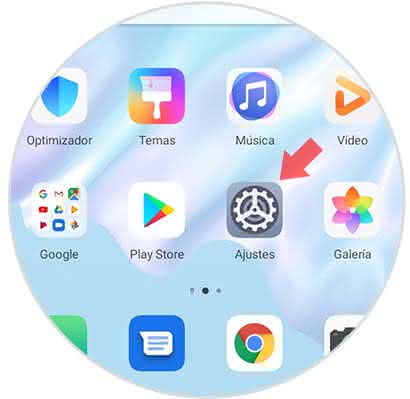
Step 2
Now, we press the "System" section that can be displayed at the bottom of the screen.
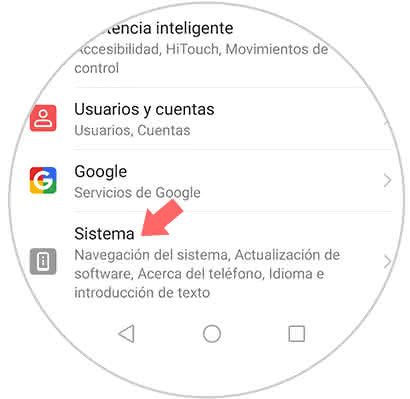
Step 3
Complete the previous step will allow you to open a menu of sections we choose "Language and text input"
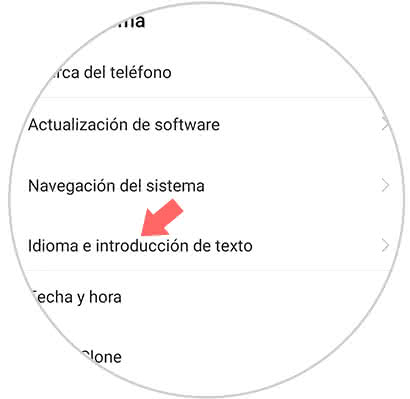
Step 4
Next, the Swiftkey keyboard is shown, which by default is incorporated in the Huawei.
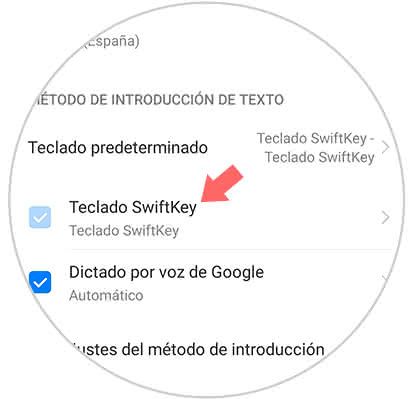
Step 5
On the screen of the device we can see four small boxes that contain alternatives, we must choose "Writing".
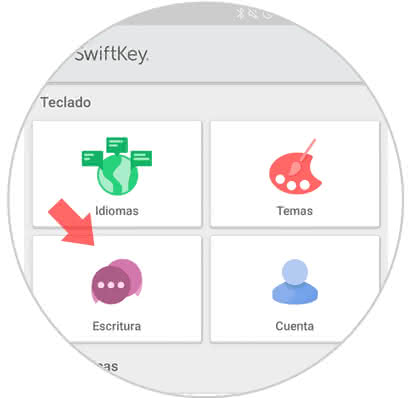
Step 6
Now, a pop-up window opens showing six boxes, choosing the one named "Writing and self-correction".
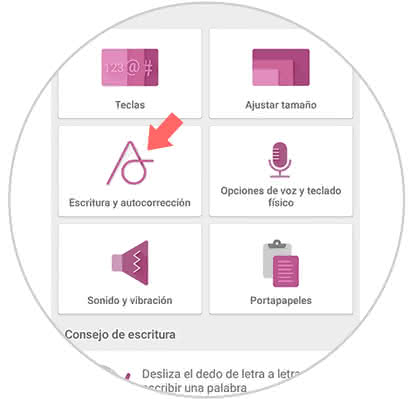
Step 7
When executing the previous step, the AutoCorrect option is seen in the lower part of the screen, to disable it it will be necessary to move the swich to the left.
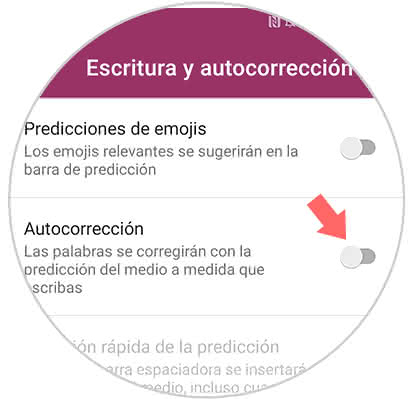
As you can see the procedure for the autocorrector divestiture of the Huawei P 30 Lite mobile device, it is quite simple and can be reactivated at the time it is considered convenient, we only have to repeat all the steps with the difference that the swich that is at Autocorrect side must be moved to the right..