Set up email in 3 stepsStep 1: Choose a providerSet up Gmail and Hotmail on your MacBookStep 2: log into your accountStep 3: Choose the programs you want to useGoogleHotmail / OutlookGoogleHotmail / Outlook
Your new MacBook has arrived and you want to get started as soon as possible. Once installed, it's time to set up your email to keep you updated on your new MacBook. Here are three steps to help you set up your email on your Apple MacBook.
Set up email in 3 steps

To set up your e-mail on your Apple MacBook, proceed as follows:
- Step 1. Select provider
- Step 2. Sign in to account
- Step 3. Select programs
Step 1: Choose a provider
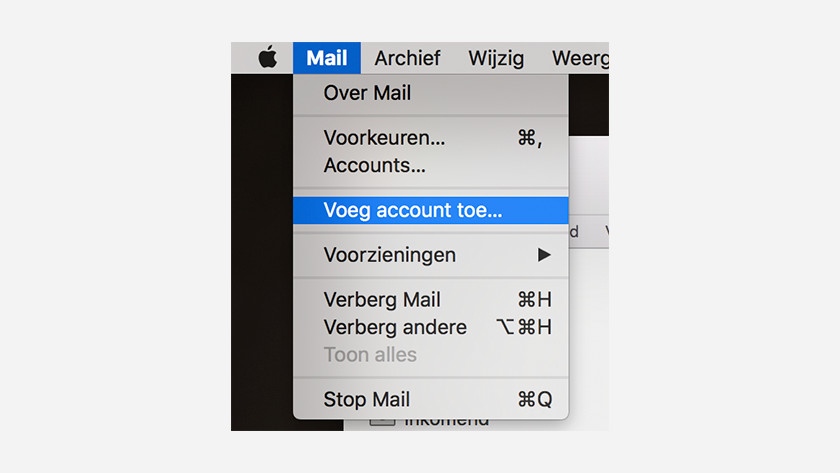
You can find the Mail app in the Dock at the bottom of your screen. In this app you choose which provider you want to use for emails:
- Open the Mail app.
- Click on Mail in the menu bar at the top of your screen.
- Click on Add Account ... in the menu that appears.
- Select your mail account provider from the list.
- Is your provider not listed here? Then choose Another Mail Account ... do you use Hotmail or Outlook? Then choose this option too.
Set up Gmail and Hotmail on your MacBook
The following steps are outlined based on the two most popular email providers, Hotmail and Gmail. The steps for other providers are similar.
Step 2: log into your account
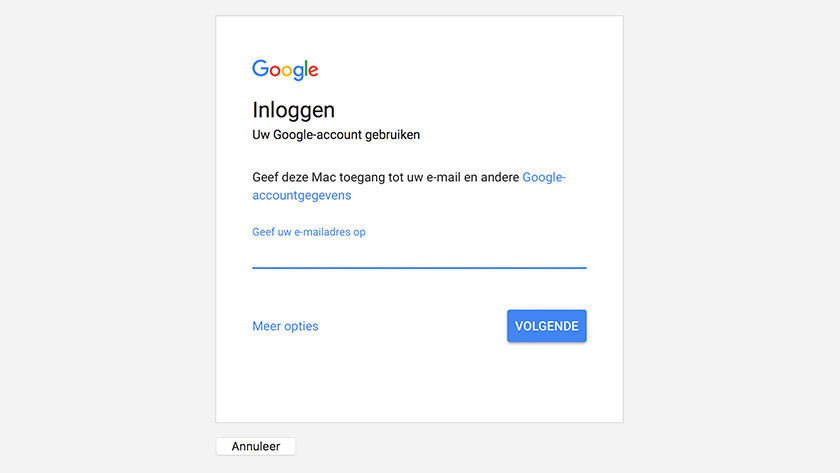
Google
Gmail will first ask you to sign in with your Google account. This is an email address that ends in @ gmail.com. Then enter your account password. If you've set up 2-factor authentication, you're now also authorizing your MacBook to use Gmail.
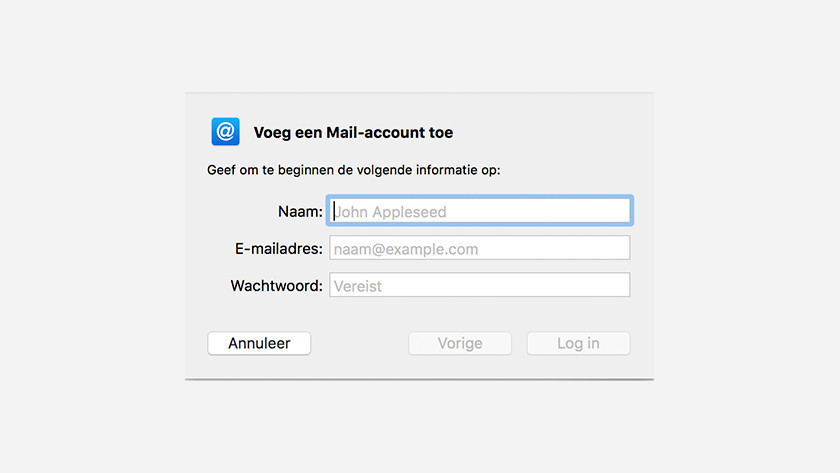
Hotmail / Outlook
Hotmail and Outlook accounts are added manually. Please fill out the 3 fields. To easily find this email address, enter your first and last name in the text field next to Name : . In the field below, enter your email address ending with @ hotmail.com or @ outlook.com. Enter your password in the field below.
Step 3: Choose the programs you want to use
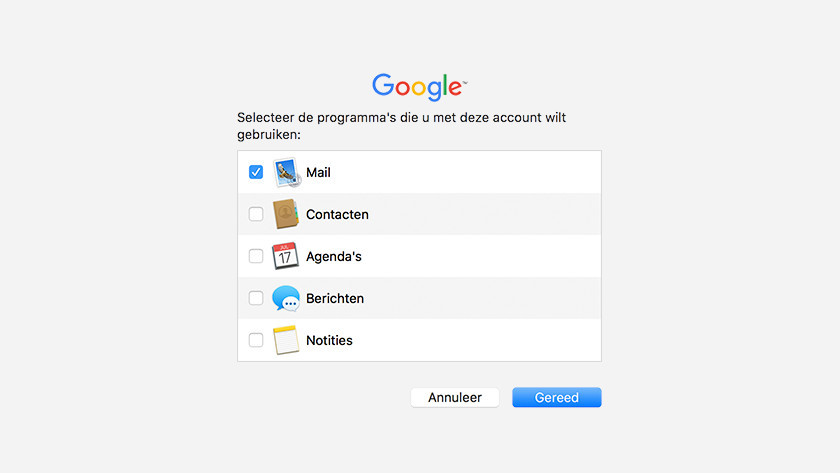
Google
Now that you're logged in, your MacBook asks you which programs you want to use with your account. Do you just want to receive your mail? Then uncheck the other boxes.
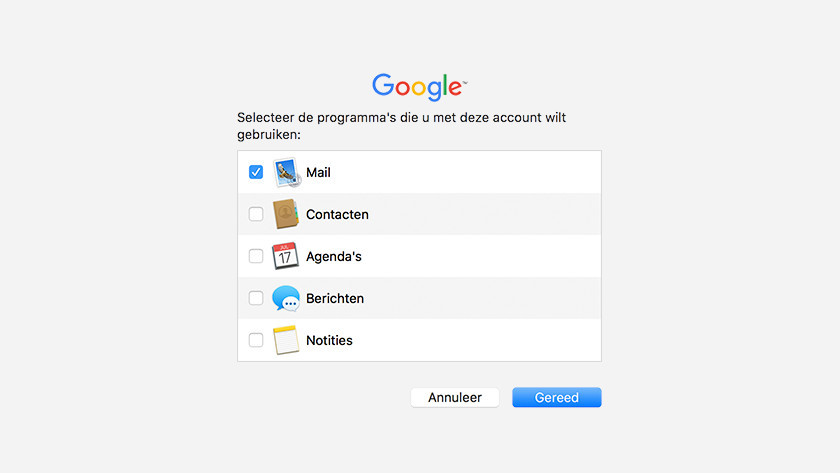
Hotmail / Outlook
Your MacBook will now ask you which applications are allowed to use your account. If you only want to receive your mail, deactivate all other boxes.