The different functions, applications and uses of mobile phones have evolved to the point of becoming Smartphones, an almost essential element and device in our daily lives, day by day, also in the work aspect..
Despite the multiple functions, and uses, the mobile phone is still a communication element that helps us stay in touch with other people: voice, and through RRSS applications and instant messaging such as WhatsApp with which we can establish a conversation with another person or with several people through groups.
Communication through writing has therefore become one of the main forms of communication. This way of expressing ourselves, of starting a virtual chat or of sending an individual or collective message has brought some progress over time that allows us to write faster, such as the autocorrector. As a double-edged sword, the autocorrector allows us to complete words without having to write them whole to save time, but it also leads us to write words that we don't want to say, that don't fit the context.
If you want to avoid misunderstandings, or simply this option does not go with you, we show you how you can disable it. Do not forget that this function is usually enabled by default..
To keep up, remember to subscribe to our YouTube channel! SUBSCRIBE
1. How to remove Xiaomi Redmi Note 6 Pro autocorrector
If you want to deactivate the autocorrector on your Xiaomi Redmi Note 6 Pro in a generalized way you just have to follow this step by step tutorial
Step 1
First of all, you must locate and access the settings option through your Xiaomi Redmi Note 6 Pro; accessible from the main screen, selecting the settings icon that you are probably familiar with. If this is not the case, look for the nut-shaped icon.
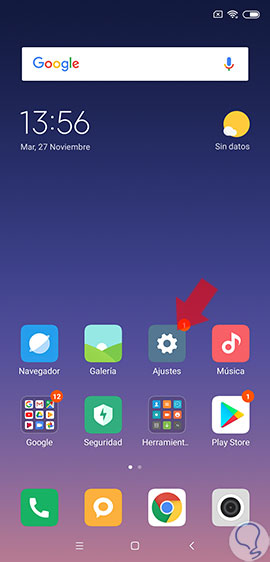
Step 2
Once inside the settings, you must swipe the screen to find the option of “Additional settings†and click on it to continue with the procedure.
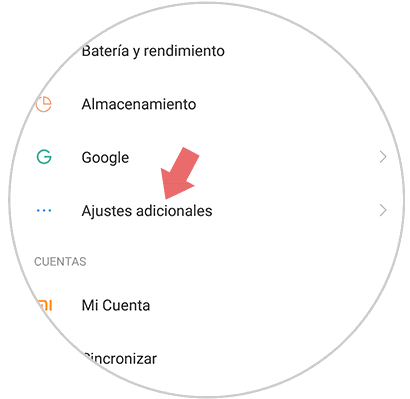
Step 3
From here, a series of options will appear; where one of them has the name "Language and text input" that you must select.
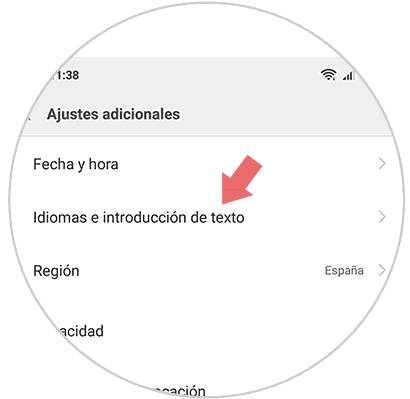
Step 4
Now search and select the option of "Spell checker".
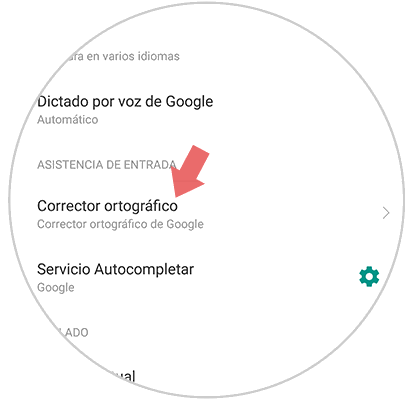
Step 5
Having done what was indicated in the previous step, the option “Activate spelling checker†should appear at the top of the screen; Next to this there is a tab, which you will have to deactivate by sliding your finger to the left. When the tab is no longer blue, from now on, this option will be disabled.
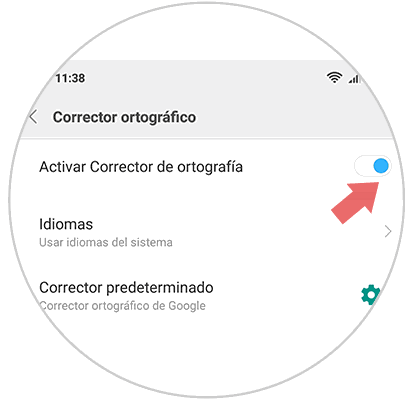
2. How to remove WhatsApp Xiaomi Redmi Note 6 Pro autocorrector
In case you do not want to deactivate the autocorrector in general, but only during the use of the Whatsapp application, follow these steps:
Step 1
Enter the settings option of your Xiaomi Redmi Note 6 Pro device, which reminds you that it is represented by a wheel or toothed nut icon on the main screen.
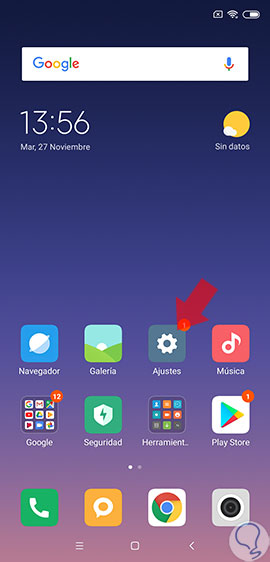
Step 2
A series of options will appear on the screen, where you will have to select the “Additional settingsâ€.
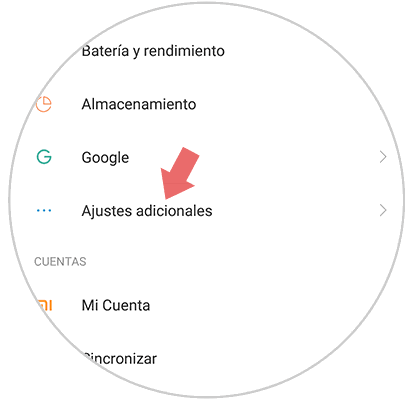
Step 3
Once inside "Additional settings" search and press "Language and text input".
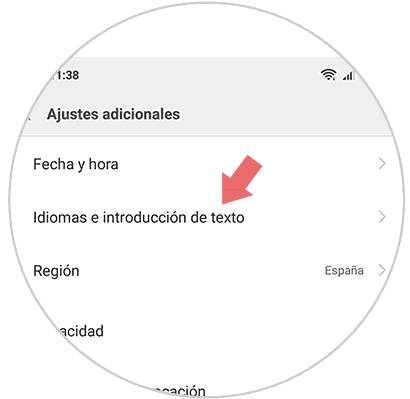
Step 4
Among the options that are available on the screen, you must search and then click on the “Gboard†option.
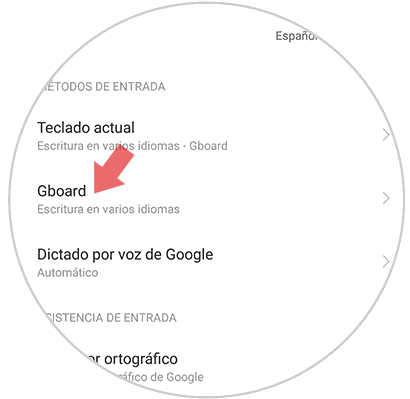
Step 5
Next, you will have to find and select the option of “Spelling correctionâ€.
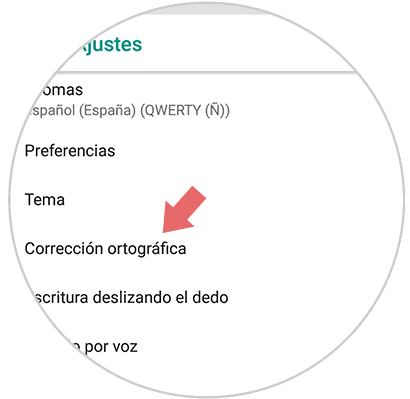
Step 6
Several options will appear on the screen, at the bottom there is one with the name “AutoCorrectâ€; which has a tab next to it, which you must slide to deactivate. Once this is done, you will have deactivated the autocorrector both in Whatsapp and in any other application that uses gboard keyboard.
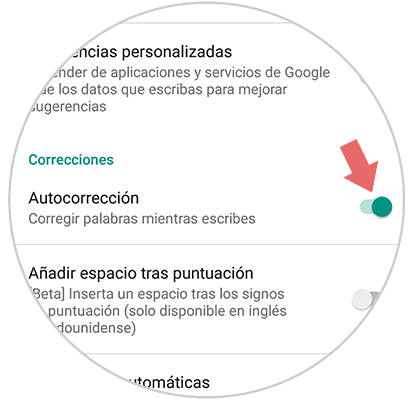
Either by your intention to deactivate the autocorrector in a general way, or only in whatsapp; By following these steps you can do it easily for your Xiaomi Redmi Note 6 Pro device.