YouTube has long offered more functions than just watching videos. For some years now, it has been possible to buy films and series via the platform, for example. But especially interesting for many: A large number of the titles can also be borrowed for a limited time and pay a significantly lower price for them. In our tip we explain which conditions apply to film rentals and how they work.
Note : You must be signed in to YouTube with a Google account to rent films and series . This means that the rented films are also available directly on all devices on which you are logged into your YouTube account.
These conditions apply to borrowing
Renting a film on YouTube is usually much cheaper than buying it. Similar to other lending providers in the title stands for but only a limited time available: After you pay the rental fee, you have 30 days time to start playing the movie . Once you do that, you will be able to watch the movie as many times as you want over the next 48 hours . After this time it will disappear from your media library and you may have to borrow it again to be able to view it.
Lending is therefore particularly useful for films and series that you only want to watch once anyway. So you can save some money and still don't have to go without the title.
Tip : Unfortunately, not all films and series are always available for loan - especially with very current or well-known titles, it can happen that only one purchase is offered. In these cases, however, it can be worthwhile to wait a little longer , as the loan is often still activated after a while..
Rent movies in the YouTube app
Tip : Payment for the loan is made in the app via an in-app purchase . This is billed via the payment system of the Google or Apple app stores. Apple charges a fee for using this system, which means that prices in the iOS YouTube app are higher than those on the website. We therefore recommend that you rent the film via the website - this will save you a few euros and since the film is linked to your Google account after you have rented it, you can also watch it on your iPhone.
Follow our step-by-step instructions or take a look at the quick start guide .
1st step:
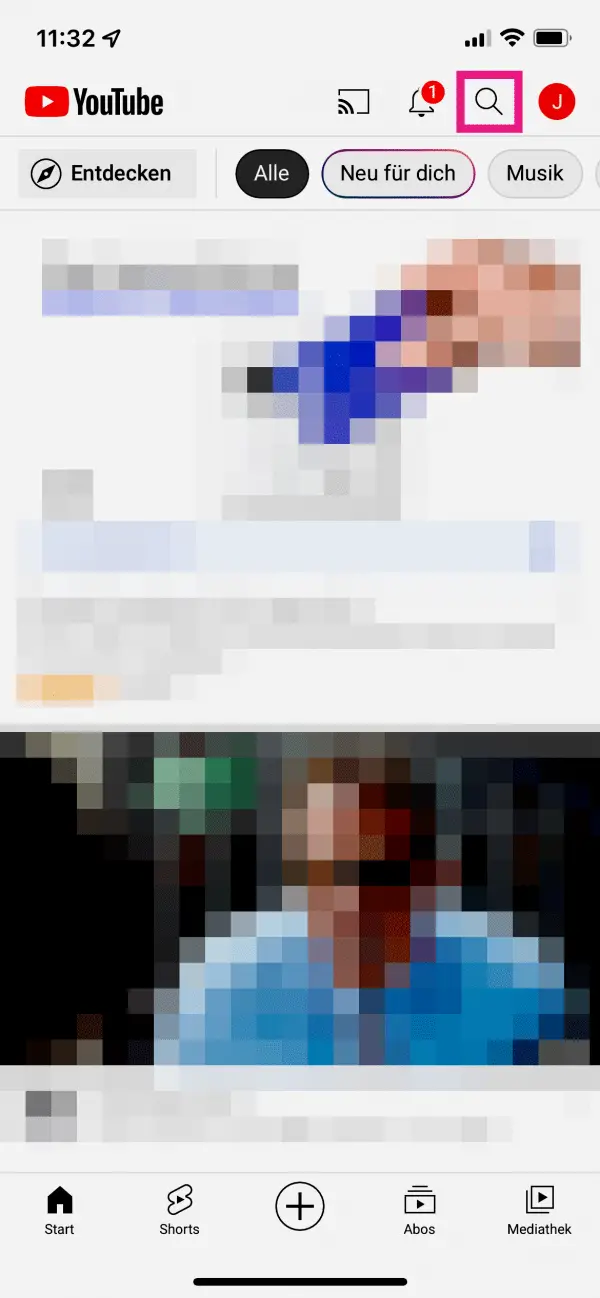 In the YouTube app, tap the magnifying glass symbol at the top to open the search function. Find the title of the movie you want to rent.
In the YouTube app, tap the magnifying glass symbol at the top to open the search function. Find the title of the movie you want to rent. 2nd step:
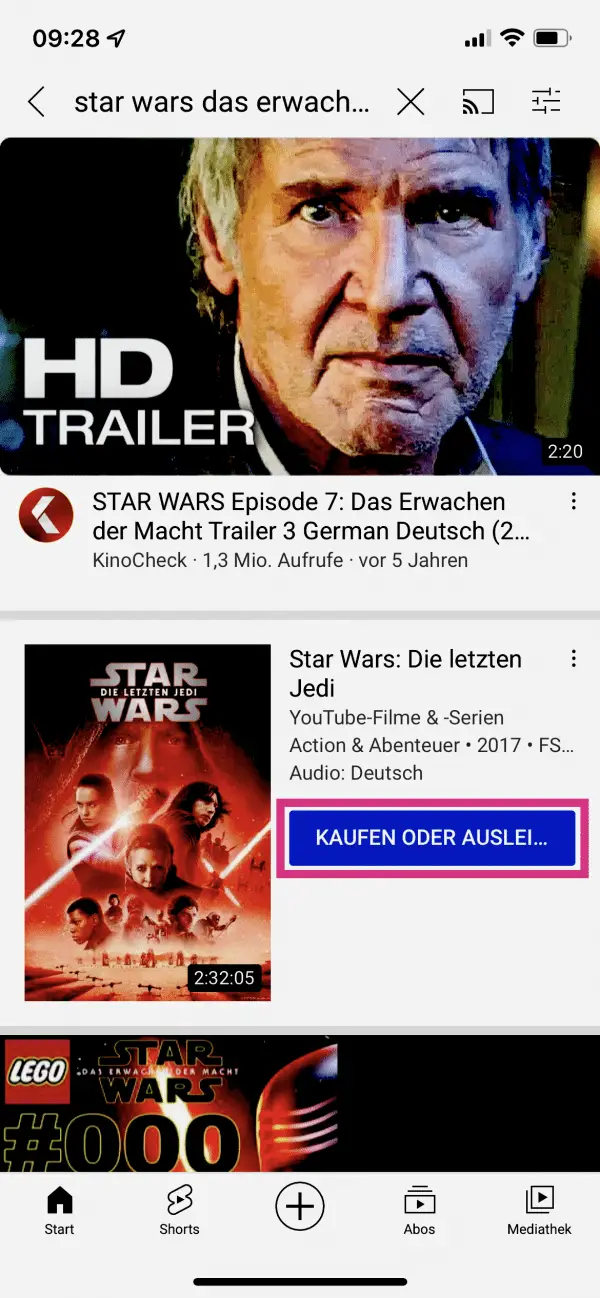 In the search results you will then see a special section about the film . In it, tap on " Buy or Rent ".
In the search results you will then see a special section about the film . In it, tap on " Buy or Rent ". 3rd step:
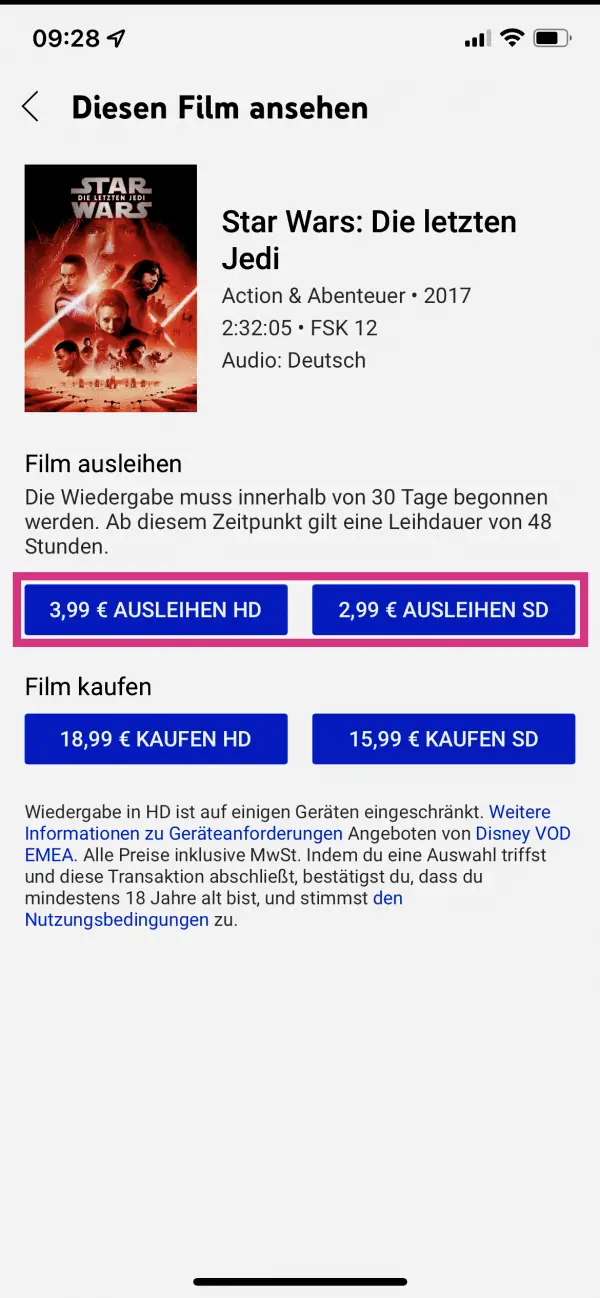 In some cases you can now select the resolution in which you want to rent the film. A lower resolution is a little cheaper in terms of price. Tap in the " film borrow " at the desired resolution to " borrow ". The exact price is given next to the various options.
In some cases you can now select the resolution in which you want to rent the film. A lower resolution is a little cheaper in terms of price. Tap in the " film borrow " at the desired resolution to " borrow ". The exact price is given next to the various options. 4th step:
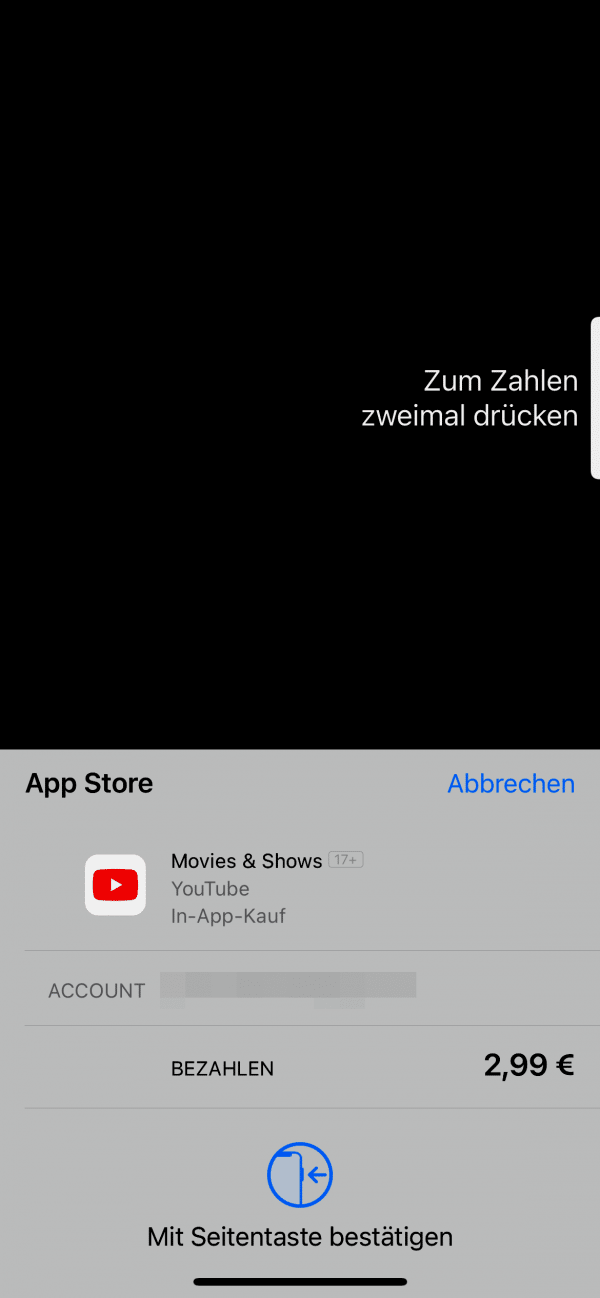 You then have to confirm the loan with the Google or Apple payment system . Please note that you cannot cancel the process afterwards and the payment will then be authorized.
You then have to confirm the loan with the Google or Apple payment system . Please note that you cannot cancel the process afterwards and the payment will then be authorized. 5th step:
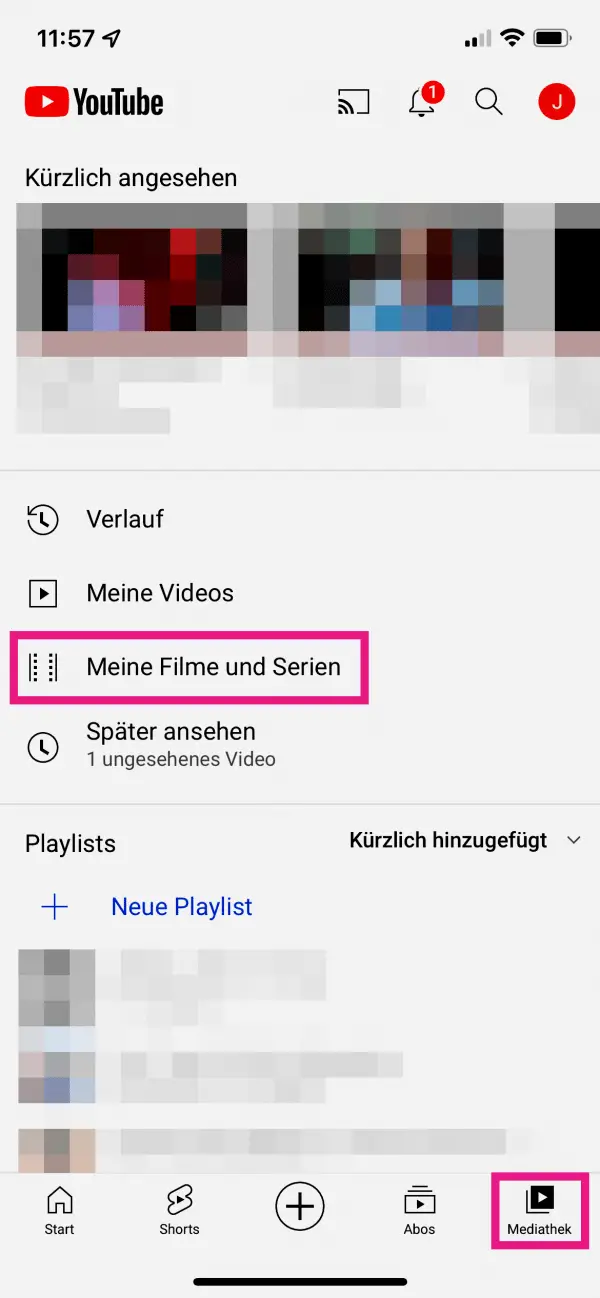 You now have 30 days to start playing the movie. During this phase you can find the film either directly via the YouTube search , or via the item " Media library " in the toolbar at the bottom right. If you tap on the “ Purchases ” or “ My films and series ” folder , all of the videos you have bought or rented will be displayed.
You now have 30 days to start playing the movie. During this phase you can find the film either directly via the YouTube search , or via the item " Media library " in the toolbar at the bottom right. If you tap on the “ Purchases ” or “ My films and series ” folder , all of the videos you have bought or rented will be displayed. Rent movies from the YouTube website
The YouTube website gives you two ways to find movies and series. We will introduce both of them to you below.
Follow the step-by-step instructions or take a look at the quick start guide ..
1st step:
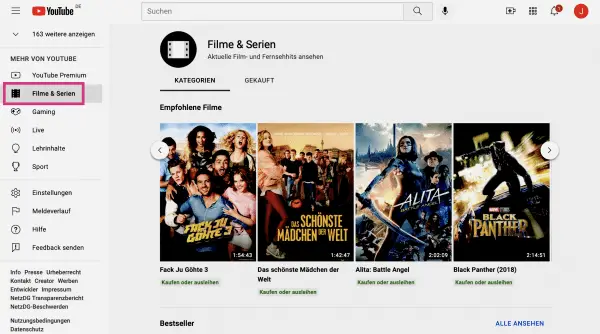 Click on “ Films and Series ” in the navigation bar on the left . Here you will find current bestsellers and new releases as well as recommendations tailored to your needs. Have a browse through what is on offer and click on a film when you want to rent it.
Click on “ Films and Series ” in the navigation bar on the left . Here you will find current bestsellers and new releases as well as recommendations tailored to your needs. Have a browse through what is on offer and click on a film when you want to rent it. 2nd step:
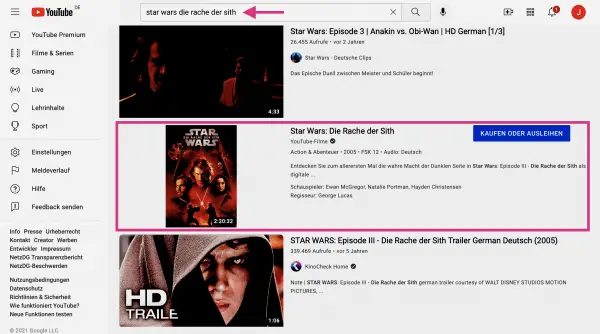 Alternatively, you can search for a movie or series directly using YouTube search. The title then appears in a special area directly in the search results. Click on it to borrow it on the next page.
Alternatively, you can search for a movie or series directly using YouTube search. The title then appears in a special area directly in the search results. Click on it to borrow it on the next page. 3rd step:
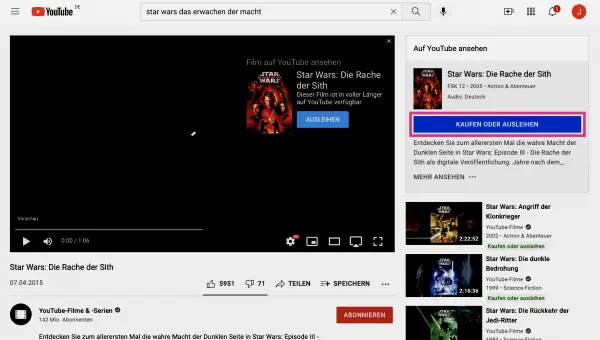 To the right of the movie trailer, click Buy or Rent .
To the right of the movie trailer, click Buy or Rent . 4th step:
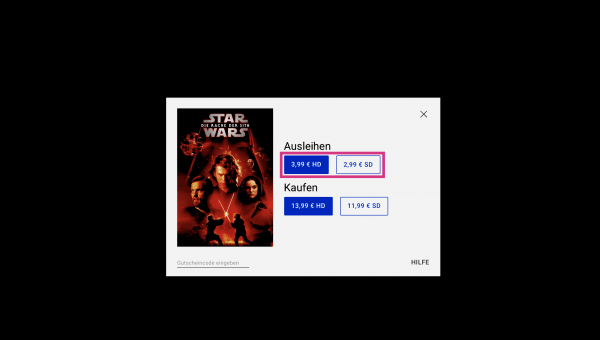 For some films, you can now select the resolution in which you want to rent the film. With a lower resolution, the price is also a little lower. Under " Borrow ", click the option you want.
For some films, you can now select the resolution in which you want to rent the film. With a lower resolution, the price is also a little lower. Under " Borrow ", click the option you want. 5th step:
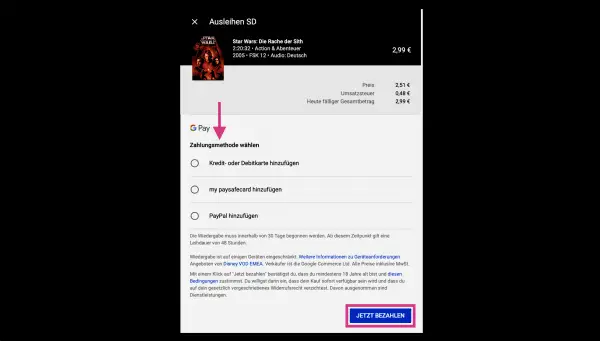 Now select a payment method and follow the relevant instructions. You can choose to pay by credit card, my paysafecard or PayPal. Then click on “ Pay Now ” to confirm the payment and to rent the film.
Now select a payment method and follow the relevant instructions. You can choose to pay by credit card, my paysafecard or PayPal. Then click on “ Pay Now ” to confirm the payment and to rent the film. 6th step:
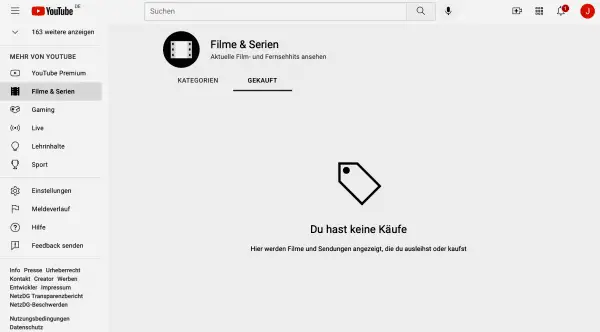 You can now start playing the film for the next 30 days. The title will be shown to you either directly via search or on the YouTube Movies section at youtube.com/purchases along with all other purchased and rented videos.
You can now start playing the film for the next 30 days. The title will be shown to you either directly via search or on the YouTube Movies section at youtube.com/purchases along with all other purchased and rented videos. Quick start guide: Rent movies in the YouTube app
- Find the title you want to borrow.
- In the search results, tap on the “ Buy or Rent ” button in the film area .
- If necessary, select a resolution . To do this, tap the option you want under “ Rent a film ” .
- Pay the rental fee via in-app purchase using the Google or Apple payment system.
- In the next 30 days you will find the film either via the search or in the " media library " area in the lower right corner of the toolbar. Here you will see the “ Purchases ” or “ My Films and Series ” folder , in which all of the titles you have bought and rented are collected.
Quick start guide: Rent movies from the YouTube website
- Click on “ Films and Series ” in the navigation bar on the left and browse through the offer or use the search function to search directly for a specific title. Click on each film to open a detail page.
- Go to the right of the trailer on the " Buy or Rent " button .
- If necessary, you can select the resolution in which you rent the film. To do this, click on the respective option in the " Borrow " area .
- Select a payment method and click on " Pay now ".
- You can start playing the movie for the next 30 days . You can find the title either using YouTube search or the YouTube Movies page at youtube.com/purchases .