FaceTime is a useful and free tool that allows you to easily video calls with other iPhone, Mac or iPad users. It is all the more annoying when the setup of the service does not work and the error message "Activation failed" is displayed. Read here what you can do in this case.
FaceTime activation failed - here's what you can do
It sounds mundane, but often the best course of action when dealing with this problem is to wait a while. Apple itself specifies the maximum duration that activation can take as 24 hours. The activation could have already started, your iPhone only continues to display the error message. So before you look for the problem with your device, it might be worth waiting to rule out that Apple's servers don't simply take longer. This also excludes the possibility that the problem is caused by a malfunction on the FaceTime servers, because such problems are usually resolved after a few hours.
To do this, start the activation , click away the error message and wait for a while. If necessary, try activation for a while again later to rule out server malfunctions.
- Check internet connection
An internet connection is required to activate FaceTime. So check if your device is connected to the internet. The easiest way to do this is in the settings of the iPhone: Check whether the device is connected to a WLAN or, alternatively, the cellular network is activated. If this is not the case, log into a WLAN with the device, if necessary, or activate " Cellular data " and try activating FaceTime again..
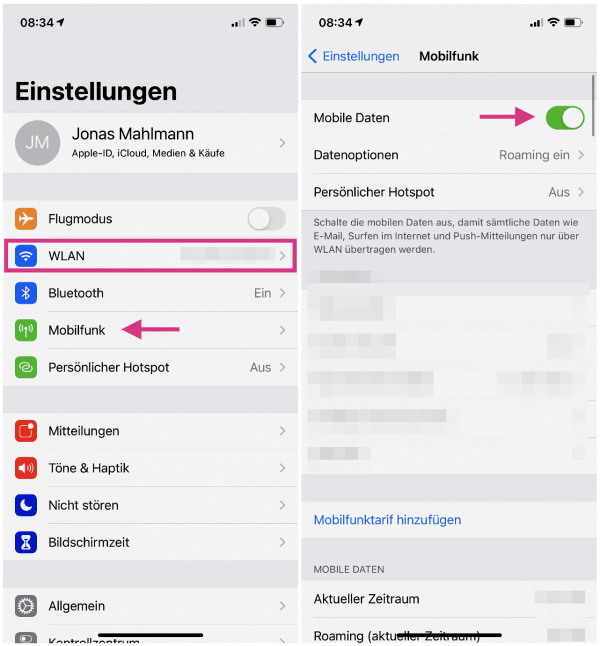
- Check for software updates
From time to time iOS bugs and issues arise. The activation error could be due to such a bug - so it's worth checking to see if there is an update for your iPhone. To
do this, open the settings of your iPhone and tap on “ General ”. Then select " Software update" and install the iOS update if necessary.
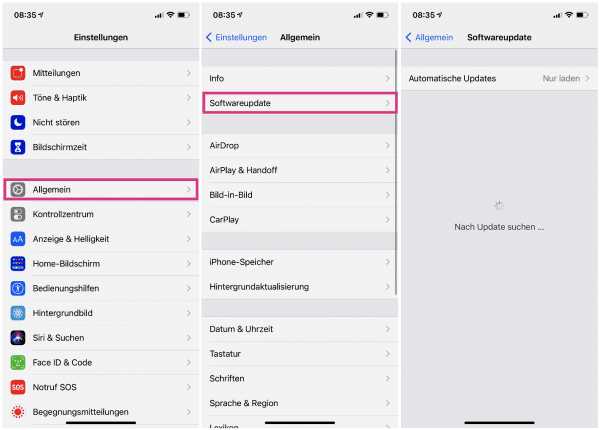
So that you can activate FaceTime and iMessage on the iPhone, Apple sends an SMS to your phone number to verify it. If you cannot currently receive an SMS, this can interrupt the activation of FaceTime.
Therefore, check whether you can receive and send SMS. For example, ask someone else to send you an SMS and send one yourself . If that doesn't work, a problem with your wireless service provider could be to blame for the FaceTime activation failure. In this case, wait a while to see if the problem is resolved. If not, contact your mobile operator if necessary..
An incorrectly stored time zone can also cause FaceTime activation to fail. To prevent this, open the settings of your iPhone and tap on " General ". Then select " Date & Time " and check whether a location in your time zone has been entered next to " Time zone ". If you have activated " Set automatically ", but the time zone is incorrect, deactivate the option and enter the time zone manually. Conversely, activating “Set automatically” could solve problems, as the iPhone then sets the time zone automatically.
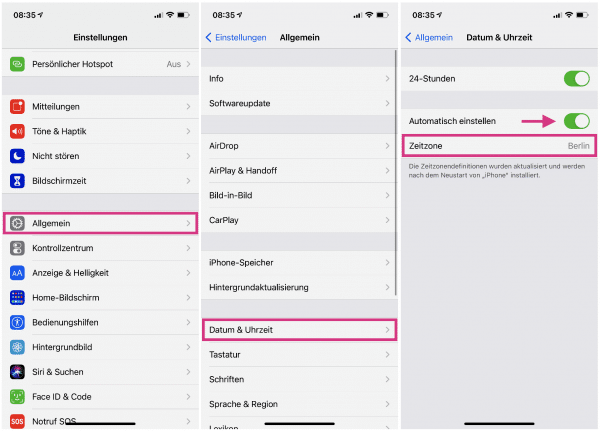
- Turn FaceTime and iMessage off and on
Sometimes it can help to completely deactivate FaceTime once and then reactivate it. It is best to carry out this step for iMessage as well, as the two services are closely linked.
Follow the step-by-step instructions or take a look at the quick start guide .
1st step:
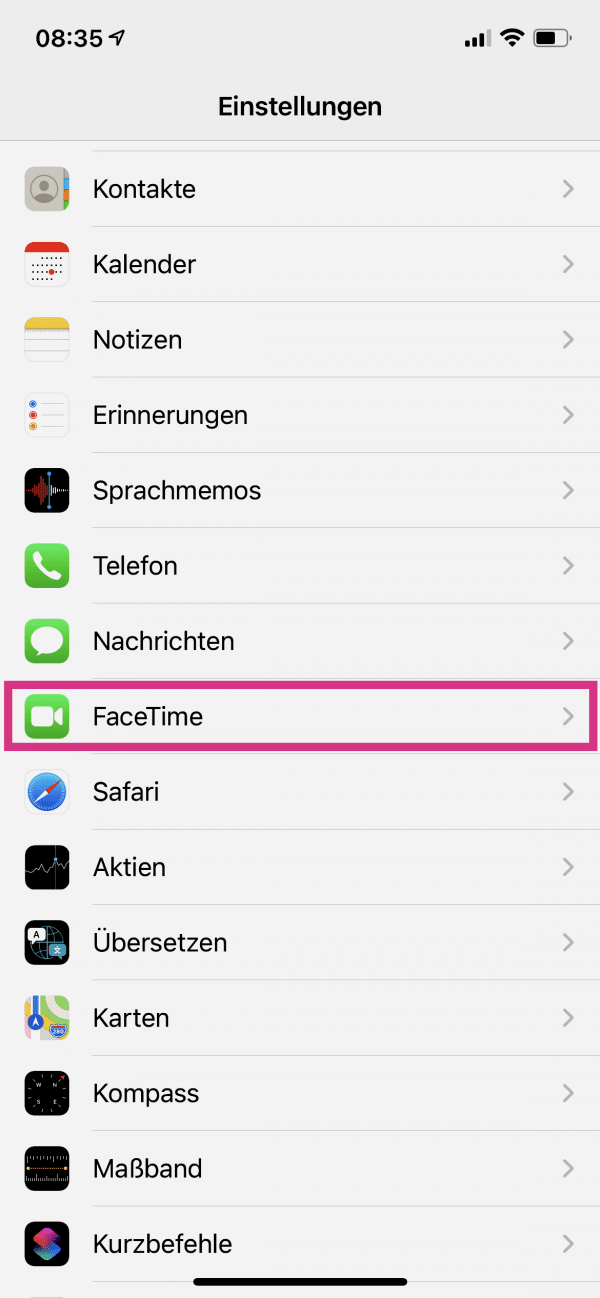 Open the settings of your iPhone and tap on " FaceTime ".
Open the settings of your iPhone and tap on " FaceTime ". 2nd step:
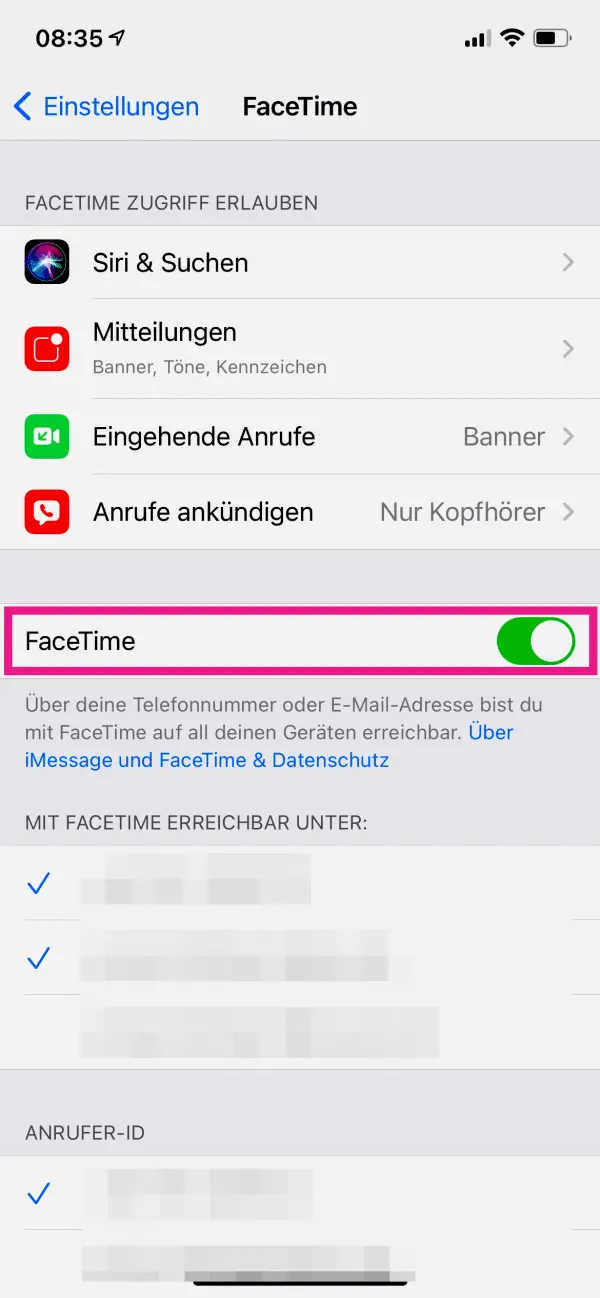 When enabled, turn off the switch next to " Face Time " from .
When enabled, turn off the switch next to " Face Time " from . 3rd step:
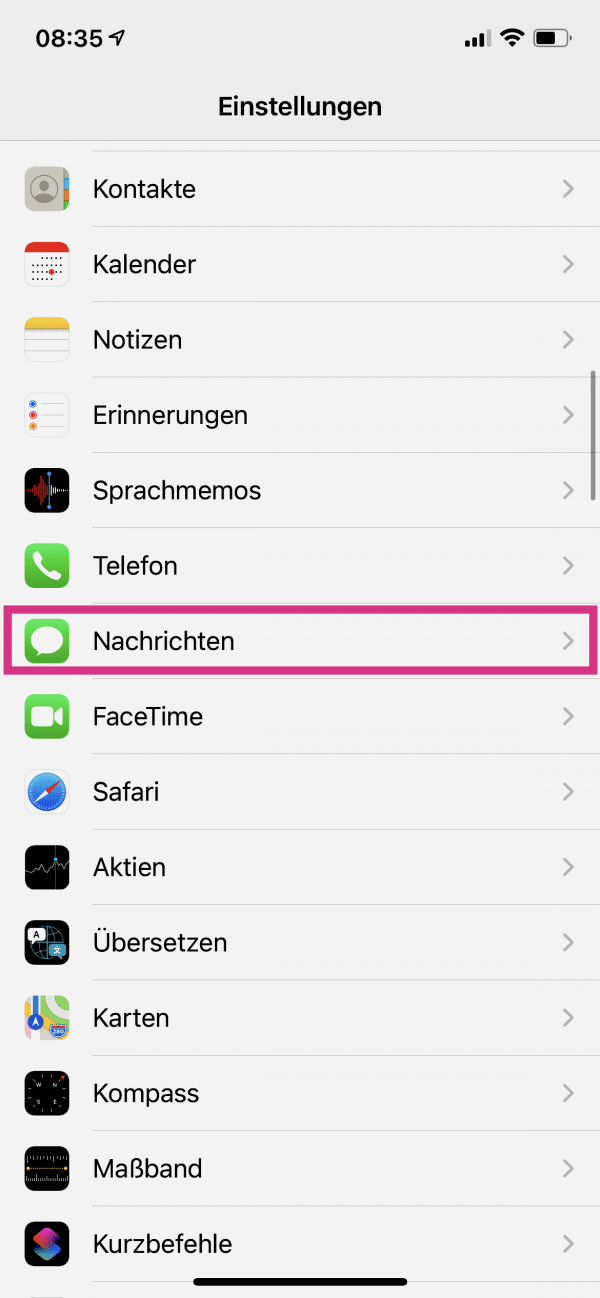 Then switch back to the settings start page and tap on " Messages ".
Then switch back to the settings start page and tap on " Messages ". 4th step:
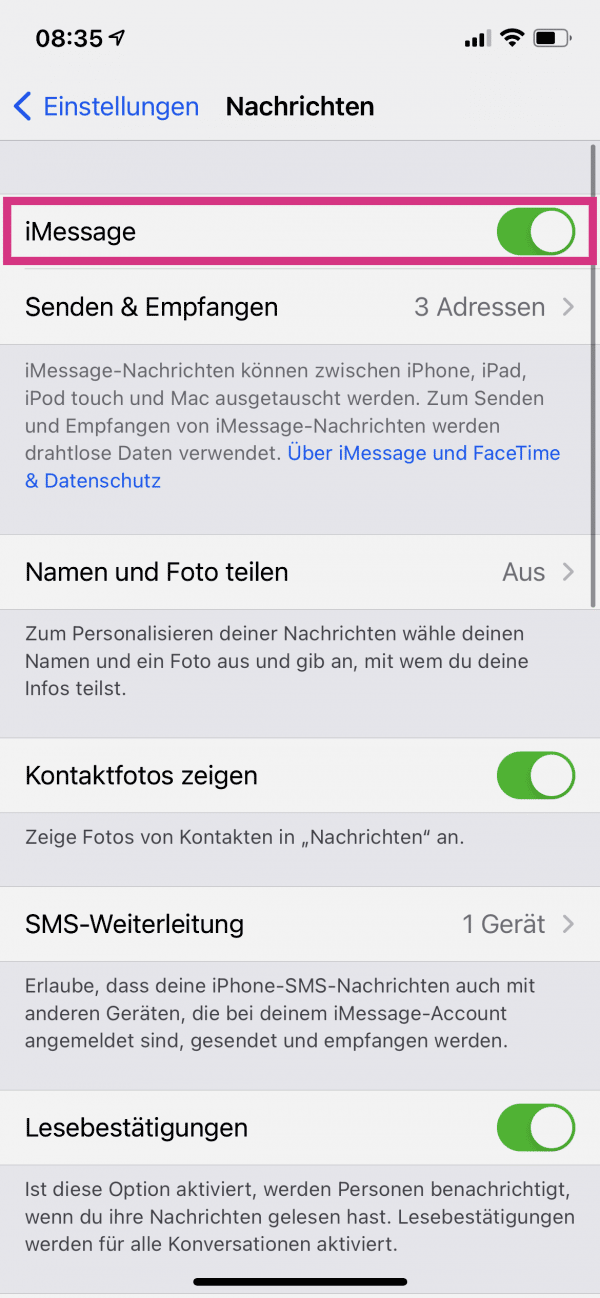 Turn on the switch next to " iMessage " from , if it is enabled.
Turn on the switch next to " iMessage " from , if it is enabled. 5th step:
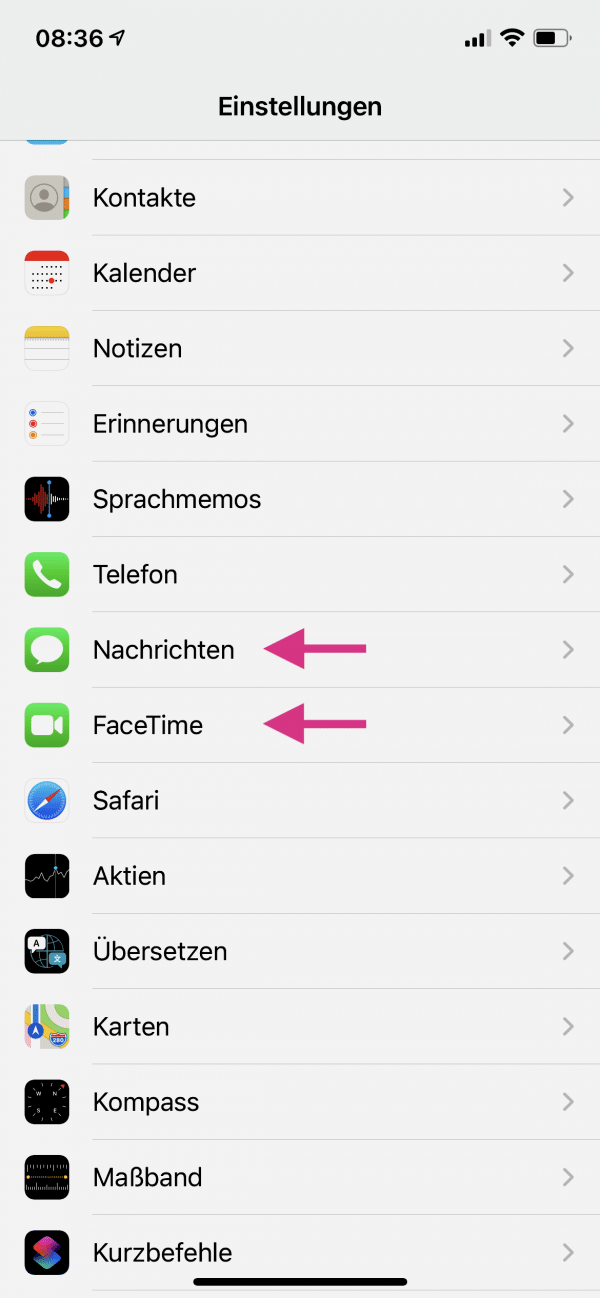 The best thing to do now is to restart your iPhone . Read here how this works with newer iPhones . Then reopen the settings of your iPhone and follow these instructions again - except that now the second step the switch next to " FaceTime " activate and also in the fourth step the option " iMessage " re turn .
The best thing to do now is to restart your iPhone . Read here how this works with newer iPhones . Then reopen the settings of your iPhone and follow these instructions again - except that now the second step the switch next to " FaceTime " activate and also in the fourth step the option " iMessage " re turn . If none of these tips helped, you can finally contact Apple Support. They can help you directly if the problem is caused, for example, by an error with your Apple ID in the background systems.
If none of these tips helped, you can finally contact Apple Support. They can help you directly if the problem is caused, for example, by an error with your Apple ID in the background systems. To
do this, go to the official Apple Support website and, depending on your device, choose, for example, iPhone > Apps and Features, then choose FaceTime is not working as expected ". There you will have the opportunity to write to an Apple representative about the problem or to make a phone call
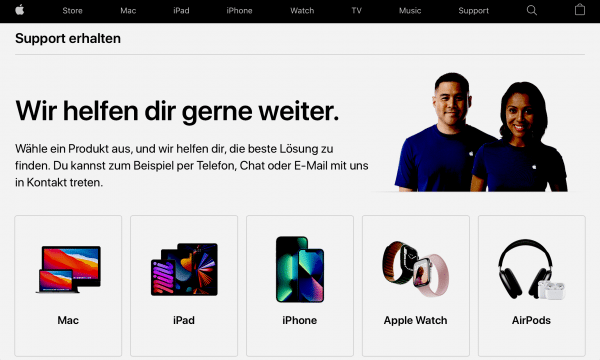 The home page of the Apple support website.
The home page of the Apple support website. Quick guide: Turn FaceTime and iMessage off and on
- In the iPhone's settings, tap on “ FaceTime ” and deactivate the “ FaceTime ” option on the following page .
- Go back to the homepage and tap on " Messages ". Deactivate " iMessage " there.
- Restart your iPhone once again and activate then you FaceTime and iMessage again in the same places.