Apple's intelligent voice assistant "Siri" offers its users a number of advantages: switch on music when no hand is free, enter important appointments in the calendar or quickly search for something on the Internet. It is all the more annoying when the AI of your Apple device fails at the crucial moment. This article will tell you what to do if Siri stops responding to you.
Siri isn't working - you can do that
If the voice control on your Apple device no longer responds after you have spoken to it with "Hey Siri", this can have various causes. It is not uncommon for hidden configurations of the device to lead to a malfunction of the voice assistant. We have summarized the most important problems relating to Apple's voice control for you:
Is "Hey Siri" turned on?
First, make sure that the "Look out for 'Hey Siri'" feature is enabled on your device. To do this, proceed as follows:
- Open the settings on your iOS device.
- Navigate to " Siri & Search "
- Make sure the " Hey Siri" feature is turned on.
- If necessary, activate the function by tapping the switch.
- You will be guided through the configuration of the function.
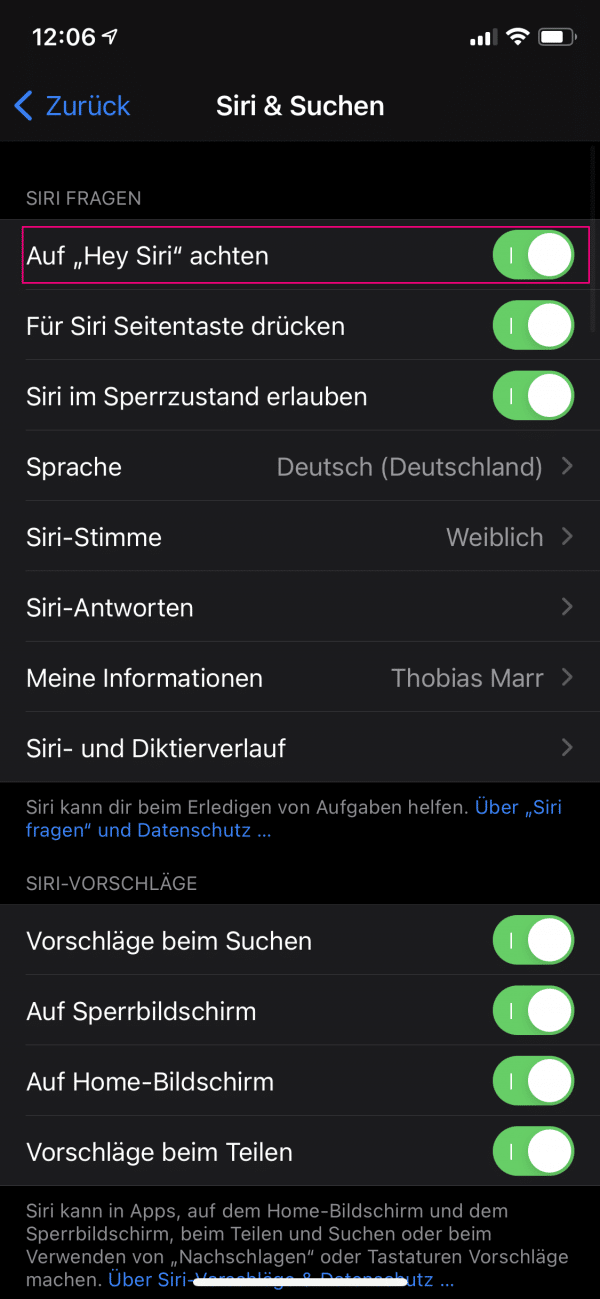 Make sure the "Hey Siri" feature is turned on.
Make sure the "Hey Siri" feature is turned on. There is no Internet connection
An existing connection to the Internet is required to ensure that the voice assistant works . So check if your device is connected to the internet. Simply go to any website using your device's browser. If this is loaded and displayed, there is a connection and you can rule out this source of error.
The microphone on your device is not working properly
A defective microphone can also be the reason why Siri no longer responds to you. To check whether the microphone in your device is working properly, you can simply make a call and ask the person you are speaking to whether you can be understood easily. Alternatively, you can try recording a voice message with your cell phone. If no recordings can be heard or an error message appears, the device's microphone could be defective..
Set up Siri again
If your device's microphone is working properly, you should set up the voice assistant again. To do this, proceed as follows:
- Open the settings of your device.
- Navigate to the point " Siri & Search ".
- Uncheck " Pay attention to 'Hey Siri' " and re-enable it.
- You will then be guided through the setup process.
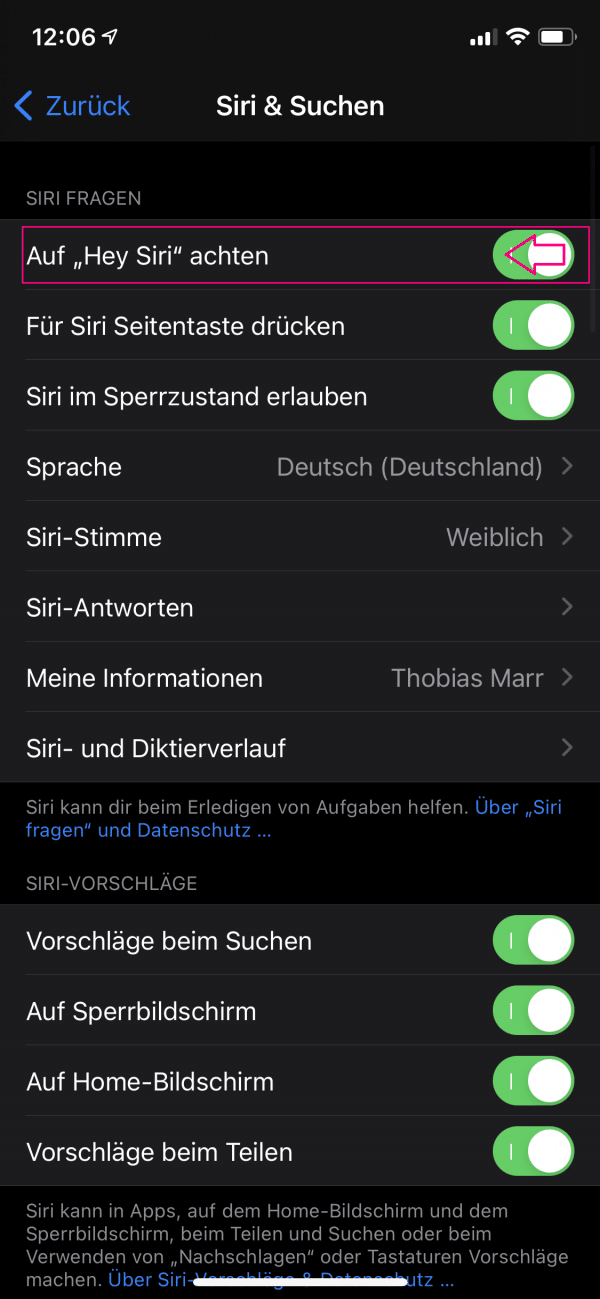 To set up Siri again, you'll need to disable the button once and enable it again.
To set up Siri again, you'll need to disable the button once and enable it again. Reboot or restore
a device restart may help to bring Siri running again. You can find out how to force a device restart of your iPhone here. If this measure does not help either, you can try to reset your device to the factory settings. You can read here how to reset your iPhone or iPad to factory settings.
If nothing helps ...
If, contrary to expectations, the tips listed here are unsuccessful, there is probably a defect and the device should be checked by a specialist. The easiest way to contact the manufacturer is via the Apple website..