The search function in Spotify is very useful for finding the music you want or looking at what a single artist has released. That's why it's especially annoying when the search just doesn't spit out any songs or podcasts at all. But don't worry - in most cases the search function is relatively easy to fix.
Problems at Spotify
Sometimes Spotify itself can malfunction. You can then enter terms in the search bar, but you will not be shown any suggestions or results. In such a case, you should wait and see. This happened, for example, in July 2020. At that time, the search did not work for several days in a row because there was an internal system error. You can then switch to the web version at short notice, as this error occurs much less frequently there.
Reinstalling the Spotify app helps
In most cases the search function in Spotify does not work because there is an error in the software files. In such a case, you have to uninstall the app and then download and install it again from scratch. In such a case, you will unfortunately have to re-download all the music for offline use, because it is only saved within Spotify. Of course, this solution works not only for Spotify on the computer, but also for the Spotify app on the smartphone. A new installation is also possible here, whereby you have to download songs to your mobile phone again that you want to listen to offline. Here we will show you how to uninstall programs on the computer. Then download the Spotify app on your device again.You can simply download Spotify again on your smartphone via the Google Play Store or the App Store..
Switch "Show local files" on and off again
If after a new installation there are still problems with the search, you can switch "Show local files" on and off again. However, this is only possible on the computer. It's not entirely clear why this exactly fixes the problem - but it works! Follow our step-by-step instructions or take a look at the brief instructions .
1st step:
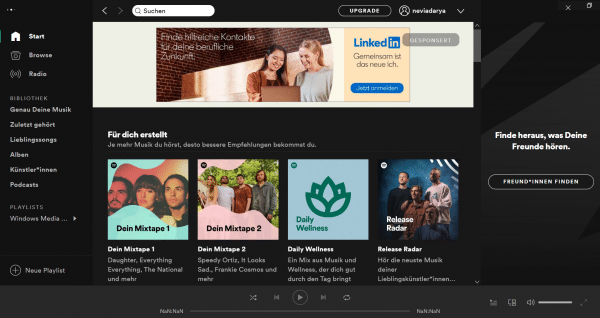 Open Spotify and click the three dots in the top left.
Open Spotify and click the three dots in the top left. 2nd step:
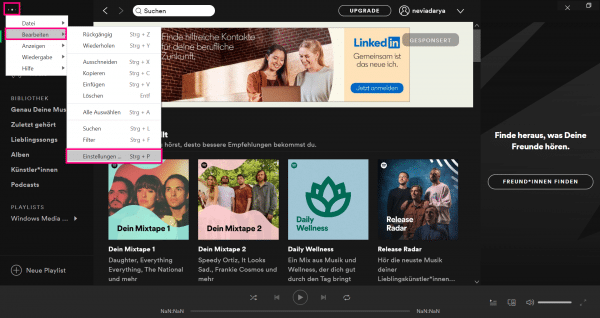 Select the sub-item " Edit " and then click on " Settings ".
Select the sub-item " Edit " and then click on " Settings ". 3rd step:
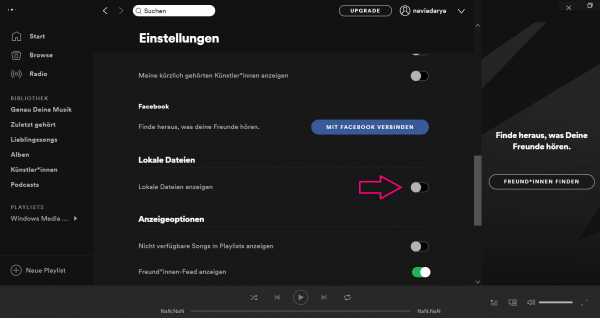 Scroll down a little. Here you will find the item " Local files ". On the right side you will see a slider. Click it once so that it is "green". Click on it again so that it is back to "gray" and switched off. As a rule, the search should now work again. If it still doesn't work, repeat this step, but restart Spotify after turning on the local files.
Scroll down a little. Here you will find the item " Local files ". On the right side you will see a slider. Click it once so that it is "green". Click on it again so that it is back to "gray" and switched off. As a rule, the search should now work again. If it still doesn't work, repeat this step, but restart Spotify after turning on the local files. quick start Guide
- Open Spotify and click the three dots in the top left.
- Then select " Edit " and " Preferences ".
- Scroll down until you see " Local Files ". Click the slider to turn on the local files display. Click again to turn it off. If simply switching it on and off didn't help, repeat the steps again, but restart Spotify after switching it on.