The messenger service WhatsApp now has over two billion users worldwide. People use the service regularly to keep in touch. It is all the more annoying when it doesn't work. This problem could be caused by a number of different causes - we're going to show you 7 solutions to common problems to get WhatsApp working again, both for Android and iOS.
Check internet connection
In order to send and receive messages on WhatsApp, your cell phone needs to be connected to the Internet. If the app is not sending or receiving messages, you should check the internet connection. Look for this in the settings or on your taskbar . If the Wi-Fi or cellular data icons are grayed out, tap them to connect to the Internet.
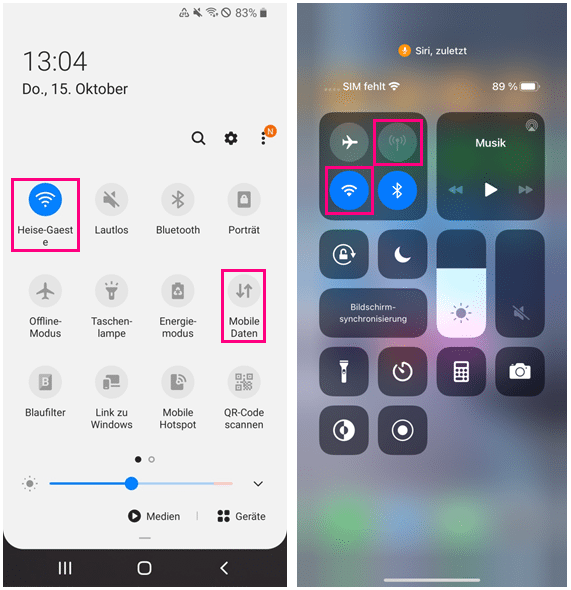 In the taskbar of your smartphone you can see whether there is an internet connection.
In the taskbar of your smartphone you can see whether there is an internet connection. Restart your smartphone
Sounds very simple, but it often helps with problems: restart your mobile phone . With the iPhone, you have to turn the phone off and then on again. In this way, the operating system can shut down and start up again and rearrange itself. Android devices offer an extra restart option. After restarting, open WhatsApp and check if the app is now working..
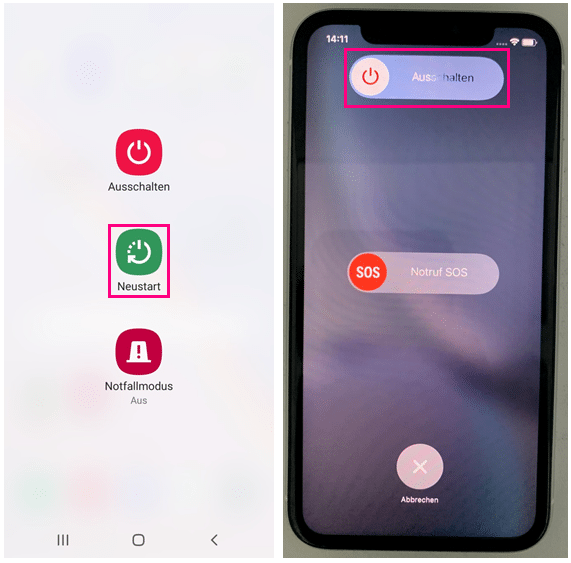 With Android you can restart the smartphone, you have to switch the iPhone off and on again.
With Android you can restart the smartphone, you have to switch the iPhone off and on again. Install WhatsApp updates
If WhatsApp isn't working, it could be because important updates weren't installed. To check whether there are new updates, go to the Playstore (Android) or the App Store (iPhone) of your smartphone. If your WhatsApp version is out of date, this will also be displayed when you start the app and you can update it directly.
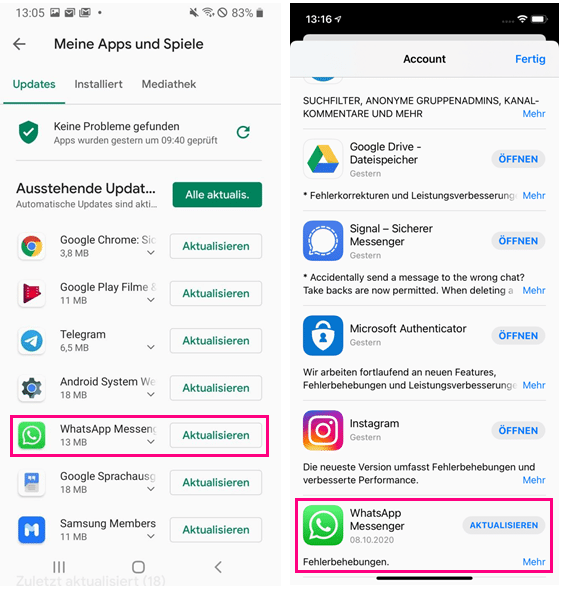 In the Play Store (Android) and in the App Store (iOS) you can see whether there are any pending updates.
In the Play Store (Android) and in the App Store (iOS) you can see whether there are any pending updates. Update outdated operating system
If your smartphone is older, WhatsApp may no longer support the operating system on it. In the settings of your smartphone you can check whether new updates are available..
- Android update
- iOS update
clear cache
If WhatsApp gets stuck when starting, it may be due to a memory error. You can fix this by clearing the cache (background memory) . To do this, open the settings of your smartphone. On an Android device, tap on " Apps " there. Now select " All Apps " in the tab above , scroll down the list to WhatsApp and tap on it. In the subsequent menu select " Storage " and then " Empty cache " at the bottom right . On iOS, you can only clear the iPhone's entire cache.
Reinstall the app
In a pinch, it can help to completely reinstall WhatsApp. If you can open the app, you can create a backup before uninstalling to save your chats. Read here how to create a WhatsApp backup. To uninstall the app, press and hold the app icon until further options appear. Then select " Uninstall " or " Remove app ". Then open the Playstore (Android) or the App Store (iPhone) and search for WhatsApp to reinstall it.
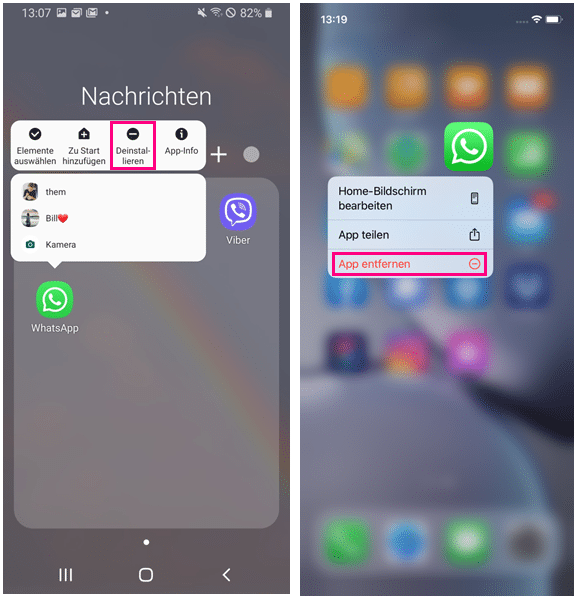 If you press and hold the app icon, the option to uninstall the app will appear.
If you press and hold the app icon, the option to uninstall the app will appear. WhatsApp server disrupted?
It happens now and then that the messenger does not work for many users at the same time. The cause here can be an overloaded server, for example. You can find out whether your problem is related to such a WhatsApp malfunction on the Netzwelt website, for example . If so, then just wait and see will help.
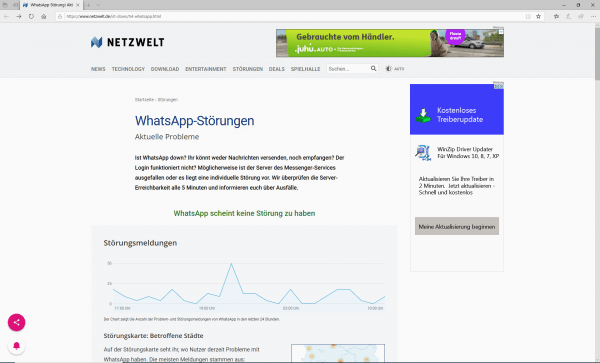 The provider Netzwelt lists current WhatsApp faults, you can also report faults there yourself.
The provider Netzwelt lists current WhatsApp faults, you can also report faults there yourself.