With the reminders app from Apple you can easily and quickly create important appointments or events and be reminded when the appointments are imminent. It is all the more annoying when your iPhone lets you down and the reminder messages just fail to appear. We have summarized for you what you can do if the Reminders app on your iPhone or iPad does not work properly.
iPhone reminders don't go anymore - you can
Checking the sound settings
You should first check whether you have set a sound for your reminders. If this is not the case, no sound will be played in the event of a reminder message, but the reminder is still considered complete.
1st step:
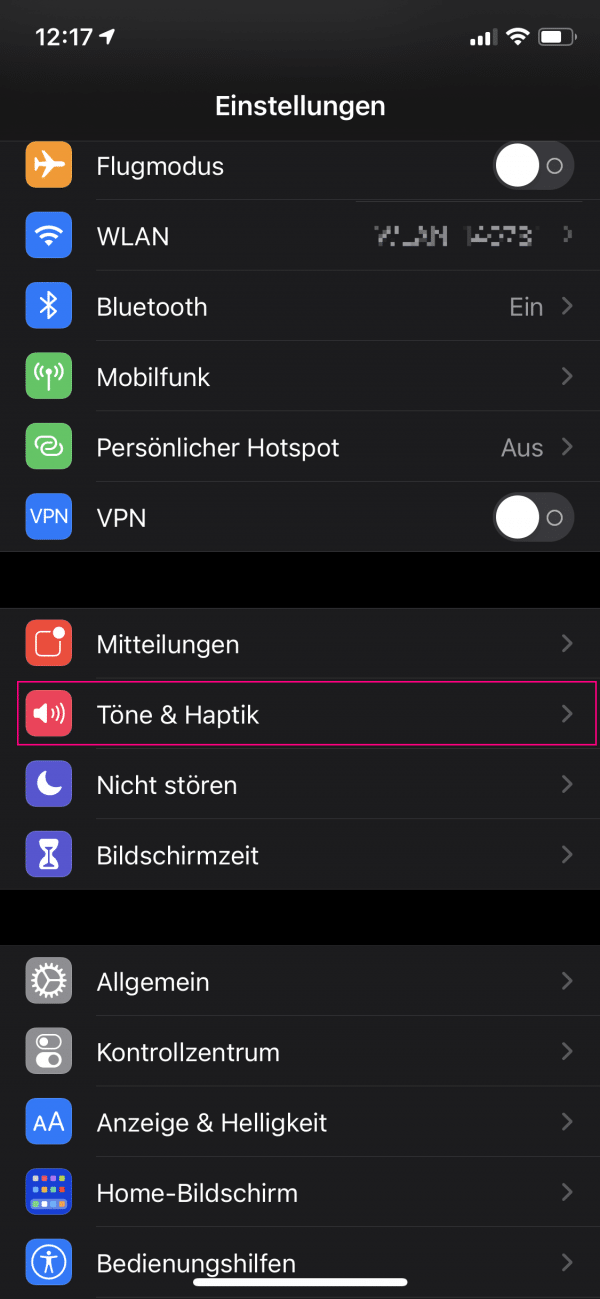 Open the settings of your iPhone or iPad and switch to the menu item " Sounds & Haptics ".
Open the settings of your iPhone or iPad and switch to the menu item " Sounds & Haptics ". 2nd step:
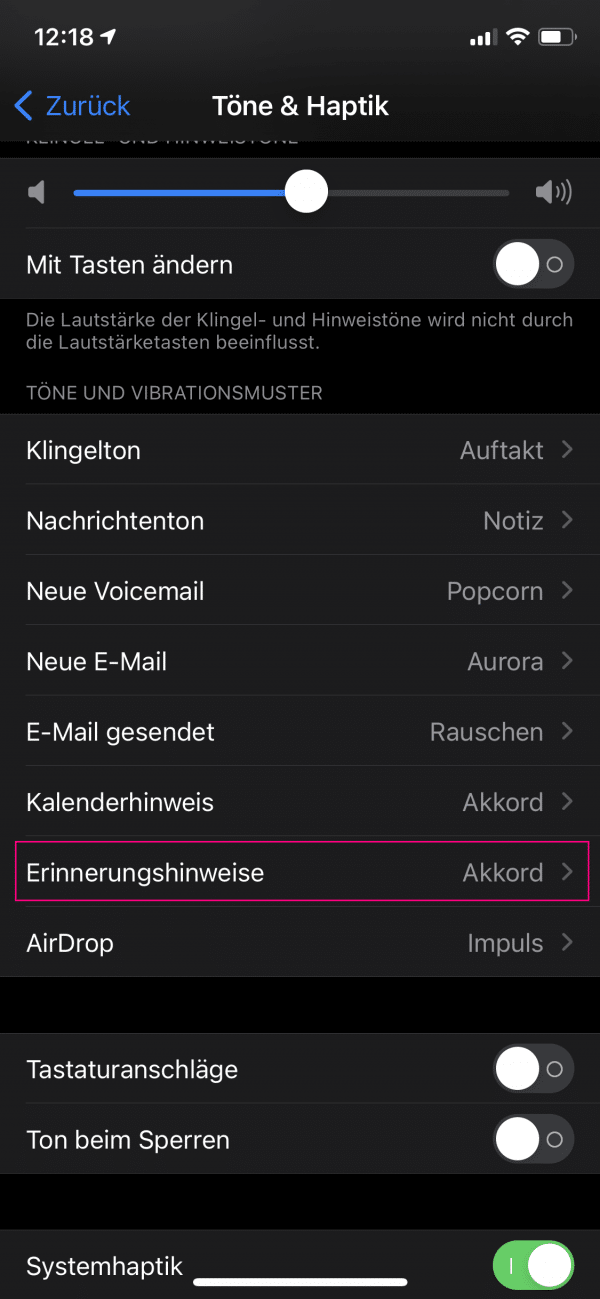 Go to the " Reminder " menu .
Go to the " Reminder " menu . 3rd step:
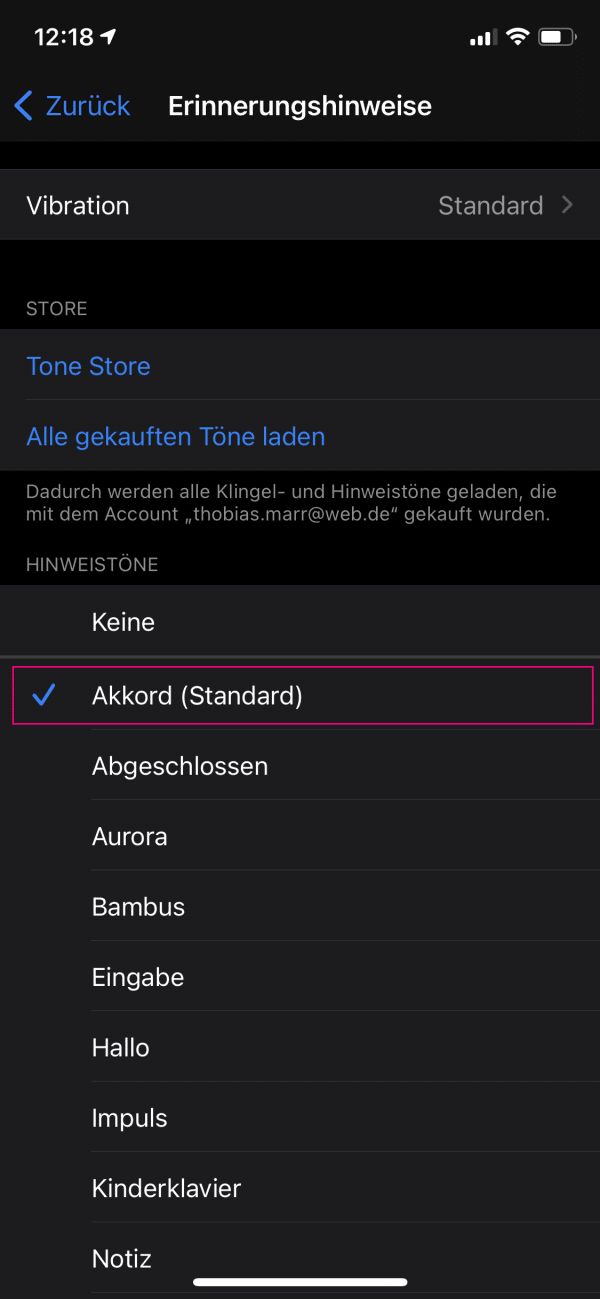 Then select a sound as a reminder. If " None " is selected, no sound will be played when the reminder occurs.
Then select a sound as a reminder. If " None " is selected, no sound will be played when the reminder occurs. Is the time set correctly?
In any case, you should also ensure that the time setting on your device is correct. You are on the safe side if you automatically retrieve and synchronize the date and time from the Apple server:
1st step:
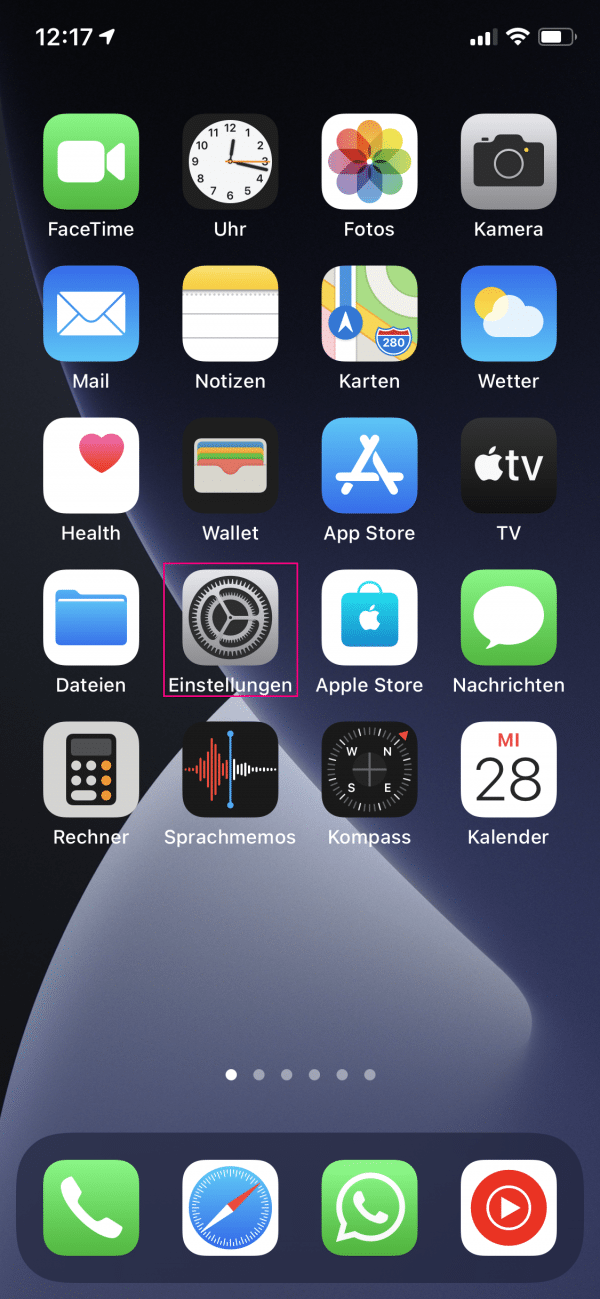 Call up the settings of your device.
Call up the settings of your device. 2nd step:
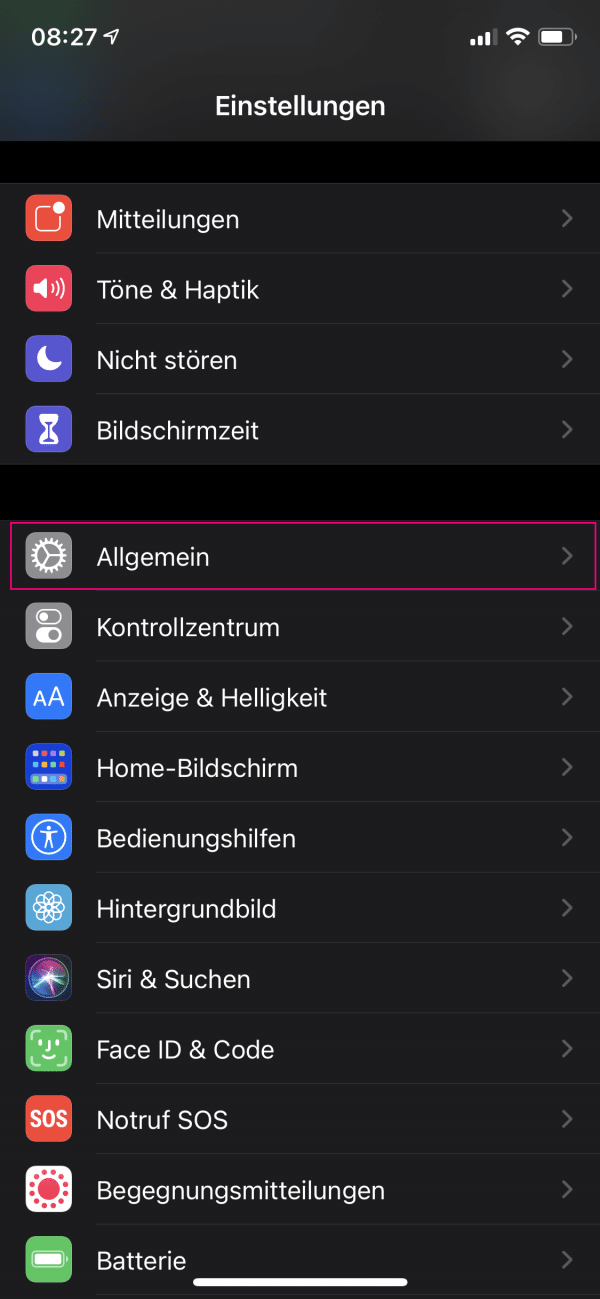 Go to the " General " menu .
Go to the " General " menu . 3rd step:
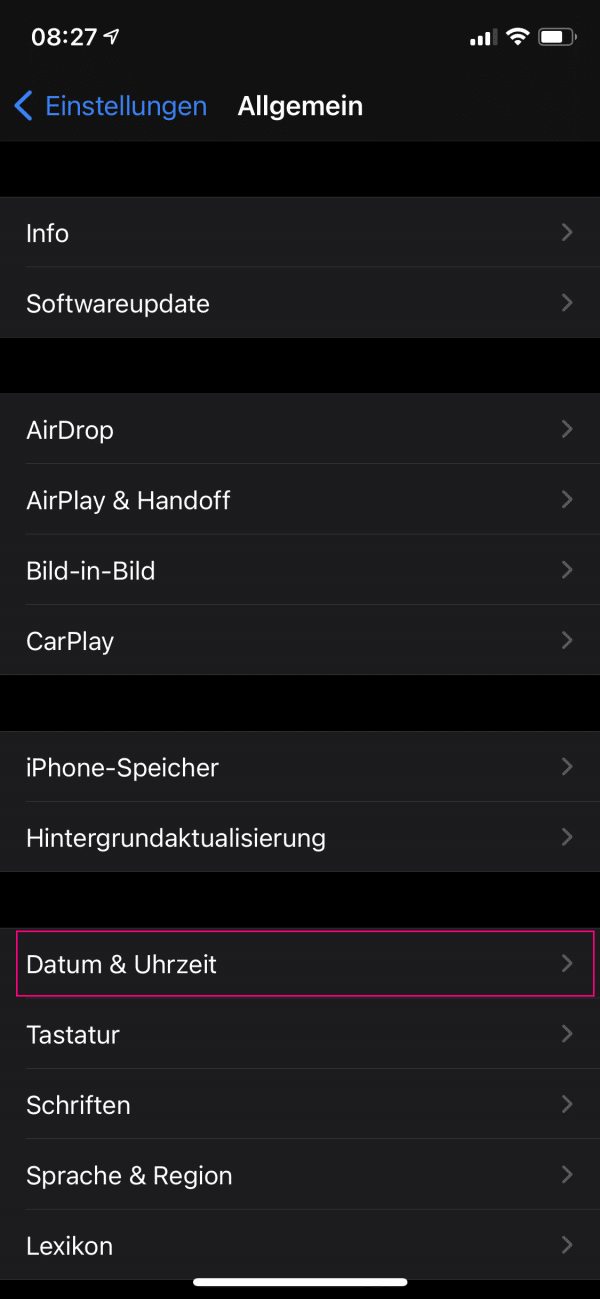 Then go to the " Date & Time " menu .
Then go to the " Date & Time " menu . 4th step:
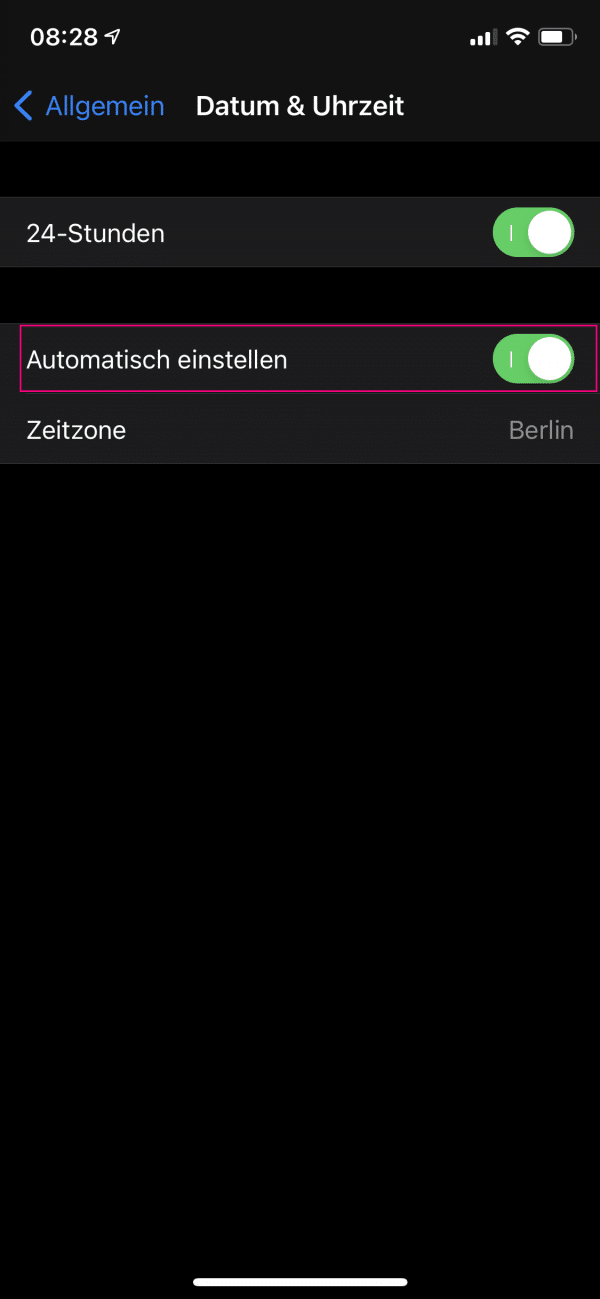 Make sure that the time is set automatically. If the function is deactivated, switch it on using the switch.
Make sure that the time is set automatically. If the function is deactivated, switch it on using the switch.
Check synced devices When you sync your reminders through iCloud, they'll show up on every linked device. If you then call up the reminders on the iPad, for example, they no longer appear on the iPhone, so the reminder is considered "completed"..
Reconnecting the Reminder app to iCloud
Another option is to remove the Reminder app from the iCloud synchronization and then reconnect it:
1st step:
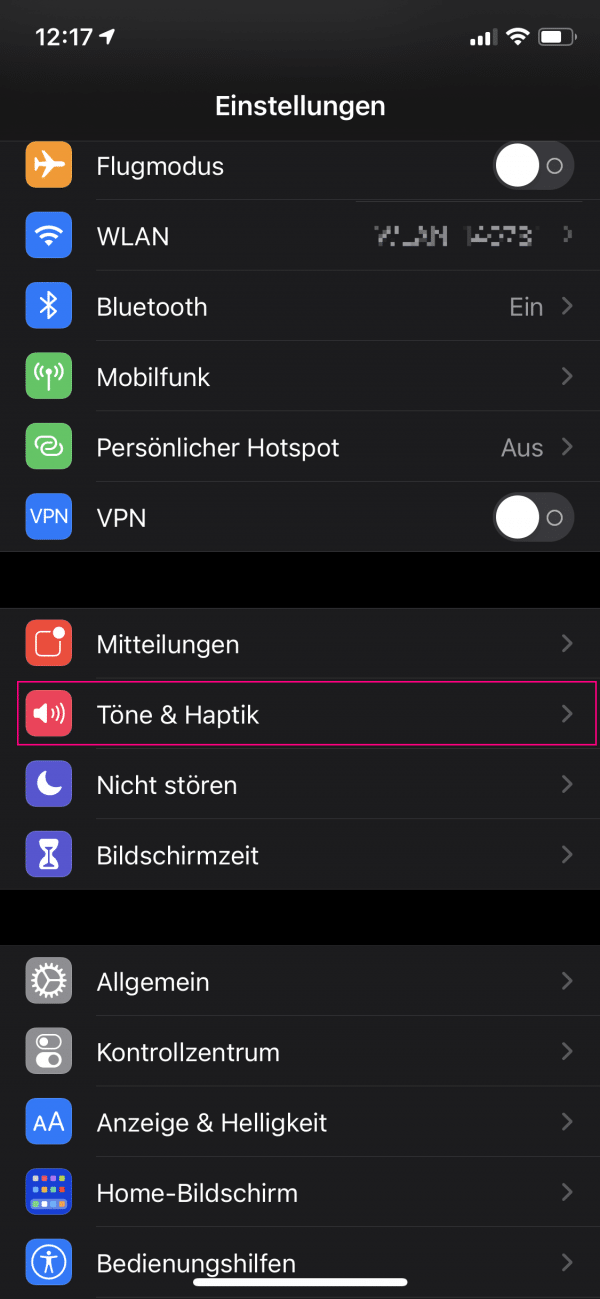 Open the settings of your iPhone or iPad and switch to the menu item " Sounds & Haptics ".
Open the settings of your iPhone or iPad and switch to the menu item " Sounds & Haptics ". 2nd step:
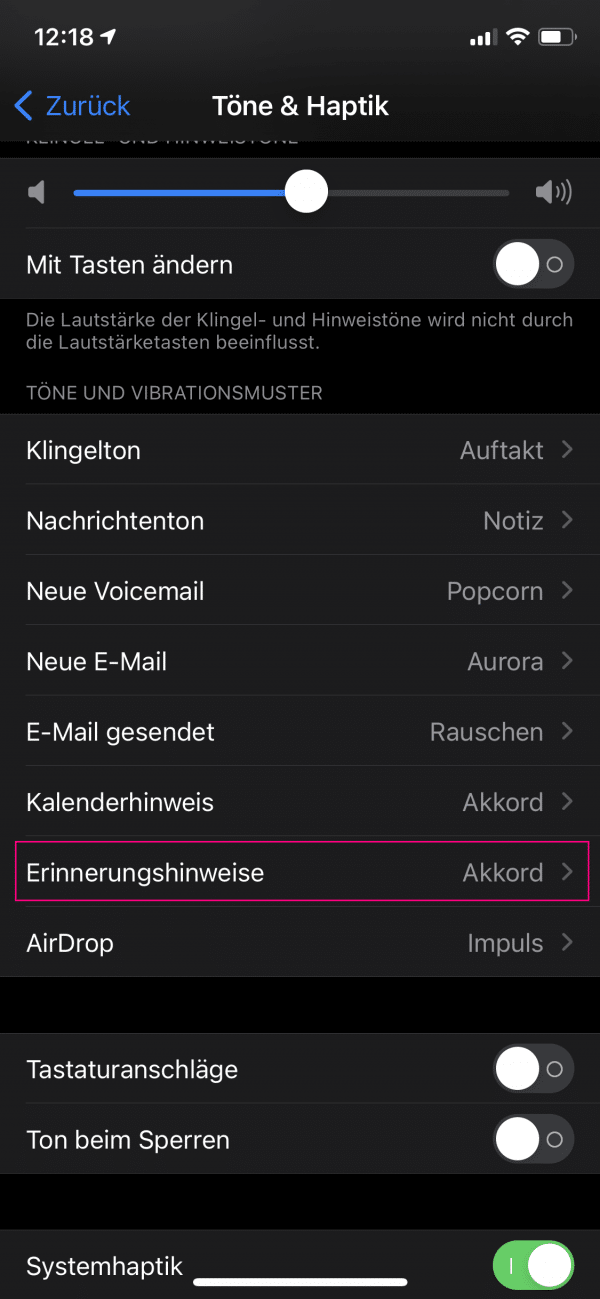 Go to the " Reminder " menu .
Go to the " Reminder " menu . 3rd step:
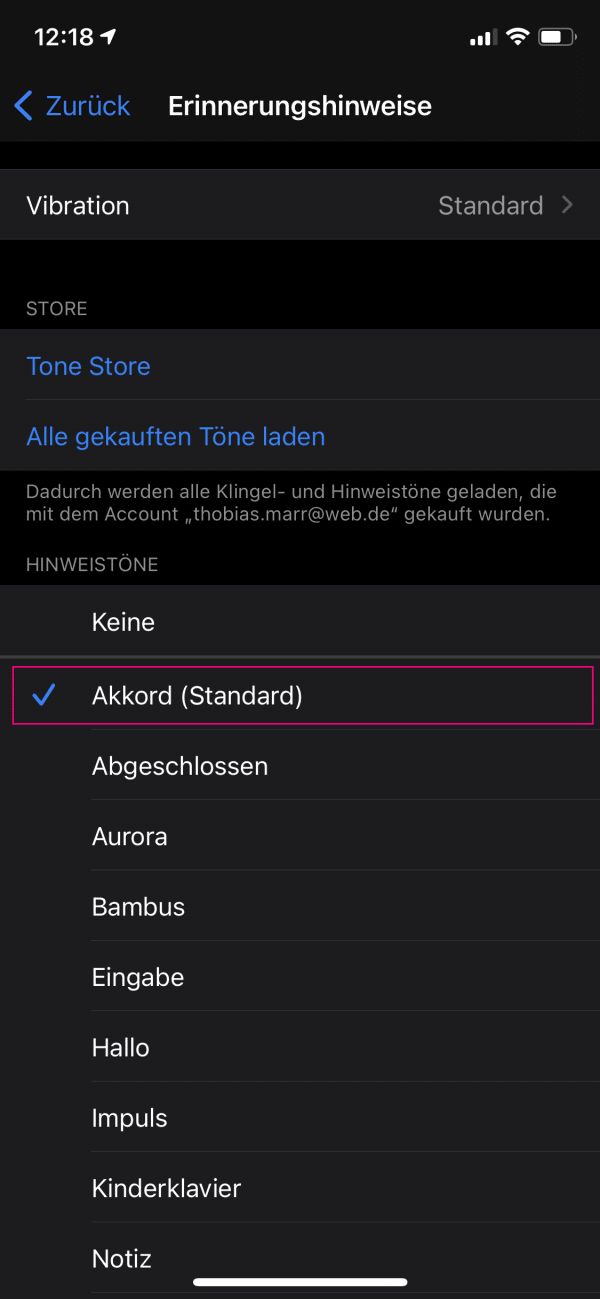 Then select a sound as a reminder. If " None " is selected, no sound will be played when the reminder occurs.
Then select a sound as a reminder. If " None " is selected, no sound will be played when the reminder occurs. Reconfigure Reminders widget
It can also help to remove the Reminders widget from the widget bar and then reconfigure it:
1st step:
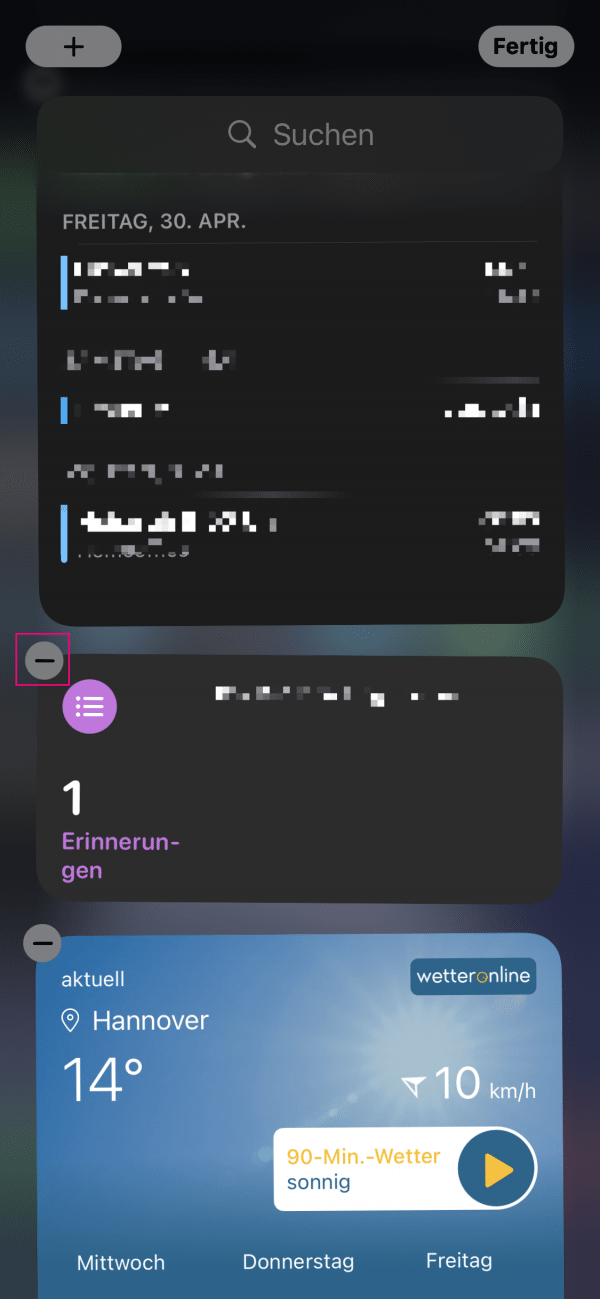 Switch to the widget menu of your iPhone or iPad with a swipe to the right from the first home screen. Then tap and hold any widget until a context menu opens. Then let go. Alternatively, you can scroll all the way down in the widget bar and then tap on " Edit ". Then remove the Reminders widget by tapping the minus symbol in the left corner of the widget.
Switch to the widget menu of your iPhone or iPad with a swipe to the right from the first home screen. Then tap and hold any widget until a context menu opens. Then let go. Alternatively, you can scroll all the way down in the widget bar and then tap on " Edit ". Then remove the Reminders widget by tapping the minus symbol in the left corner of the widget. 2nd step:
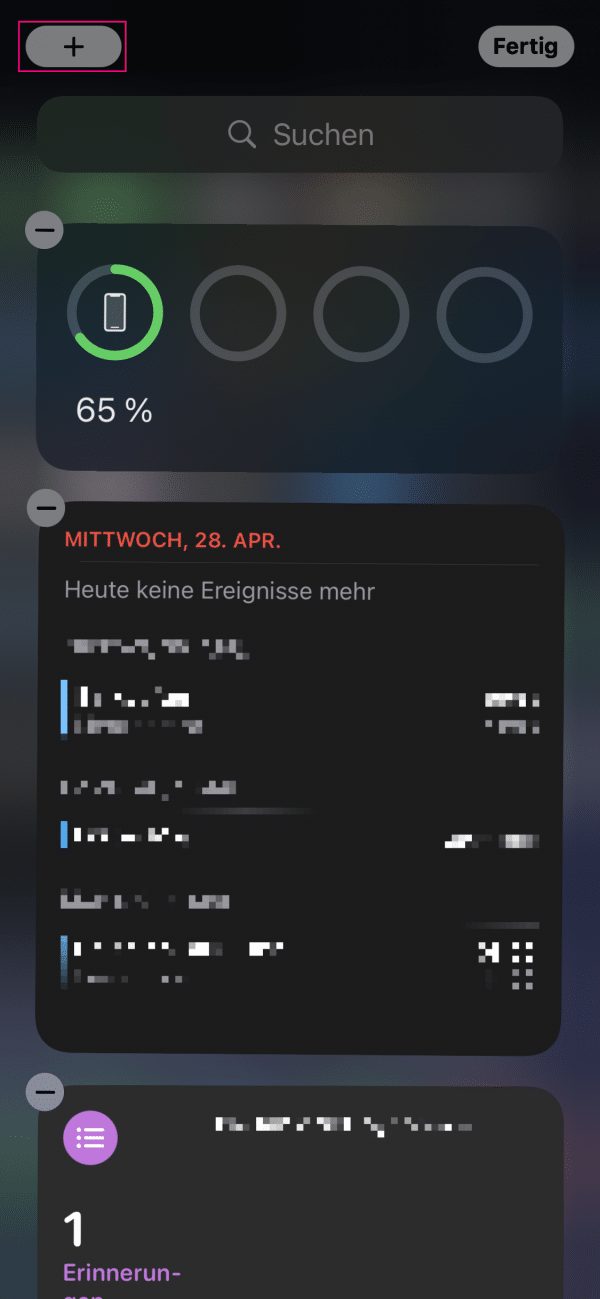 Now scroll in the widget bar all the way to the top and tap on the " plus symbol ". Now add the reminders widget again.
Now scroll in the widget bar all the way to the top and tap on the " plus symbol ". Now add the reminders widget again. If nothing helps ...
If, contrary to expectations, these tips have not worked, you can try restoring your iPhone or iPad from a backup. Find out how to restore your iPhone or iPad from a backup here.
If that didn't help either, you have the option to factory reset your iPhone or iPad. Read here how to reset your device to factory settings.