A hard disk drive is a practical matter: you can combine several SSDs to form a large drive or you can mirror one SSD to another in order to avoid data loss in the event of a drive failure.
Network, RAID, volume, pool ...
First of all, a little clarity must be brought into the many technical terms - in a nutshell: Verbund basically means that several storage media, in this case SSD hard drives, are combined and addressed as one drive. This can be a pure mirror, which simply holds the data twice and still offers access to it in the event of a defective drive. Striping is the term used to describe the connection to a large drive. The parallel processing of accesses by two hard disks creates a performance advantage here.
And third, there are groups with parity information: this requires at least three hard drives. As with striping, data is stored distributed across the three disks in order to achieve the performance advantages. In addition, the so-called parity information is also stored (distributed), via which the redundancy of the mirroring is also achieved..
These concepts are best known as RAID levels: RAID 0 for striping / performance, RAID 1 for mirroring / redundancy and RAID 5 for both effects. Classically, RAID networks are implemented on the hardware side, i.e. via functions of the mainboard. In times of fast SSDs and significantly improved software, however, this path is hardly necessary, especially in the private sphere. In addition, not every motherboard offers it and there is no universal way.
Networks can also be implemented using software: Mirroring can be set up very easily in the system control from Windows 7 onwards. Windows 10 also offers a "memory pools" function, which can also be used to implement striping and the parity variant with multiple drives. Below you will see first mirroring via the Windows 7 control panel and then striping and the RAID 5 counterpart in Windows 10..
Set up mirroring
The prerequisite for mirroring is an empty hard disk of at least the same size as the source storage. In addition, both SSDs must have the same partition style and "be dynamic data carriers" - more on this in a moment. The procedure:
- Call the " Disk Management " from the Start menu or " Control Panel / System and Security / Administration / Computer Management on".
- Make a right click on the source disk and see the context menu, which is greyed out of the two options to convert to a MBR or GPT disks - remember if MBR or GPT .
- Now call the context menu of the empty target SSD for mirroring and convert it into an MBR or GPT data carrier if necessary.
- Open the context menu of the partition to be mirrored , select " Add mirror " and then the target disk .
- If the warning message appears that the drives must be converted to " dynamic disks ", confirm this.
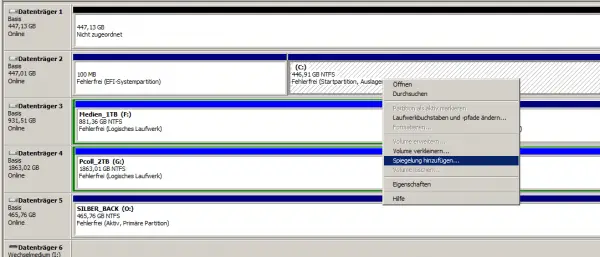 Basically, a click on "Add reflection" is sufficient - everything else is done through the dialogs.
Basically, a click on "Add reflection" is sufficient - everything else is done through the dialogs. Regarding the partition styles: GPT is typically used today, if you are using an older SSD it could still be partitioned MBR style - you don't have to worry about that. "Dynamic data carriers" are, so to speak, a Microsoft alternative to partitions, but you don't really need to be interested in this at this point. However: By converting a "basic disk" to a dynamic one, other installed operating systems can no longer be booted from these volumes later. You only need to be interested in this if you are operating a multi-boot system.
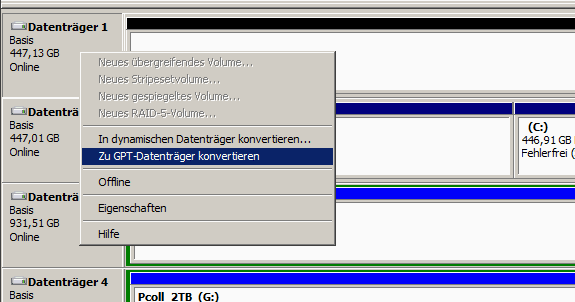 You may have to adjust the partition style of the target SSD.
You may have to adjust the partition style of the target SSD. After the whole procedure, it takes a long time for the data to be synchronized. You can see the progress in the overview in the disk management. The data is then mirrored: If an SSD breaks, the system simply continues to run with just one SSD.
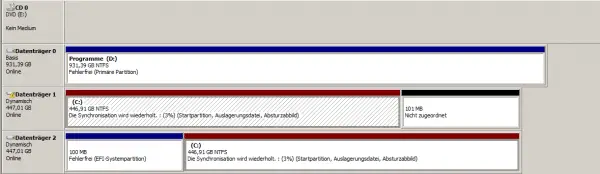 Two times "C: \" thanks to mirroring, here at the beginning of the synchronization (3 percent).
Two times "C: \" thanks to mirroring, here at the beginning of the synchronization (3 percent). Set up parity and striping
In Windows 10, you can implement networks using the "Storage Pool" and "Storage Space" functions. Pool means selected data carriers that can be combined to form one or more storage locations / groups. The same requirements apply to the data carriers, i.e. empty, the same partition style and both must be dynamic data carriers. You can do this there in the Control Panel with Disk Management.
To set up a complex quasi-RAID-5 with three storage disks, proceed as follows:
- Open " Storage Spaces " via the start menu or " Control Panel "> " System and Security "> " Storage Spaces ".
- Now select the desired data carrier from the selection and confirm by clicking on " Create new pool and storage space ".
-
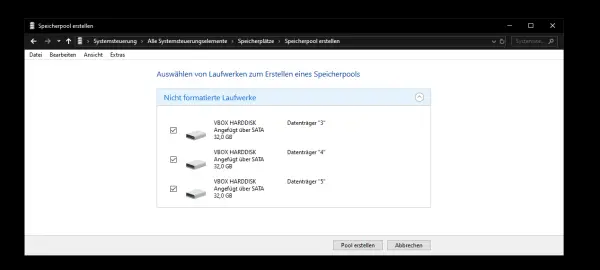 Storage media pools are one half of the puzzle.
Storage media pools are one half of the puzzle. - In the dialog that follows, assign a name, drive letter and file system and, above all, the " Resilience ", i.e. the network type, here for example "Parity".
- If you want to expand the pool later, you can also set the maximum memory size to a value that is greater than the actually available memory space.
- Complete the configuration by clicking on " Create storage space ".
-
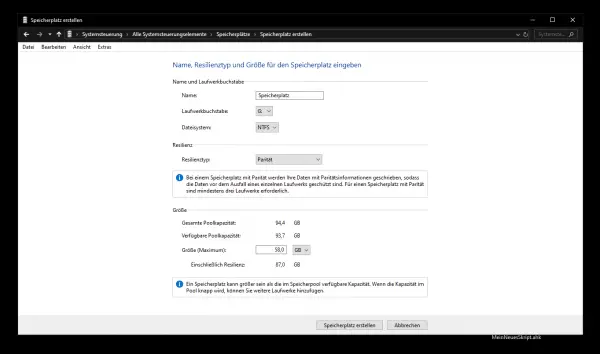 Storage spaces provide the hardware storage space of the pools via drive letters.
Storage spaces provide the hardware storage space of the pools via drive letters. - In the overview you can now see your pool with an initial storage space.
-
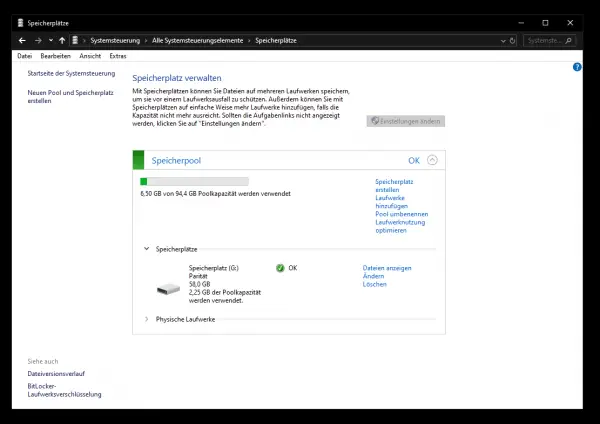 The overview with pool and associated storage spaces.
The overview with pool and associated storage spaces.
In the same way, you can also create non-redundant storage spaces ("Simple (no resilience)") as well as the mirrors described above and additional 3-way mirrors that protect your data against the failure of two data carriers at the same time and require at least five data carriers for operation . In addition, the tools used above under Windows 7 are of course also available under Windows 10.
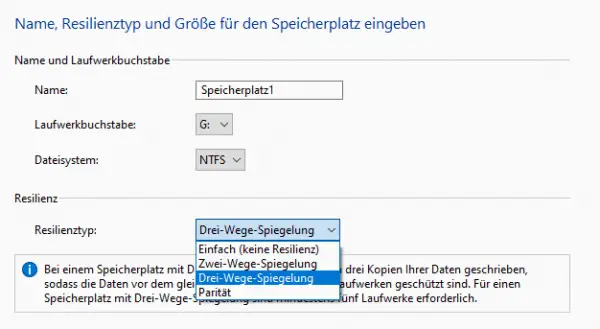 Quasi-RAID-0 and quasi-RAID-1 are also available.
Quasi-RAID-0 and quasi-RAID-1 are also available. With the two methods presented here, you can basically do anything you want: more performance, more data security or both at the same time. This is great, for example, if you can create a pool of old SSDs (and / or other data carriers). Then different "storage locations" can be implemented, which sometimes offer data security for backups and sometimes performance for things like video editing. And since you can set a manual size, as described in step 4 above, which has nothing to do with the hardware reality, the different storage locations only occupy as much hardware storage space as there is actually data on it.
As an example: You have combined ten old SSDs into a pool with a total of 1,000 gigabytes. You operate two storage spaces in it: "Place 1" with 1,000 gigabytes and "Place 2" with 1,500 gigabytes, both as simple mirrors. Of course, you can only store a total of 500 gigabytes of data. But you can choose how you distribute the 500 gigabytes. If space 1 and space 2 were partitions, they would occupy the hardware storage space allocated to them, for example 300 and 200 gigabytes. And you couldn't temporarily store 450 gigabytes in place 1 today and 500 gigabytes in place 2 tomorrow - you would have to adjust the partitioning every time.
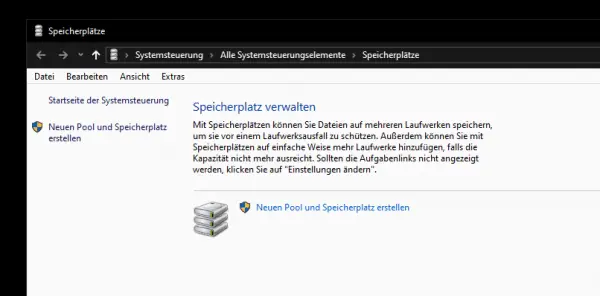 A pool with 94.4 gigabytes feeds two storage spaces with a total of 162 gigabytes - an abstract construct.
A pool with 94.4 gigabytes feeds two storage spaces with a total of 162 gigabytes - an abstract construct. In short, dynamic data carriers in networks offer you a lot of advantages - as soon as you have understood the concept and put away the conventional memory thinking.