- Sharing a calendar in Outlook is one of the best decisions you can make if you want to take your productivity and that of a workgroup to the next level
- The procedure to do it is not complicated at all and once you have shared it, you can even edit it in real time so that the changes are applied to everyone involved.
Although Gmail is now the main email platform in the world, it is no less true that many users continue to use Outlook, the replacement for the old and beloved Hotmail. Well, this Microsoft client has some tools that you should know, since it could increase your productivity without great effort, allowing the program itself to take care of the updates from then on ..
Is that when you share a calendar in Outlook with your colleagues, friends or family, everyone else will have access to that shared agenda, and they will know when there is space for a meeting, or when it is such an obligation.
And although you can obviously share Google calendars, and it is something that many people do, many others prefer to rely on Outlook, combining both or relying solely on Microsoft ..
How to share a calendar in Outlook on your desktop
- If you use Outlook on your desktop, sharing a calendar is very easy, and you just have to follow these steps:
- Open Outlook and click on the Calendar icon to see your calendar
- Go to the Home tab, and click Share Calendar on the ribbon
- Select the Calendar account you want to share if you have multiple
- In the Properties window, go to Add and add the person to share
- Click again on Add, and when the person appears, choose the corresponding permissions
- Apply the changes made and then accept those changes
As you can see, it takes just a few seconds and you reserve the freedom to specify if that person will only be able to view the calendars, or if you will also let them edit them .
Edit or undo calendar permissions in Outlook on your desktop
If you regret those permissions, you can undo it whenever you want, like this:
- Open Outlook and click on the Calendar icon to see your calendar
- Go to the Home tab, and click on Share calendar
- Apply the changes you want to people
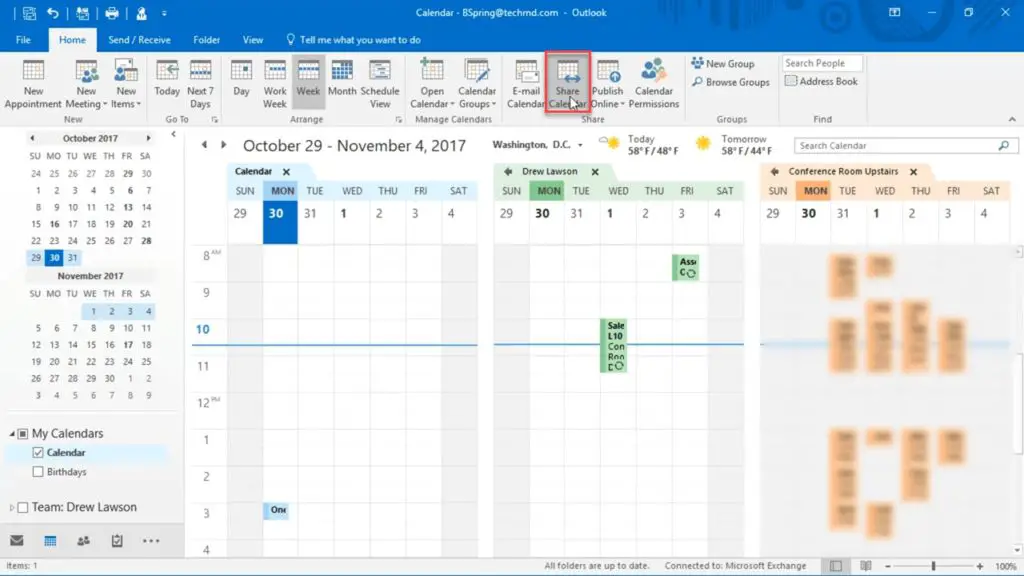
And how to share it on the web?
Maybe you use Outlook in your browser instead of on the desktop, but that does not mean that you have to be left with the desire to share a calendar in this service, since you can do it in the same way:
- Log in to Outlook online, and click the Calendar icon to view your calendar
- In the list of calendars on the left, click on the three dots next to the calendar you want to share
- You will go to a menu, in which you have to go to Share and permissions, entering the email or name of your partner
- Select the permissions that correspond to this person, remembering that you can edit them later
- When you are decided, simply click on Share to send the invitation.
- Then, you can continue adding colleagues, or leave it like that, accepting the change
Edit or undo calendar permissions in Outlook on the web
Again, you can edit the permissions to share with or remove someone from your Outlook online calendar..
- Click on the three dots next to the calendar to open Sharing and permissions
- Make a modification of his privileges or click on the Trash to deny him access
Conclusions
In short, we could say that sharing your Outlook calendar is a great way to inform others about your schedule. You will no longer have to answer questions about your availability .
At work or at home, this also helps to organize Outlook tasks and avoid misunderstandings.