- Thousands of people use Outlook Calendar on a daily basis but, even if they don't know it, they are not taking full advantage of it, but they miss out on its best features regarding the pending
- On this platform you can mark all the commitments assumed for the next few days but, in addition, set reminders so that none of them is going to be forgotten, complicating you
Although it is true that it is a bit overshadowed by Google Calendar, there are still many people who use the calendar of the Microsoft email client in their day to day, which makes sense considering the Redmond productivity platforms. But if you're tired of forgetting some of your obligations, you'd better learn how to use Outlook Calendar to remember to-dos without any hassle ..
Indeed, you probably think that Outlook Calendar is used for scheduling, managing appointments, etc. And it is true. But you should keep in mind that you can also use it as a to-do app. During the following lines we want to teach you how to make the most of this capacity on a day-to-day basis.
Outlook to remember your obligations
If you often use Microsoft applications instead of Google applications or something else, Outlook Calendar is a very interesting solution to remember those commitments that you must not forget. Whether you are a student or a professional, you can configure everything to receive reminders on time ..
In other words, to the traditional calendar service that you were probably already using until now, it is possible to add solutions such as “alarm”, which brings up any of those pending tasks that you seem to have forgotten.
How to use Outlook Calendar as a to-do list app
To use Outlook Calendar as a to-do list app, you only have to follow a small list of steps that we are going to indicate below, so that you can take full advantage of this feature ..
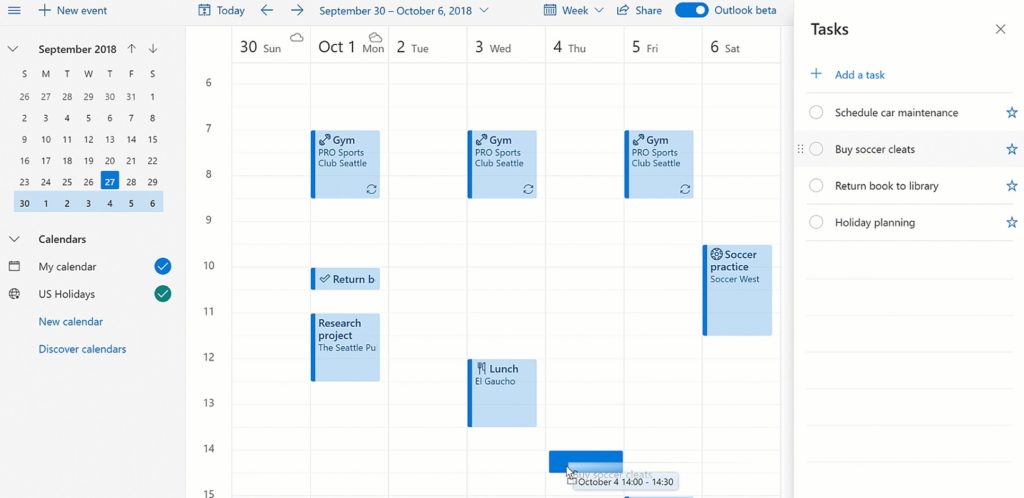
Add an emoji in the title
Of course, the first thing you need to do is create tasks in Outlook, and you're usually going to give them a name. Our recommendation in this sense is that you also put an emoji on them, as to differentiate them more easily.
An advantage in this sense is that Outlook Calendar will allow you to put the emojis in the title, without third-party apps. For example, if you don't want to forget about someone's birthday, you can put out a birthday cake .
Set a category for the task
As the Outlook Calendar allows you to put information about school, university, office tasks, etc., it is important that you put a category to differentiate between them, and that you do not have many doubts.
Outlook Calendar has several default categories that you can move between or edit . This means that you can adjust the categories exactly to the usual use that you give to your Calendar.
And if you have both personal and professional pending, maybe it's a good idea to use different calendars.
Enter numbered bullets
Outlook Calendar allows you to insert bullets and a numbered list in any entry, something key to not get lost. Simplifies things for all those who want to create shopping lists, jobs to collect, etc.
Just click on the text box while creating an entry, selecting Bullets or Numbering.
set reminders
If we couldn't set reminders for tasks, this to-do feature would become almost useless. So of course we can, because Outlook Calendar has that option too.
You can indicate that you want to receive reminders every day, or at a specific time of the day if you want. If you want to be reminded at a specific time, just set the specific date and time . You can even select how long in advance those reminders should be shown to you.
repeat reminders
Suppose, for example, that you have to take a remedy twice a day and, with the routine, you sometimes forget it . In that case, you can repeat the reminders, those twice a day, from the personalization section.
You have to look for the Repeat menu, selecting in detail the type of repetition you want, with your requirements.
Other frequently asked questions
How do I create a to-do list in Outlook calendar?
To create a to-do list in Outlook Calendar, you need to follow the guide we have developed. That said, you have to create an entry, give it a title, a description, set the reminder according to your needs, and finally repeat the task, insert bullet points or numbered lists for organizational reasons.
Does Microsoft To-Do integrate with Outlook Calendar?
On the other hand, you should also keep in mind that if you want to be even more specific with your pending tasks, you can always integrate Microsoft To-Do with Outlook Calendar , both on the web and in its mobile application.
And if you still want to be more productive, you can always share a calendar in Outlook with others.