The use we give to our mobile phones is growing, and it is no secret that many of us spend long hours in front of the small screen , since we have turned these devices into essential elements of our day to day. We store a lot of information in them, also use them to access the different applications such as our social networks , instant messaging apps such as WhatsApps or the management of our email..
When we fill our phone with so much information , we may experience different failures, as it becomes saturated. This means that the phone stops working or does not do it the right way.
That is why we will now explain how to force the shutdown to restart the phone and thus try to solve these possible failures..
Solution to different faults
- Fix bugs resulting from updates.
- Help an application uninstall completely.
- Repair Apps that get caught or don't work properly.
- Help installed applications work more smoothly.
To keep up, remember to subscribe to our YouTube channel! SUBSCRIBE
1. How to reset Huawei P smart + Plus if the phone is locked
In the event that your Huawei has been caught and you want to restart it, you must follow the steps detailed below.
Step 1
The first thing you should do is press and hold the on / off button for 10 seconds.
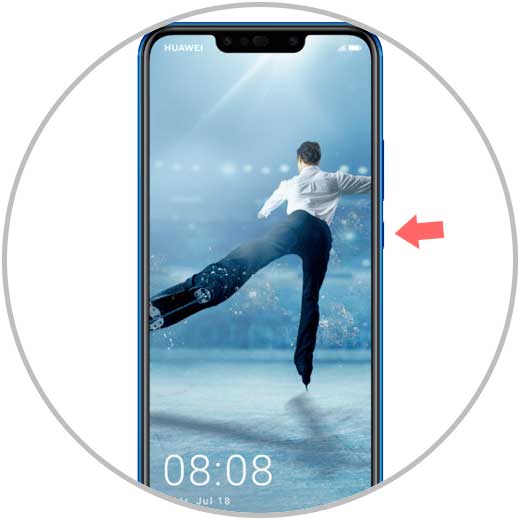
Step 2
You will see that the screen is black and the Huawei symbol quickly appears. This way your phone will have been restarted.

2. How to force restart on Huawei P smart + Plus from outside
Step 1
The first thing you should do is press and hold the on / off and volume up keys at the same time for a few seconds. Once the Huawei logo appears, you have to release the power button.
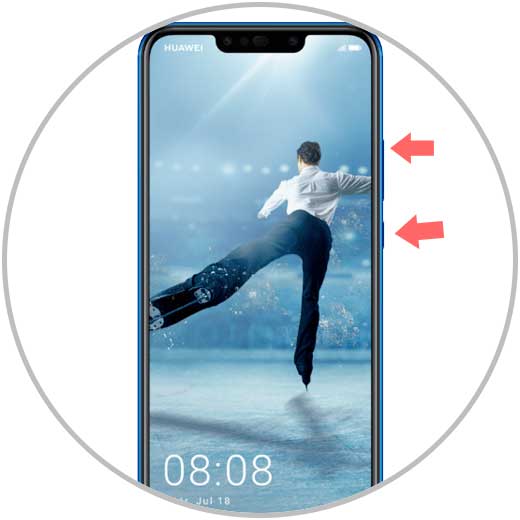
Step 2
After a few seconds a screen will appear with the available options. Continue to click on the option "Restart system now" by touch or by selecting with the side buttons.
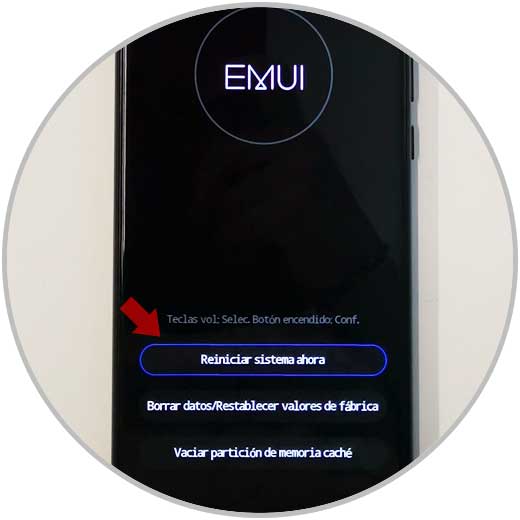
Step 3
You will see that it stays in black and then the Huawei logo appears. The terminal restart will begin.

In this way you will be able to solve the different problems that you may have been experiencing with your Huawei P smart + Plus when performing this forced restart.