It was announced for a long time, now the time has come: Microsoft is ending the Windows 7 era and has not provided any security updates for the operating system since January 14, 2020. Some professional users will still receive updates, but for private customers this is finally over. This also means: security gaps in the Windows 7 system are no longer plugged, Windows 7 is now a high-risk operating system. This is exactly why Windows 7 users should now switch to Windows 10 as soon as possible. And Windows 8 / 8.1 users should also think about it, because both versions were not exactly masterpieces from Microsoft. Windows 10, on the other hand, is a rock solid system. In the following FAQ we will help you to make the transition without any hurdles.
Do I even have to switch to Windows 10?
Of course, you don't have to do anything. However, both software companies and hardware manufacturers are now also discontinuing support for Windows 7. In addition to the security problems that arise from an operating system that has not been maintained, there are also problems with upgrading hardware in the medium term. Because the drivers, like other software, must of course be adapted for Windows 7. Accordingly, it is only a matter of time before you no longer receive updates to Windows 7 for important applications.
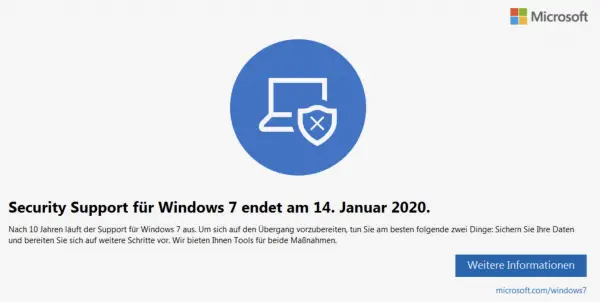 Windows 7 should be upgraded to Windows 10.
Windows 7 should be upgraded to Windows 10. Does my PC even have enough performance for Windows 10?
Windows 10 requires a processor with a clock rate of one gigahertz. The RAM should be two gigabytes of RAM. The 32-bit version can get by with one gigabyte, but that should be extremely tight. In addition, Windows 10 needs 16 gigabytes of hard disk space and a display resolution of at least 800x600 pixels. The system requirements are largely identical to those of Windows 7. Just like under Windows 7, however, the following applies: The computer should do more than the minimum. We therefore recommend at least a dual-core CPU and an upgrade to 8 gigabytes of RAM in order to be able to run Windows 10 reliably. It can also make sense to replace an old magnetic hard drive with a much more powerful SSD in order to increase performance..
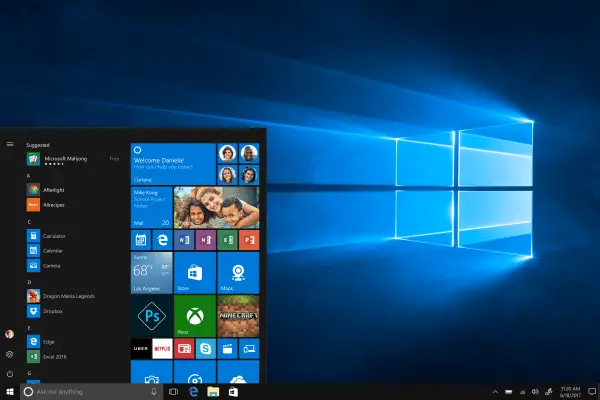 The new interface makes you want to run Windows 10 (source: Microsoft)
The new interface makes you want to run Windows 10 (source: Microsoft) What does the update to Windows 10 cost?
According to Microsoft, the update to Windows 10 is no longer possible free of charge after the Windows 10 upgrade program expired on July 29, 2016. However, this is not necessarily true: Windows 7 license keys can usually be easily transferred with the update to Windows 10. Either this happens automatically when upgrading via the upgrade tool on the same PC and Windows 10 activates itself. Or you have to enter the Windows 7 key to activate.
However, there is no guarantee for this: It can of course also happen that Windows will want to be reactivated after the upgrade. If the old Windows 7 product key no longer works, a new key must be purchased. It costs 145 euros for a Windows 10 Home from Microsoft, but is usually much cheaper for resellers or as a used license..
Is an adopted product key permanently valid?
If the key was used for activation during the upgrade, it can be assumed that it will remain valid forever on the respective PC at least. However, Windows licenses that came with a PC are often tied to that PC and cannot actually be used on a new PC. So if you perform an upgrade and later replace the PC, the old product key may fail on the new computer. Incidentally, it looks different with Windows 7 versions purchased directly as a box in the store: If the key was taken over by Windows 10, it can probably also be used for a new PC.
Will my software work on Windows 10?
The switch from Windows 7 to Windows 10 is a big step, but the two systems are essentially similar. Unlike Apple, for example, Microsoft has a hard time cutting off old braids. For users of old software, however, this is an advantage, because normally there should be no problems with the installed application software. However, exceptions confirm the rule and of course we cannot put our hand on fire at this point for every exotic software. If in doubt, you should contact the manufacturer of the application and ask them about the support of Windows 10 - before the upgrade!
Should I install the 32- or 64-bit version?
Windows 10 is available as a 32- and 64-bit version. The 64-bit version is always preferable on modern systems, as it can manage more memory and can use the instruction sets of modern processors. Always provided that a 64-bit processor is built into the PC, which should be the case with most systems of the last 5 years. But be careful: The pure upgrade receives the Windows version previously used: A 32-bit Windows 7 becomes a 32-bit Windows 10 through the upgrade. However, the 64-bit version can be used later with a new installation, the product key should remain the same.
What should I do before upgrading?
Before starting the Windows 10 upgrade, we recommend that you perform a few preparatory measures. The background is that something can go wrong with an upgrade: A power failure during installation or an incompatible driver or a hardware defect, all data is gone and Windows no longer works. It is therefore important to check that all security measures have been implemented before performing the upgrade:
- Create backup:
- Make a backup of your important data. It is sufficient to copy it to a USB stick or an external hard drive, for example. You can usually find your personal files, letters, and photos in the user folder.
- (Optional) Clone hard drive:
- If necessary, clone the entire Windows system to an external hard drive. The procedure in the linked article is for Windows 10, but the program also works under Windows 7. This ensures that all data is backed up and allows you to go back to Windows 7 in an emergency.
- Read out Windows 7 product key:
- Before upgrading, read and write down the Windows product key. You may need it again, for example to reinstall Windows or to run Windows 7 in a virtual machine. If there is no longer a sticker, the ShowKeyPlus tool is helpful to read out the Windows 7 key. However, the older version 1.0.7060 must be used for this under Windows 7. You can find this in the Heise download area.
-
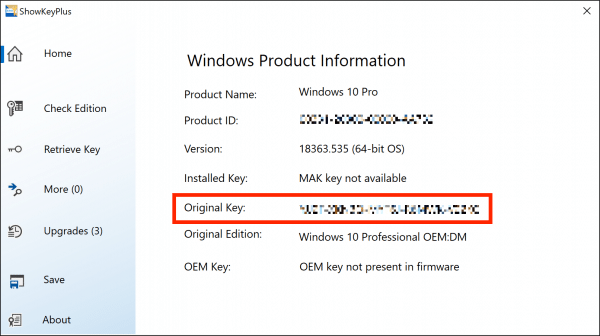 Make sure you have the product key on hand.
Make sure you have the product key on hand. - Update driver:
- For all system components, check that the drivers are up-to-date. You can find the relevant updates from the manufacturer of your PC. The Intel Update Assistant can also be used for self-built Intel systems with numerous onboard functions . Drivers for graphics cards and peripherals are also available from the respective manufacturers.
- Uninstalling the non-updateable driver:
- If there is no Windows 10 update for a hardware-related driver, it can make sense to uninstall the driver first. This means that after the upgrade, Windows 10 has the chance to recognize the component itself and, if necessary, to use its own driver. It also reduces the risk of old hardware slowing down the new system or even rendering it inoperable.
- Update BIOS:
- If possible, you should also update the system's BIOS or EFI. Windows 10 also works with "old" BIOS versions, but the latest version ensures that as few problems as possible occur. Depending on the manufacturer, this can either be done using a tool directly from Windows 7. Or you have to create a USB stick according to the manufacturer's instructions and import the BIOS update from it. By the way: BIOS updates are always useful, as they usually fix errors and problems that may be responsible for crashes or poor performance.
- Update or delete programs:
- In principle, it cannot be ruled out that certain older programs cannot work with Windows 10. If possible, you should therefore bring your frequently used programs up to date before upgrading to Windows 10. As a rule, modern programs have online update functions, otherwise you can also contact the manufacturer of the program.
- Unplug unused peripherals:
- If all other measures have been taken, you should check again which devices are connected to the PC, such as a printer, DVD drive or more exotic hardware such as a music keyboard, before upgrading. Unplug everything: This reduces the risk of errors when upgrading. You can gradually plug the devices back in after the upgrade.
- If necessary, free up memory:
- Windows 10 itself needs a few gigabytes of hard drive space. Then there are the download and update files. So your system should have at least 50 gigabytes of free hard disk space to ensure that the upgrade goes smoothly. There are some practical functions for cleaning up the hard drive directly under Windows. If that is not enough, you must also uninstall programs or transfer data to an external drive.
Windows 10 upgrade: how does it work?
Upgrading to Windows 10 is pretty easy to do. All you have to do is first download the Windows 10 update wizard . He then checks your computer for possible compatibility and performance problems, which is relatively quick. Then it downloads Windows 10, which can take a while depending on your internet connection. Windows 10 will then be installed automatically. The computer will restart a few times in the meantime. Here you shouldn't worry if it takes a little longer: Windows 10 takes its time.
Windows 10 update: are there any alternatives?
There are many good reasons for switching to Windows 10, but there are certain users who do not want to use the new version of the Microsoft operating system under any circumstances. In this case, of course, you have several alternatives: You can of course switch to a Mac with a MacOS operating system. Or you are using a Linux operating system. With the latter there are of course countless possibilities, so-called distributions. However, Ubuntu and Mint Linux have established themselves as quasi-standards in recent years. If you want to get started with Linux, you should take this option.
Can I continue to use Windows 7 after January 14th, 2020?
Of course, you can continue to use your old Windows. But only if you choose a completely different path: Just use a Linux or Mac system and use Windows 7 as a virtual machine! All you need is the VirtualBox program, which is available free of charge under Linux as well as MacOS and Windows 10. This creates a virtual PC on your system in which you can install Windows 7. Windows then starts like any other program with a double click. By the way, you can even turn your old Windows 7 into a virtual machine before upgrading: Microsoft's Disk2VHD tool makes it possible. Important here: Windows 7 should run as shielded from the host system as possible so that there are no security gaps.