Being continuously connected to our mobile phones is a practically daily rite that most users perform. We live with our eyes glued to social networks and the continuous notices that our mobiles receive, something that is increasingly difficult to control. On a continuous basis we may be receiving notifications of the different messaging applications to which we are continuously connected..
The previous settings on the mobile usually solve their lives in most cases and save us a lot of time. But not always everything that comes in Xiaomi Redmi itself suits us, for example, the phone's vibration. When we write there is usually a small warning vibration , something that is very annoying when everything is silent. The sound also every time we type becomes too aggressive that externally ends up affecting. Therefore, we propose how we can remove the sound to your keyboard in a Xiaomi Redmi 6.
We also offer you the video tutorial so you can see in a few seconds how to remove the sound of both the keys and the keyboard when we use our Xiaomi Redmi 6..
To keep up, remember to subscribe to our YouTube channel! SUBSCRIBE
1. How to put or remove sound keys Xiaomi Redmi 6
Step 1
The first step will be to go to the "Settings" option from the main screen of our Redmi 6.
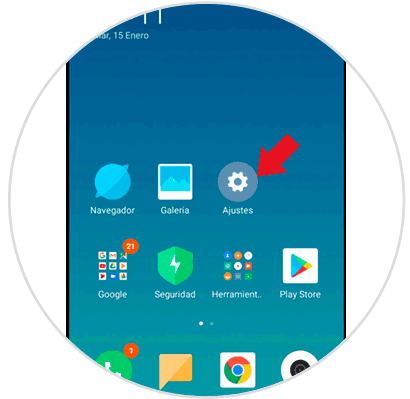
Step 2
In the next window we will have to choose the option “Notifications and status bar†by clicking on it.
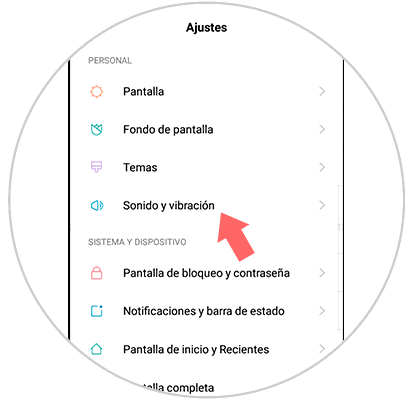
Step 3
We slide the screen until we see the System options. Here we can activate or deactivate the sound of the keys or keystroke by moving the blue button called “Sound on touch†that we see.
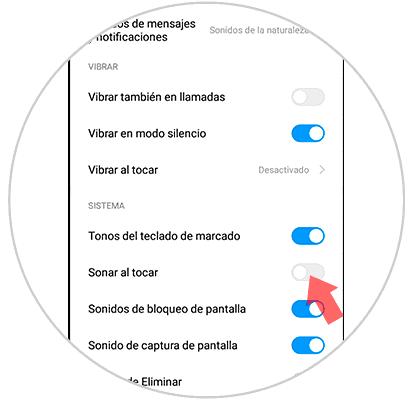
Note
If you also want to remove the sound of dialing keys, you will have to deactivate the "Dial pad tones" button.
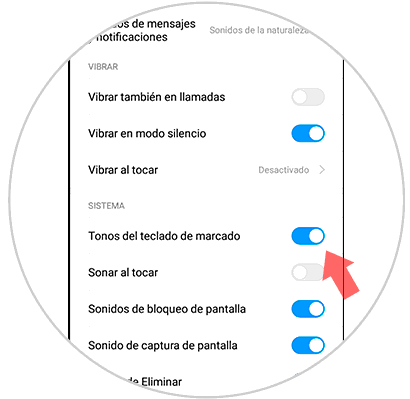
2. How to put or remove sound Xiaomi Redmi 6 keyboard
Step 1
The first step to be able to remove the sound from our keyboard will be to move to the "Settings" panel of the main screen.
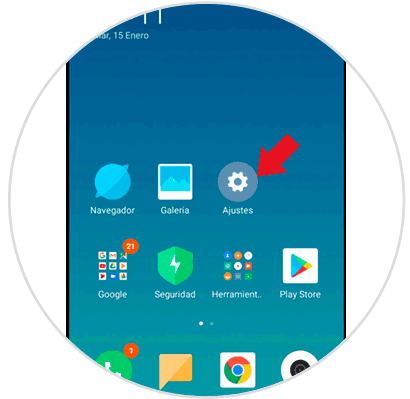
Step 2
Now we go down to the "Additional settings" option of the "System and device" category.
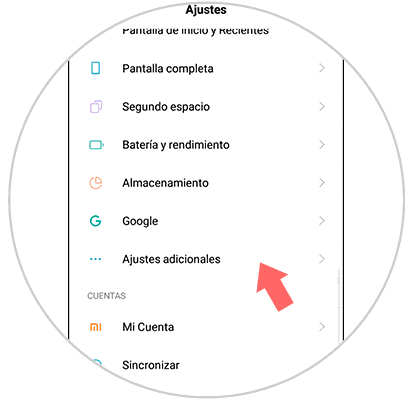
Step 3
The following will be to enter the option of "Languages ​​and text input" to see the different possibilities.
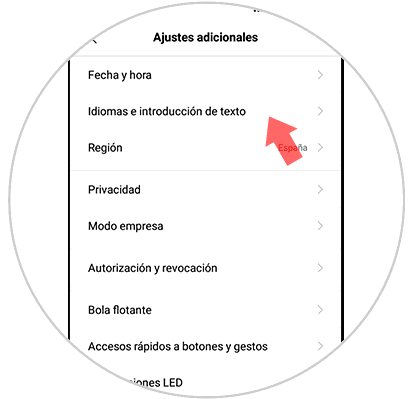
Step 4
Now we choose in options of "Input Methods" our "Current Keyboard" and we can also manage our "Gboard" which is the default keyboard.
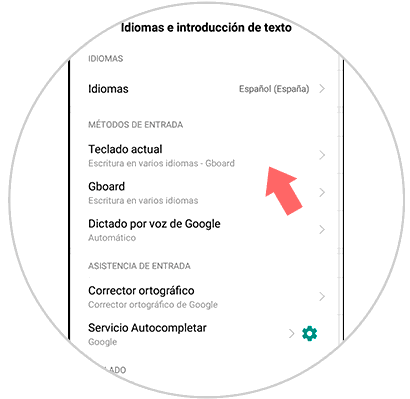
Step 5
In both cases we will enter “Preferencesâ€.
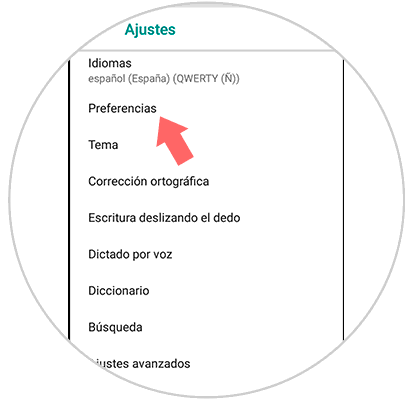
Step 6
We scroll until we see the option “Sound on keypress†and from here we can activate or deactivate the keyboard sound.
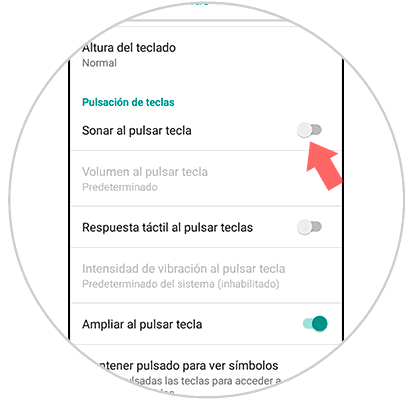
In this way we will have deactivated the sound both by pressing the keys and the sound of the keyboard on the Xiaomi Redmi 6.