If you want to convert an Excel file into a PDF, you have two options: Either you save the Excel table directly as a PDF file or you convert it with the help of an external provider. In our article we will show you both variants. We also provide assistance if your table is too wide and appears on several pages.
Export Excel table as PDF
Follow our step-by-step instructions or take a look at the brief instructions .
1st step:
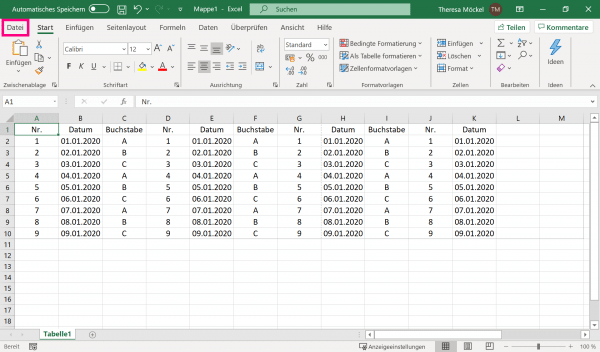 Open Excel and go to " File ".
Open Excel and go to " File ". 2nd step:
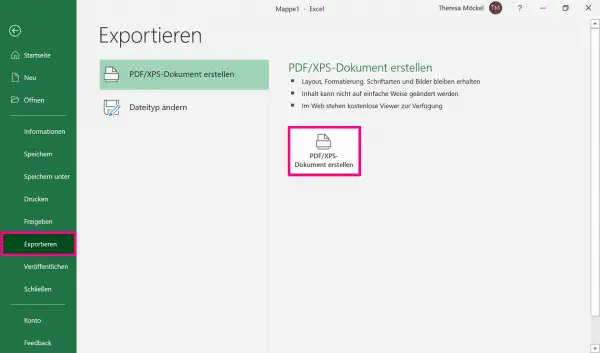 Click on " Export " and then also " Create PDF / XPS Document " to specify a storage location for your PDF file.
Click on " Export " and then also " Create PDF / XPS Document " to specify a storage location for your PDF file. 3rd step:
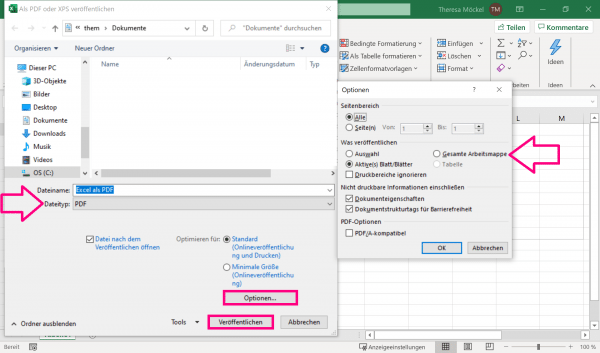 Finally, once you've set the location and entered the file name , go to the drop-down menu next to " Save as type ". Select " PDF " there and click on " Publish " to complete the process. If you would like to save the entire workbook as a PDF, go to the " Options " button before publishing and select " Entire workbook ".
Finally, once you've set the location and entered the file name , go to the drop-down menu next to " Save as type ". Select " PDF " there and click on " Publish " to complete the process. If you would like to save the entire workbook as a PDF, go to the " Options " button before publishing and select " Entire workbook ". Convert Excel to PDF online
Alternatively, you can do the conversion online. This is more practical, especially with a smartphone, as it means you don't have to install Excel as an app. Follow our step-by-step instructions or take a look at the brief instructions ..
2nd step:
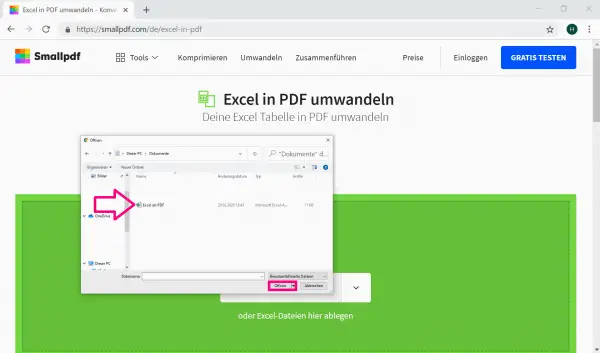 Select the Excel file that you want to convert to a PDF file, then click Open . The conversion process will then start automatically.
Select the Excel file that you want to convert to a PDF file, then click Open . The conversion process will then start automatically. 3rd step:
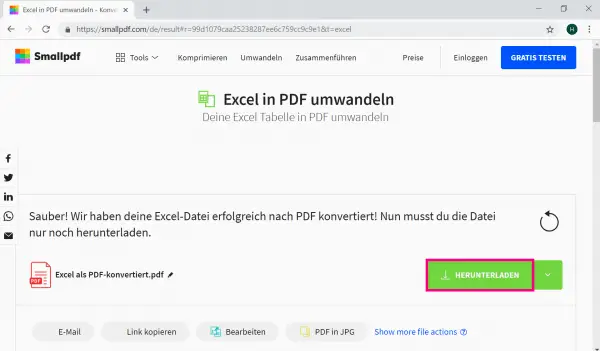 Now go to " Download ". You will then find the converted PDF file in your download folder .
Now go to " Download ". You will then find the converted PDF file in your download folder . Table is split over several pages?
Depending on how your Excel table is structured, it can happen that formatting errors occur when saving as PDF. For example, if you have created a very wide table , it will automatically be split over several pages .
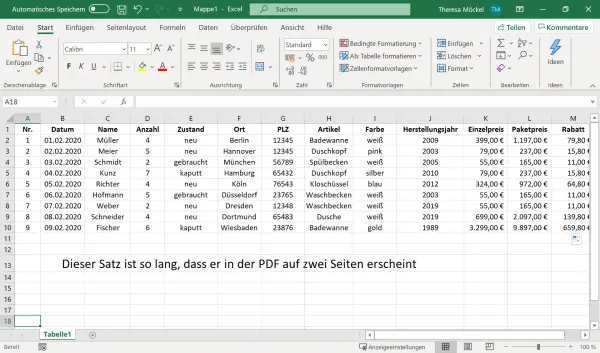
To check whether your table is too wide, first go to the " View " tab and then to " Page layout ". You will then be shown the distribution of your table..
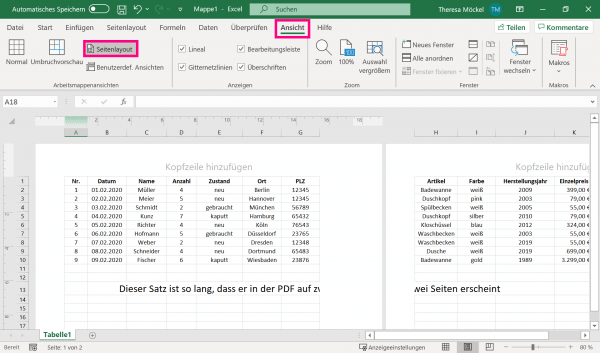
So that your table appears on one page in the PDF document, you can simply set the page layout to " landscape " before saving . To do this, switch to the " Page layout " tab . Click on " Orientation " and select " Landscape ". You can then save the Excel table as a PDF as described above.
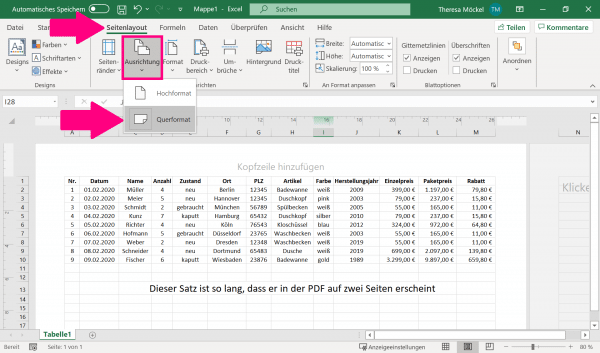
Brief instructions: Export Excel table as PDF
- Start Excel and click on " File " in the upper left corner .
- Go to " Export " and then to " Create PDF / XPS Document ".
- Specify the storage location and the file title . Then click the drop-down menu next to " Save as type " and select " PDF ". Finally go to " Publish ".
Quick guide: convert Excel to PDF online
- Follow the link https://smallpdf.com/de/excel-in-pdf and click on " Select files ".
- Highlight the file you want to convert and click Open .
- Finally go to " Download ".