Printing tasks are one of the most frequent we carry out on a daily basis and more so if we are in an office environment and therefore we must have a printing team to help us carry out these activities. But if for some reason we do not have a printer or it is damaged, macOS gives us the opportunity to save the files that we are working on in PDF format natively and we know very well that this portable format is much more bearable to send by mail. or to host it in different places and then access it..
PDF files allow us to have a more final version of a document because unless we want to, it is not editable as an original text file. When we are going to print something it is advisable to do a print to PDF Mac so that the content does not move since, depending on the program or printer, a doc will probably dislodge part of the content. So saving as PDF Mac helps us to make everything perfect when we go to print.
TechnoWikis will explain how we can print to PDF Mac or save PDF Mac in a simple way..
To stay up to date, remember to subscribe to our YouTube channel! SUBSCRIBE
How to print to PDF on macOS
Step 1
To achieve this type of printing, in this case we use Microsoft Word, we will go to the File menu and there we select "Print" or we can use the following keys:
⌘ + P
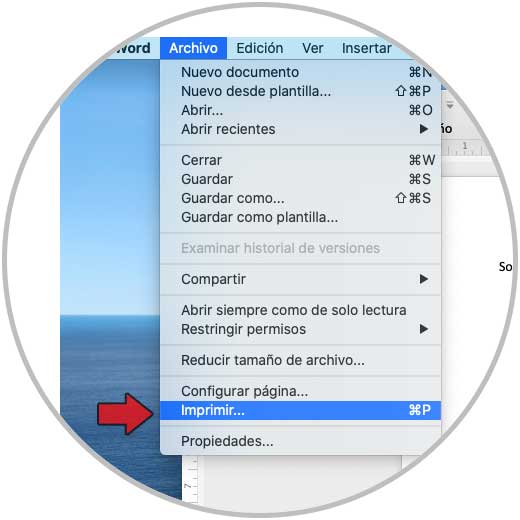
Step 2
In the displayed pop-up box we find different options to work with printing the selected document:
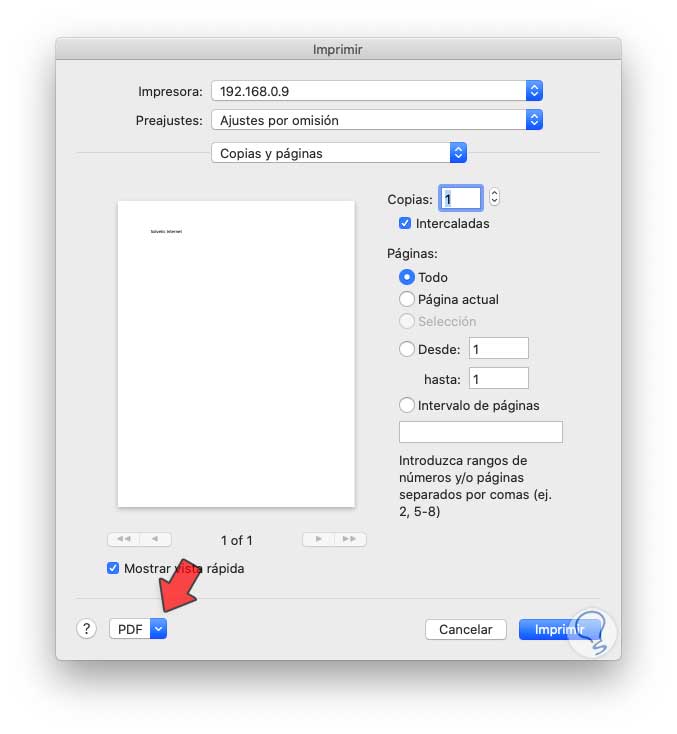
Step 3
To print to PDF we click on the "PDF" field located at the bottom and in the displayed options select "Save as PDF":
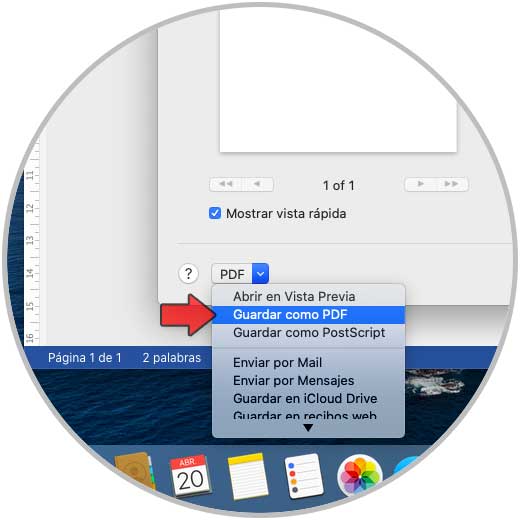
Step 4
A pop-up window will open where we can define details such as:
- Name to assign to the file.
- Location where it will be saved.
- Additional security or information details.
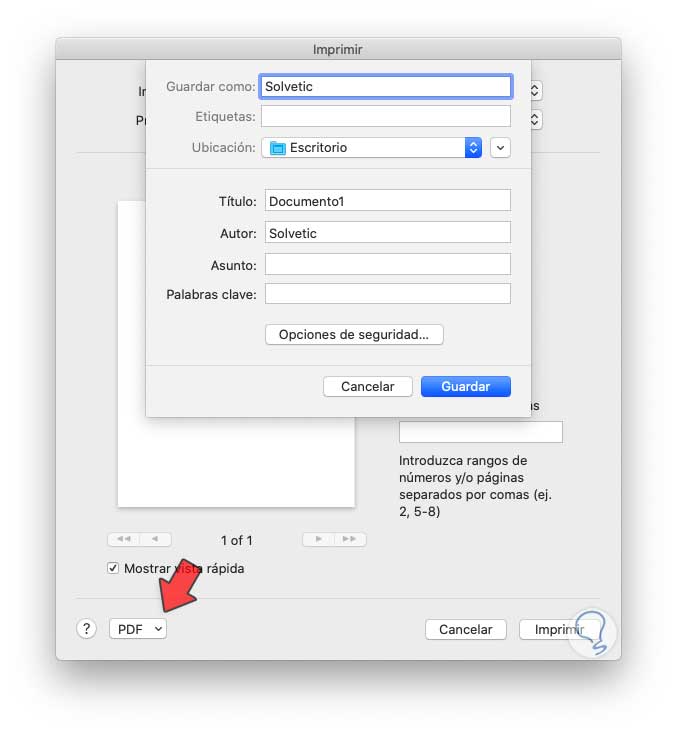
Step 5
We click "Save" and thus we have saved the selected file in PDF format. If you want to physically print the document, re-enter the print menu from the PDF and choose your printer to print it.
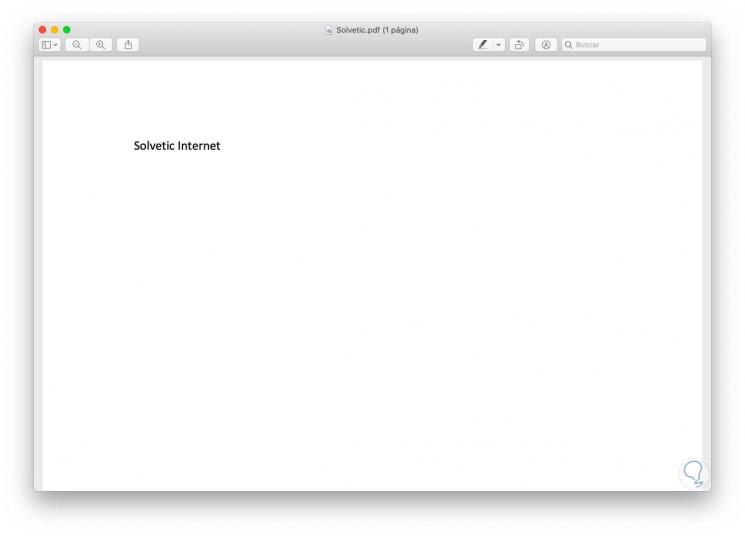
It is a very simple but effective process to print to PDF on Mac.