There are several ways to record and save sound in Windows 10. It depends on whether the recording should take place via the microphone or whether the sound from software, a program or a game should also be recorded. Depending on the audio you want, there is the right software.
Microphone recordings with "Speech Recorder" from Windows
To simply record what you speak into your microphone, "Speech Recorder" is sufficient. This software is preinstalled under Windows 10 and can therefore be accessed at any time without great effort.
1st step:
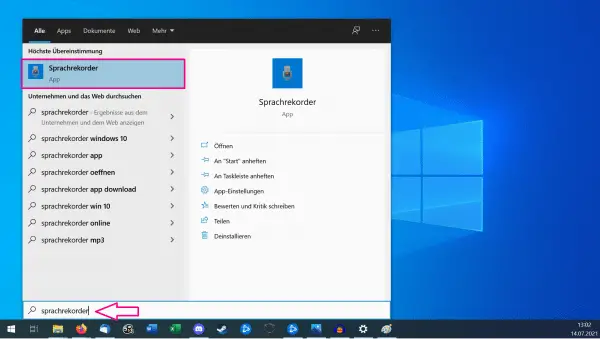 To do this, simply enter " Speech Recorder " in the start menu and click on the search result.
To do this, simply enter " Speech Recorder " in the start menu and click on the search result. 2nd step:
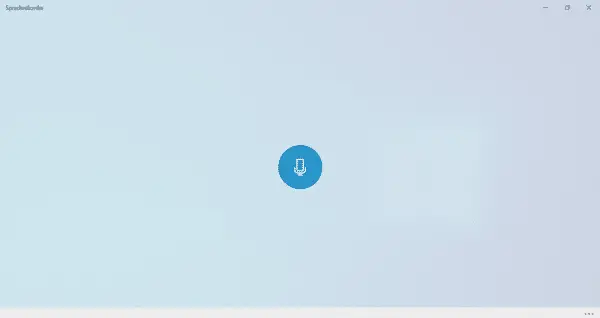 To start a recording, click on the microphone symbol . Click on the stop symbol (square) to stop the recording. Your recording is automatically saved as an .m4a file. You can then use a converter to convert them to an MP3 file.
To start a recording, click on the microphone symbol . Click on the stop symbol (square) to stop the recording. Your recording is automatically saved as an .m4a file. You can then use a converter to convert them to an MP3 file. In order to edit the file further, for example for cutting, you need additional software such as Audacity. More information about this program can be found in the next section..
Record and edit internal PC audio with Audacity
Audacity is free software that you can use to edit audio files. In addition to microphone sounds, you can also record system sounds with Audacity. For example, if you want to record video game sound for a video, you can just let Audacity play along. It then records automatically.
- All you have to do is change a few settings in the software. On the left you will find a drop-down menu that is usually set to " MME ". Change the setting to " Windows WASAPI " so that the system-internal sound is recorded.
- Then you have to select which input source should be used to the right of the microphone symbol. To do this, simply select the name of the speakers you are using. It is important that " (loopback) " is written at the end. This means that what is played back to you from the loudspeakers also enters the program and is recorded there at the same time.
- Finally, all you have to do is click on the red record point above to start recording.
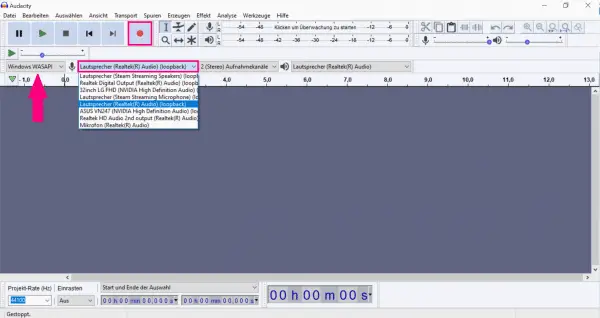 You can also record internal PC audio with Audacity.
You can also record internal PC audio with Audacity.