A noisy microphone can be particularly annoying in a conference or multiplayer video game. But you don't necessarily have to buy a new microphone right away. With a few tricks, the noise can also be removed - or at least removed so far that it doesn't get on anyone's nerves.
Choose the right environment
Sometimes the noise you hear in the conference does not come through your microphone itself. It is possible that small background noises are picked up, which then ring in the chat much louder than they actually are. These problems can occur especially when recording outdoors and in attic rooms. Outside, the wind can often be heard much better in digital audio than you would in nature. In top floor apartments, wind, pattering rain or cooing pigeons can also quickly make themselves felt in voice chat. At first glance, these noises may seem like hissing noise, but they do not come from your microphone at all. If so, consider attending the conference in a different location.
If you use a headset, breathing sounds from the microphone can also be transmitted very easily. In this case, you should reorient the microphone so it isn't too close to your mouth or nose. Otherwise, it might be advisable to purchase a pop screen, i.e. specific soundproofing for microphones..
Check hardware problems
Sometimes the noise from your microphone could be due to your hardware. Kinks or even tears in the cable sheath impede the transmission. Try to avoid this if possible or to mend it with appropriate adhesive tape. There are also problems with many devices with a built-in microphone, such as notebooks and tablets. Depending on the brand, high-quality hardware is not necessarily installed here. In this case, you should think about connecting an additional microphone.
If you have a mobile microphone, which is connected via USB or audio jack, you should also test the device on another computer. If there is also noise there, the problem is probably with your microphone. If you can communicate on another computer without any noise, there could be a problem with the sound card on your original computer. The sound card can also be a problem if only one of the conference participants hears a noise. Then it's not your microphone, but the hardware of your conference partner.
Change Windows sound settings
You can use the sound settings to determine how loud or quiet your microphone is to record and whether the recording should be amplified by the computer. Follow our step-by-step instructions or take a look at the brief instructions ..
1st step:
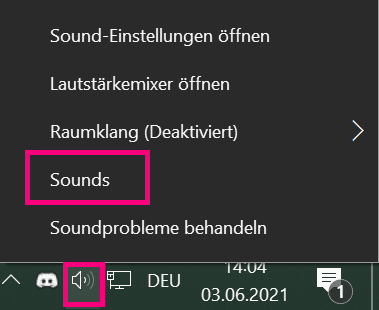 You will find a loudspeaker symbol in the lower right corner of your system tray . Right-click on it and select the " Sounds " item .
You will find a loudspeaker symbol in the lower right corner of your system tray . Right-click on it and select the " Sounds " item . 2nd step:
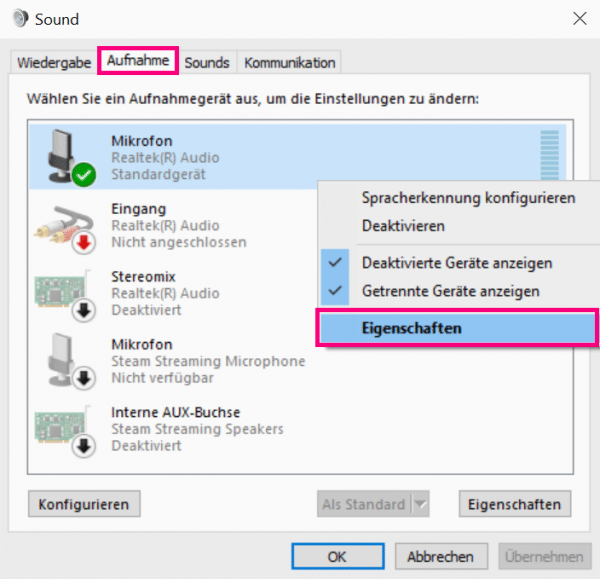 Now a window will open. Here you will find an overview of your recording devices when you open the " Recording " tab . Right click on the microphone you are using and select Properties .
Now a window will open. Here you will find an overview of your recording devices when you open the " Recording " tab . Right click on the microphone you are using and select Properties . 3rd step:
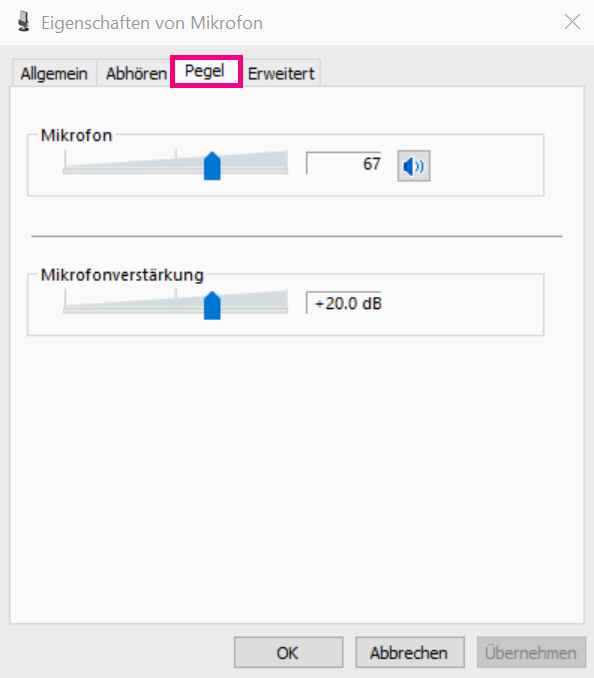 Another window will open. Here you can make settings for the volume of your microphone in the " Level " tab . " Microphone " controls the volume of the noises recorded by the microphone. The Microphone Boost shows how much the recorded audio is being amplified by the computer. If you frequently hear noise, you should lower the microphone gain. It can also help to shift this into the negative dB range. Just make sure that your voice is still loud enough while doing this.
Another window will open. Here you can make settings for the volume of your microphone in the " Level " tab . " Microphone " controls the volume of the noises recorded by the microphone. The Microphone Boost shows how much the recorded audio is being amplified by the computer. If you frequently hear noise, you should lower the microphone gain. It can also help to shift this into the negative dB range. Just make sure that your voice is still loud enough while doing this. Configure automatic voice recognition
In addition to "continuous transmission", many communication programs also have the option of setting "voice activation" or "automatic voice recognition". In this case you are permanently muted in the audio chat until you speak up. However, it can happen that the voice activation is set too sensitive. So if you regularly transmit noise without actually speaking, you should check this feature. In programs such as TeamSpeak and Discord, you will find the associated buttons in the audio settings.
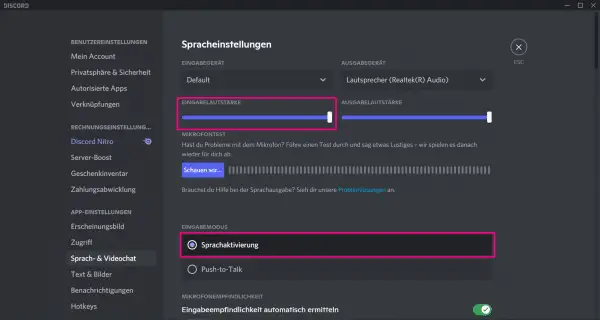 Please refer to Discord's settings for more details on voice activation. If necessary, you can switch to "Push-to-Talk" here or reduce the input volume.
Please refer to Discord's settings for more details on voice activation. If necessary, you can switch to "Push-to-Talk" here or reduce the input volume. Buy a new microphone
The very last option, of course, is still to buy a new microphone. You should make sure that it is not a cheap device. Microphones or headsets under € 10 to € 20 will most likely not deliver the desired sound result. For the best possible quality, you should invest in a headset or a standing microphone. Of course, every webcam also has a built-in microphone. The quality of the built-in parts cannot always be compared with the quality of a separate microphone..
Brief instructions: Change Windows sound settings
- Right-click the speaker icon in the system tray and select " Sounds ".
- A new window opens in which you have to right-click on the microphone you are using under " Recording ". Select " Properties " here .
- In another window you have to select the " Level " tab . Here you can adjust the microphone volume. If there is a lot of noise, you should especially lower the " microphone gain " a little. Finally click on " OK " or " Apply " to save the new settings.