If the comments under a YouTube video don't load, it could be for various reasons. A wrong setting or a bad internet connection can lead to this problem, among other things. We have summarized for you the steps you can take to solve the problem.
YouTube comments won't load - you can
Reload Website / Reload App
If you are on YouTube through an internet browser, you should first try reloading the website. To do this, simply click on the refresh button on your browser. Use the YouTube app on your smartphone or tablet, close it and restart it. In many cases, this already solves the problem and the comments reappear below the video.
Deactivate "Restricted mode"
If this mode is activated, potentially adult content is hidden. This also includes video comments. To check if the mode is disabled, do the following:
1st step:
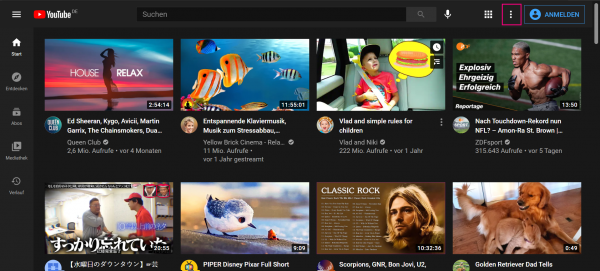 If you use YouTube without registering, click on the three-dot menu in the top right. If you are logged in with your account, click on your profile picture instead .
If you use YouTube without registering, click on the three-dot menu in the top right. If you are logged in with your account, click on your profile picture instead . 2nd step:
 In the drop-down menu that appears, click on the bottom entry " Restricted mode " and check whether this is deactivated. If the mode is activated, you will not be able to read comments under the videos. In this case, just turn the mode off.
In the drop-down menu that appears, click on the bottom entry " Restricted mode " and check whether this is deactivated. If the mode is activated, you will not be able to read comments under the videos. In this case, just turn the mode off. Updating the YouTube app
If you haven't updated your YouTube app in a long time, this can also lead to comments that are not loading. If the problem persists, you should check the update status of the app and update it if necessary..
Delete browser data
If you are on YouTube using an Internet browser, you should occasionally delete the browser cache and all unneeded browser data. You can find out how to clear your browser cache here:
- Chrome: clear cache
- Firefox: clear the cache
- Opera: clear cache
- Clear Android cache
- Clear iPhone cache
If that doesn't help ...
The comments have been deactivated by the uploader for some videos. You can recognize this by the note in the comment section. Malfunctions on YouTube itself can also be a cause of the missing comments on a video. Just try again later.