Microsoft has announced that it will replace Calibri as the standard font in its office suite after 15 years. In fact, the font replaced Times New Roman when Office 2007 was introduced. Now is the time for something new. And you can use the new candidates for the standard font with the cloud fonts feature of Office 365.
New standard font for Office
Calibri has been the default font for Office applications since 2007 when it replaced Times New Roman. Now it's about to be replaced with one of five new custom fonts that Microsoft has commissioned. And Microsoft is asking its customers to choose the winner on its social media channels.
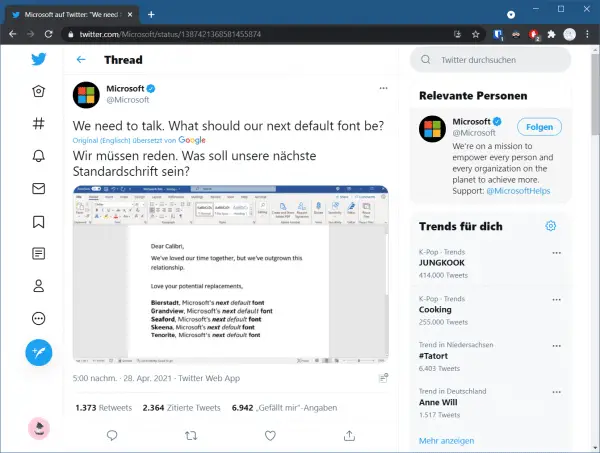
All five of the new fonts are sans serif, which means that they have no fancy features at the tips and ends of the letters. The five fonts are called Tenorite, Bierstadt, Skeena, Seaford and Grandview and were each created by different designers. Learn more about the new standard Office font here.
According to Microsoft, the decision as to which of the five fonts will become the new standard font will be made "in the coming months". But you don't have to wait if you've already decided on a favorite. All five fonts are available as cloud fonts that you can use in any Office 365 application today..
Use cloud fonts in Office 365
Cloud fonts are available to Microsoft 365 subscribers on all platforms and devices. If you have Microsoft 365, you'll see this in your list of fonts, denoted by a cloud and an arrow icon. When you apply one of these fonts, Office downloads them in the background and applies them to your text. Cloud fonts only need to be downloaded once to be available on your device. When someone looks at the file with Microsoft Office 365 or Office 2019, Office will download the missing fonts from the font service and the file will be rendered as it was written, with no embedding. You should embed cloud fonts for use with older versions of Office. If you don't see the cloud fonts in your Office 365 application,you need to enable the online content option. You can find out how to do this in the next section.
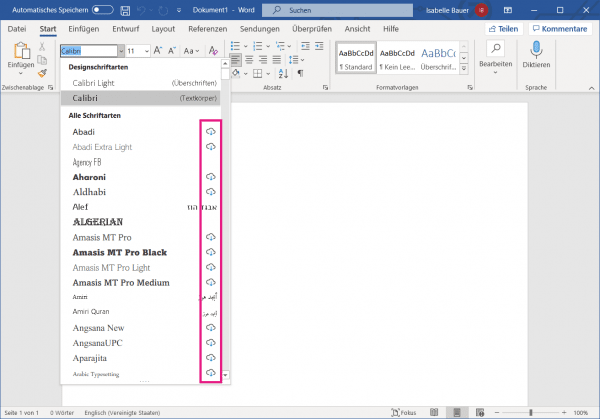
Activate cloud fonts in Office 365
Cloud fonts are only available in Office 365 when the online content feature is enabled. Follow our step-by-step instructions or take a look at the brief instructions ..
1st step:
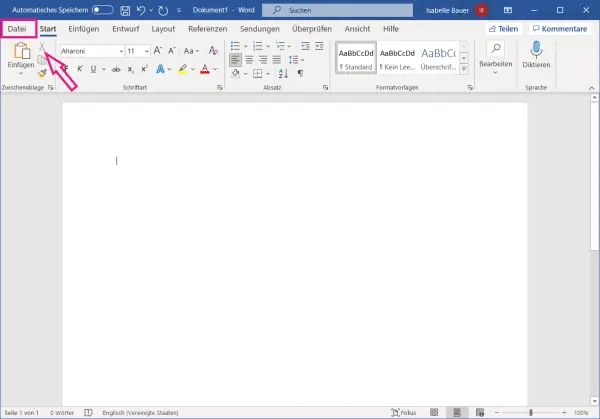 Open an Office 365 application. We're using Word in our example, but the process is the same for every application. Click on the " File " tab in the top left .
Open an Office 365 application. We're using Word in our example, but the process is the same for every application. Click on the " File " tab in the top left . 2nd step:
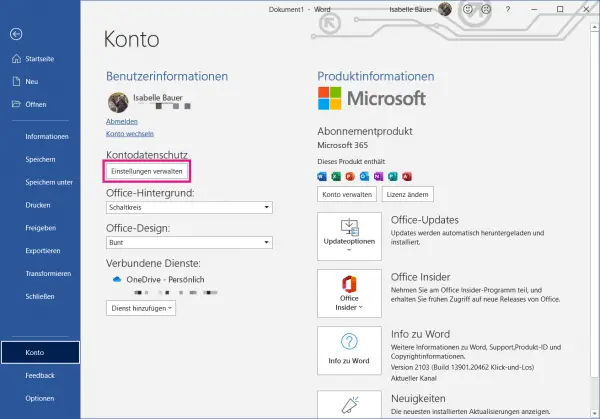 Then select the " Account " category on the left . Click on the " Manage settings " button under " Account data protection ".
Then select the " Account " category on the left . Click on the " Manage settings " button under " Account data protection ". 3rd step:
 Now check the option " Office should download online content " under the section " Experiences downloading online content ". Then click OK to save your changes
Now check the option " Office should download online content " under the section " Experiences downloading online content ". Then click OK to save your changes 4th step:
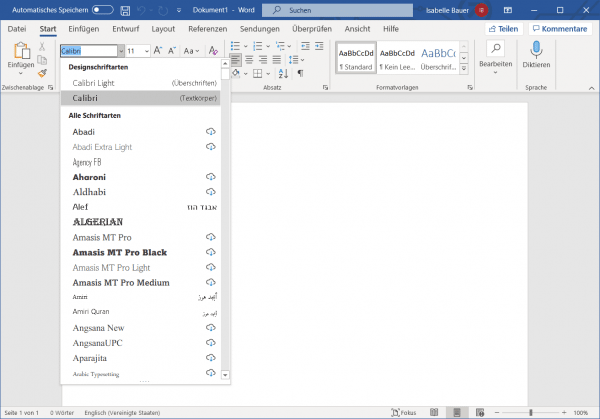 After restarting the application, you should now be able to see and download the cloud fonts in the list of fonts.
After restarting the application, you should now be able to see and download the cloud fonts in the list of fonts. quick start Guide
- Open an Office 365 application and click on " File " in the upper left corner.
- Then select the " Account " category on the left.
- Under " Account data protection " click on " Manage settings "
- Then check the box next to " Office should download online content " and click " OK " to save the changes.
- Start then the application again . The cloud fonts should now be available for download.