The benefits of testing macOS in a virtual machine are many. For example, if you want to try out a program in a secure environment that makes deep changes to the system, the use of a VM is an effective means. A virtual environment is definitely better than a production system for testing beta versions of macOS. In the form of VirtualBox there is an excellent and also free solution to install virtual machines quickly and easily. In theory, VirtualBox also works with macOS, but in practice it usually looks different. The reason: Apple's operating system can only be installed on official Apple hardware, i.e. iMacs, MacBooks and co.
macOS as VM: Unfortunately not straightforward
When trying to install a macOS image in VirtualBox, the system only issues an error message and aborts the installation. After all: In Mac forums, shrewd Apple fans are always finding ways and means by which macOS works in VirtualBox. However, they are not only laborious to implement because they involve the manipulation of system files require, they often only have a short half-life. Apple regularly publishes security updates for macOS, which also destroy an installation of the Mac operating system in a virtual machine. In practice, every small change in macOS requires a special adaptation of the system. The possibility of simply keeping the virtual macOS up to date via the Mac App Store is no longer available. Of course, macOS usually runs quite smoothly even without updates , but you should only work with an unpatched system in a virtual machine in exceptional cases.
The InsanelyMac forum , for example, provides an impression of how complex it is to install macOS in VirtualBox ..
Virtual macOS: possible via Parallels
But there is a ray of hope for people who want to run macOS in a virtual machine. The catch: Unfortunately, you need a Mac for this . If this is available, setting up a virtual macOS is not only easy, but also completely free of charge . Parallels provides the solution : The virtualization specialists have integrated the option of setting up macOS as a virtual machine in Parallels Desktop with just a few clicks. This works not only in the commercial, but also in the free version of Parallels Desktop.
Attention : Parallels offers a fully functional free 14-day trial version , after which it is automatically extended to a paid subscription. Cancel this accordingly in good time..
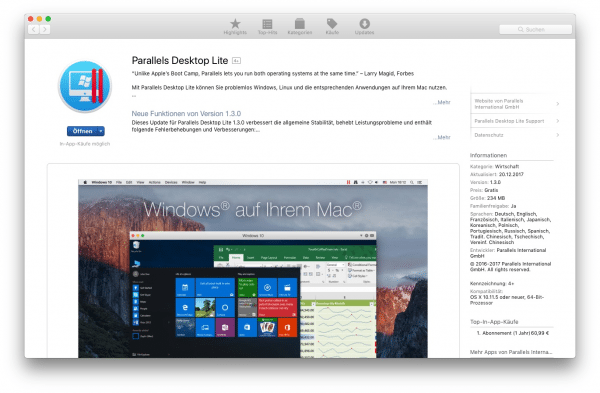 Parallels Desktop enables macOS to be installed in a virtual machine.
Parallels Desktop enables macOS to be installed in a virtual machine. To do this, the program accesses the data on the recovery partition that is available on every Mac. From this, the tool pulls the data it needs to pack macOS into a VM. With the Lite version you have to download the macOS files manually, but this is done quickly. For Mac users, the effort can be worthwhile either way: With a virtual version of the system you can, for example, safely test beta software or use a second user account with completely separate settings and programs in parallel.
How to install macOS in a virtual environment
1. Install the latest version of Parallels from the Mac App Store. The good news: to install macOS in a virtual machine, you don't necessarily need the commercial version of the virtualizer. You can also install the free version of Parallels Desktop Lite . In addition to various Linux distributions, it also officially supports the establishment of a virtual macOS. You can find the version at this link: https://itunes.apple.com/us/app/parallels-desktop-lite/id1085114709?mt=12 .
2. Download the latest version of macOS . To do this, visit the Mac App Store and look for the current version (in our case High Sierra). Click " Download " and wait for the download to complete. If the macOS installer starts automatically, just quit it.
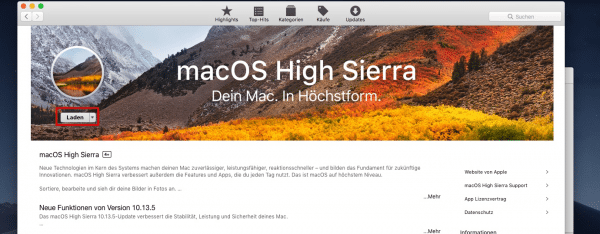
3. Start Parallels and click “ Install Windows or another OS ”. Here macOS should already appear as an option that you click on. If this is not the case, click on " Image file "> " Select a file " and open the macOS Applications folder in the dialog that opens . Here you will find the macOS installation file you just downloaded and which you can select.
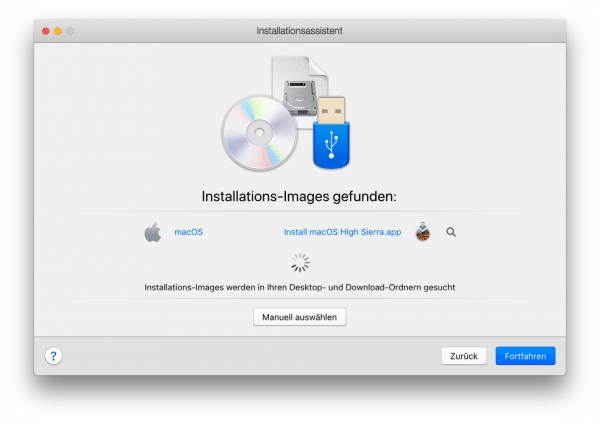
4. In the next step you determine where on your Mac the virtual machine should be saved. Of course, you can also display them on an external hard drive. Click " Next " and follow the steps to install macOS in the virtual machine. When starting for the first time, select “ Install macOS ” and follow the system's instructions.
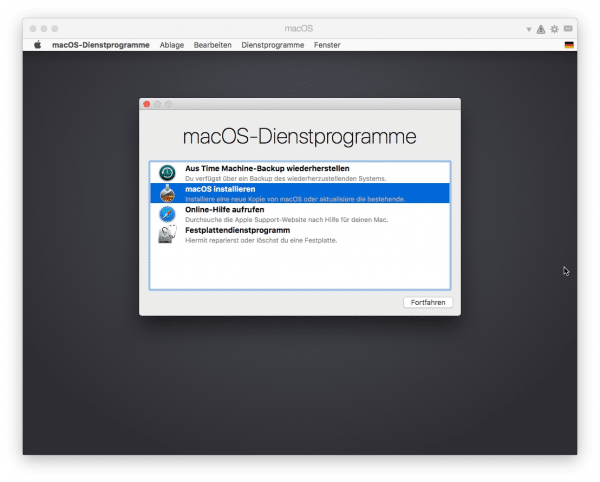
5. After installing macOS in the virtual machine, the system's setup wizard starts. Here you have to specify, among other things, the language and the time zone , which macOS cannot automatically determine in the virtual environment. Simply follow the instructions of the macOS installation wizard step by step. At the end you land on the desktop of your virtual macOS.
6. To ensure that a virtual machine runs smoothly within Parallels, you should also install Parallels Tools . To do this, click on the small, yellow warning triangle in the upper right corner of the macOS VM window and select the “ Install Parallels Tools ” command . Then open the Finder within the virtual machine and click on “ Parallels Tools ” under “ Devices ” on the left . Now start the installation of the tools by double-clicking on “ Install ”, in which you have to enter your user password once.
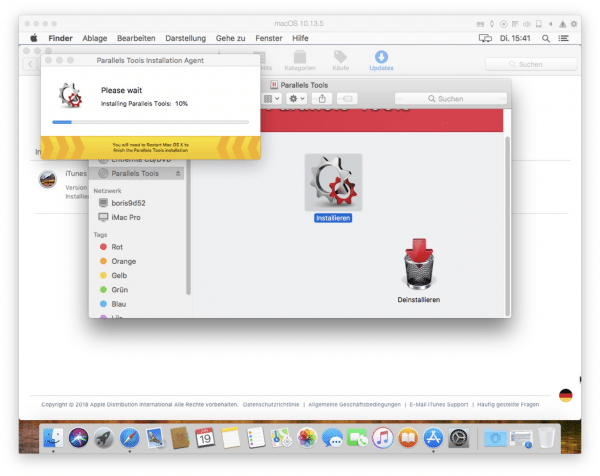
After installing macOS in a virtual machine, you can try out the operating system as you wish. A large part of the functions that you can also use on a real Mac are available to you in the virtual environment. You can also exchange files between real and virtual macOS. The easiest way to do this is to drag the relevant data into the Parallels window with the mouse.
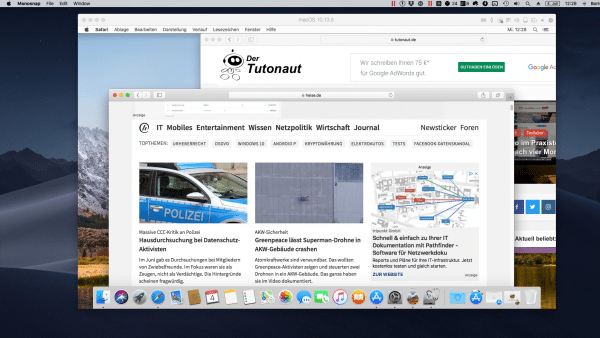 Here a virtual macOS runs in the window.
Here a virtual macOS runs in the window.