Basically, a MacBook is very solid in terms of performance. The recently reported declining Mac sales may also have something to do with the fact that a Mac lasts a long time for a computer. Among other things, the author owns a five-year-old 2013 MacBook Pro, which does not have to hide from its current relatives in terms of performance. And a 2009 (!) IMac is still running here as a second office machine. It's a biblical age for computers. Nevertheless, whether old or new, the Mac sometimes looks as if the handbrake is on. Hardware and software can be to blame for this. We help with troubleshooting.
Enough RAM and disk space?
The first step in the performance search should be oriented towards memory. Apple is traditionally stingy with the basic equipment and that causes considerable performance problems: the less RAM, the more "virtual memory" is created by macOS. This cannot be influenced, but the combination of “little RAM + classic HDD + little hard disk space” creates a major bottleneck. You should harness this horse from behind.
Check hard disk space and RAM
First, check how much RAM you have and how much the system hard drive is being used. Computers with little RAM in particular need a lot of space for virtual main memory, which is swapped out on the hard drive..
1st step:
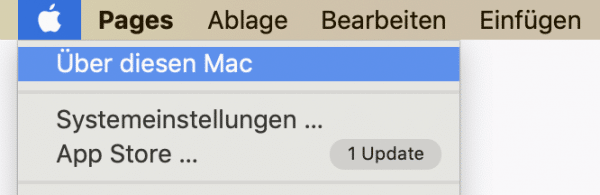 To do this, click the apple icon in the top left and select " About This Mac ".
To do this, click the apple icon in the top left and select " About This Mac ". 2nd step:
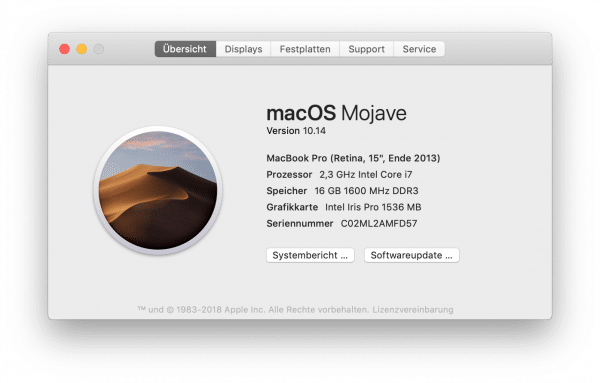 In the " Overview " tab you can see the technical data of your MacBook. It should be at least eight gigabytes. If there is less, it is due to the RAM - you should expand it if possible.
In the " Overview " tab you can see the technical data of your MacBook. It should be at least eight gigabytes. If there is less, it is due to the RAM - you should expand it if possible. 3rd step:
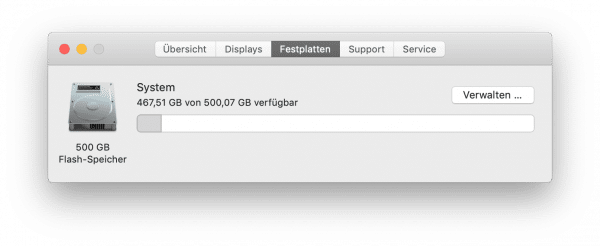 Then click on the “ Hard disks ” tab . The first hard drive in the list is the system hard drive. Check that at least 15-20% of the memory is free.
Then click on the “ Hard disks ” tab . The first hard drive in the list is the system hard drive. Check that at least 15-20% of the memory is free. Clean up the hard drive
If the RAM is running out (<8 GB) and the hard drive is overflowing, you have already found a bottleneck. Now it's time to erase data that you no longer need. Grateful candidates are downloaded films or large software packages , and Parallels virtual machines are also real space hogs. The easiest way to find out where the memory hogs are, is to click on " Manage " in the " Hard disks " tab . Here the calculator shows you where the biggest memory hogs are. Store them on an external hard drive or delete them directly.
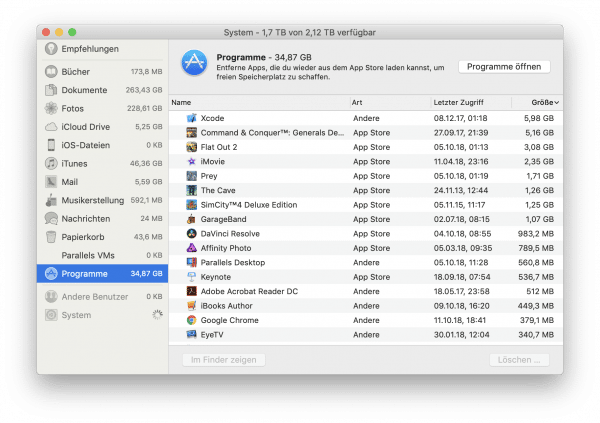
Expand RAM and install SSD
If the hard disk space is not the cause, you should consider expanding the RAM and replacing the mechanical hard disk with a much faster hard disk, a so-called SSD. All MacBooks with a built-in CD drive (built in 2006 and 2012) can be done with a few simple steps and for little money. Attention: If you don't know how to open your Mac or how to copy your macOS system to a new hard drive, you should leave this job to a professional. You can also use the opportunity to expand the hard disk storage space if you need more space. In MacBooks without a CD drive, the RAM is unfortunately built in. However, these models already have an SSD ex works. The best thing to do is ask someone who knows.
Release system brakes: clear out registration objects
In addition to the hardware-related system brakes, there are also those caused by the software, i.e. programs on the MacBook. In principle, macOS is designed very carefully here, but there are some things that slow the system down unnecessarily, such as the logon objects:
1st step:
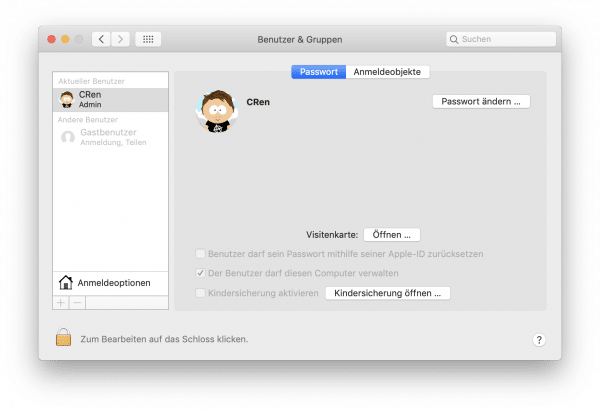 Start the system settings and click on " Users and Groups ".
Start the system settings and click on " Users and Groups ". 2nd step:
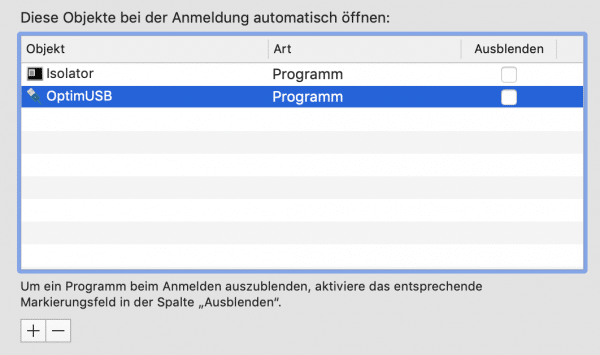 Open the tab " Logon objects ": Only programs that you can assign and that you use regularly should appear here. Everything else can be removed by highlighting it with the mouse and clicking on the minus symbol at the bottom left.
Open the tab " Logon objects ": Only programs that you can assign and that you use regularly should appear here. Everything else can be removed by highlighting it with the mouse and clicking on the minus symbol at the bottom left. Remove browser brake Flash
If you have Flash Player installed, here's some good news: you don't need it anymore! The piece of software has been declared obsolete by Adobe (https://theblog.adobe.com/adobe-flash-update/), and is now only a system brake and Macbook battery drain at the same time. At least when you're surfing the internet. So get away with it! The manufacturer Adobe has put its own page online with very precise instructions: https://helpx.adobe.com/de/flash-player/kb/uninstall-flash-player-mac-os.html - you just have to Follow guide to get rid of flash player..
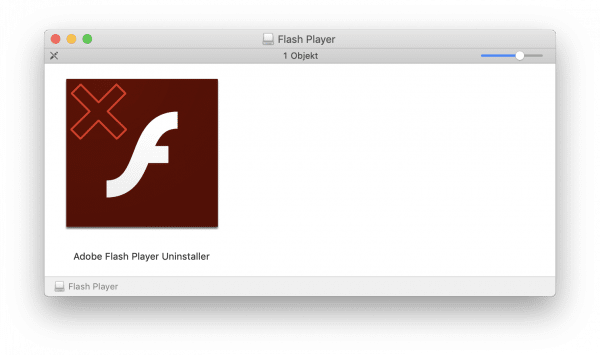 You can easily remove Flash using the Flash Uninstaller.
You can easily remove Flash using the Flash Uninstaller. Use Safari browser instead of Chrome or Firefox
Speaking of the web browser, it makes perfect sense to use the Safari browser instead of Google's Chrome or Firefox browser. Both are universally programmed and therefore not optimized for the Mac. Apple's Safari is different: It is careful with the resources of the computer and uses all possible techniques to reduce memory pressure in the RAM and processor load. So if your browsing performance issues are occurring, consider giving Safari a try. By the way: The synchronization with iPhone and iPad via iCloud is now largely seamless, favorites and history are kept in sync between all devices with Safari.
Uninstall Mac virus scanner
And one more tip: if you use a virus scanner on your Mac for whatever reason, it should be the system brake. Virus scanners check every file that is opened in the background. Even if this is done quickly, the delay is not insignificant, which makes the system feel much slower. So if you use a virus scanner, you should delete it. Because of its low market penetration, MacOS is not of interest to virus programmers, and the system has enough functions of its own to protect itself from malware.
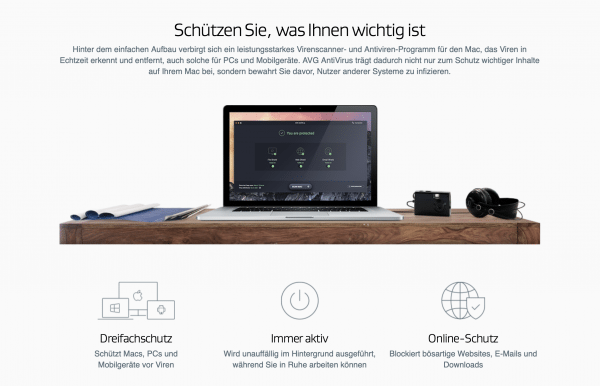 Virus scanners promise more security, but above all bring more system load.
Virus scanners promise more security, but above all bring more system load. Bring software up to date
Last but not least, a note on MacOS updates: Even if Apple gradually removes older Macs from the annual MacOS update cycle, it is advisable to always install the latest MacOS main version (currently: MacOS 10.14 "Mojave"): Apple has optimized many mini errors and system problems in these updates, which means that new MacOS versions always run faster than their predecessors, even on older Macbooks. You can find the latest MacOS version in the Mac AppStore. It is available free of charge. The already fast 2013 Macbook of the author has received another performance boost - and is actually faster than ever before.
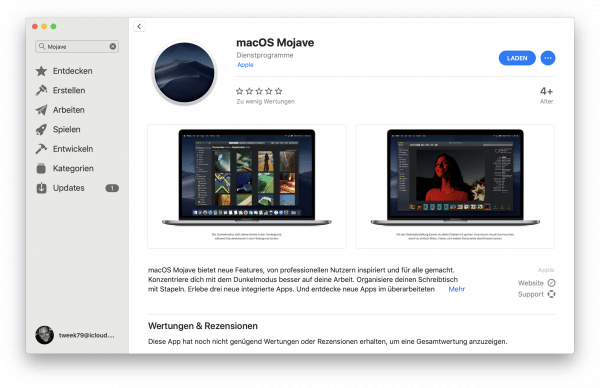 It pays to always use the latest MacOS version.
It pays to always use the latest MacOS version.