Unlike Microsoft's Word, LibreOffice differentiates between page numbers and number of pages. What exactly is the difference between the two and how you can insert page numbers or numbers in your LibreOffice document is explained in the following sections.
Page number vs. number of pages
With the number of pages, LibreOffice Writer shows you the total number of pages in your document on each page. For example, if your document has five pages in total, you will see a 5 on each. The page numbers, on the other hand, reflect the current page in a consecutive numbering. For example, if you are on page 3 of 5, the 3 will also appear. The division into numbers and numbers is particularly useful if you want to provide information in your document in the form of "Page 3 of 5".
Insert number and number of pages
In our instructions we will show you how to insert the consecutive page numbers in your document and optionally add the number of pages. In another chapter we will also show you how you can insert a one-time number of pages separately. Follow our step-by-step instructions or take a look at the brief instructions ..
1st step:
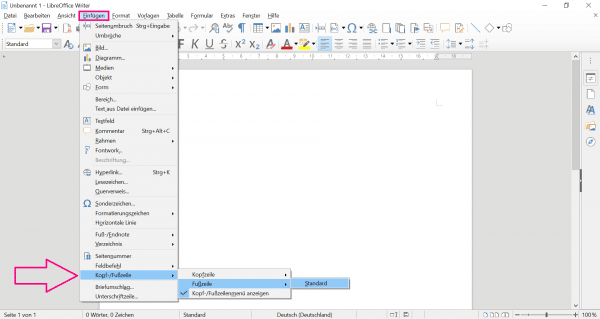 First of all, you need to create a header or footer . To do this, go to " Insert " in the menu and then to " Footer " - " Standard " - or to " Header " if you want the page numbers to appear at the top of the document.
First of all, you need to create a header or footer . To do this, go to " Insert " in the menu and then to " Footer " - " Standard " - or to " Header " if you want the page numbers to appear at the top of the document. 2nd step:
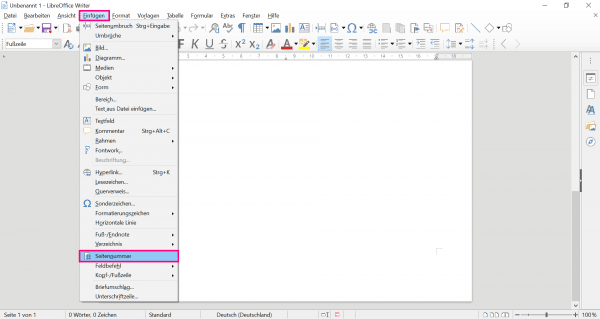 Then go to " Insert " in the menu and then to " Page Number ".
Then go to " Insert " in the menu and then to " Page Number ". 3rd step:
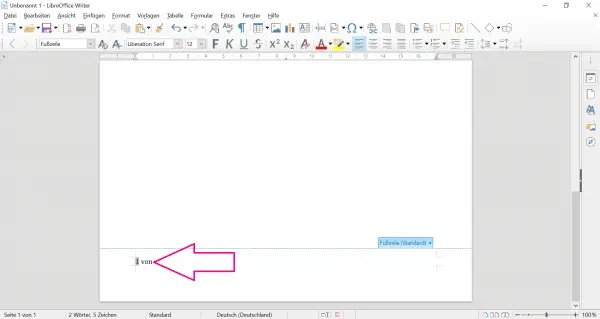 The consecutive page numbers then appear in your document. If you also want to add the number of pages, type " from " in the footer.
The consecutive page numbers then appear in your document. If you also want to add the number of pages, type " from " in the footer. 4th step:
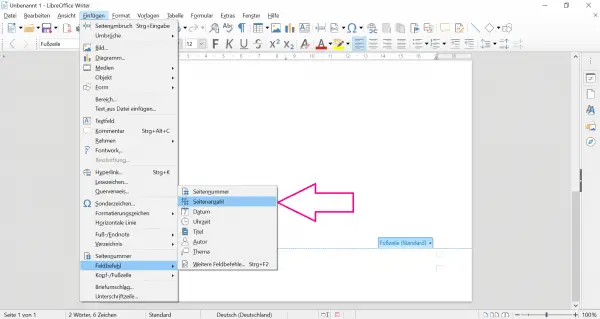 Click again on " Insert " and navigate from there via " Field command " to " Number of pages ". LibreOffice Writer automatically applies this setting for each page in your document.
Click again on " Insert " and navigate from there via " Field command " to " Number of pages ". LibreOffice Writer automatically applies this setting for each page in your document. Insert number of pages once
This method allows you to indicate how many pages there are at a specific point in your document. This can be helpful if, for example, you want to go into your total number of pages in the body text. To do this, place your mouse pointer at the point in the document where the number of pages should appear later. Then click on " Insert " in the top menu line and navigate via " Field command " to " Number of pages ".
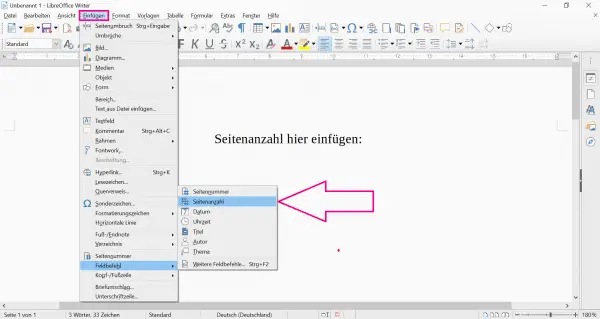
Start with a specific number
For example, if you want to number your pages from page 2 onwards , you can proceed as follows: Place the mouse pointer on the page on which you want to start numbering. Then click on " Insert " in the menu bar and select " Manual break ... " under the item " Breaks " . In the newly opened window, select " First page " under " Page template " and tick " Change page number ". In the field below you can also select the number at which the page numbering should begin. Then confirm with " OK ".
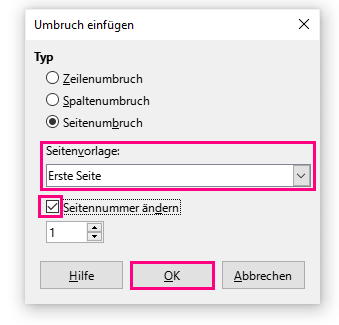
quick start Guide
- Create a header or footer by clicking Insert > Footer > Standard .
- Then go back to " Insert " and then to " Page Number ". The sequential page numbers will then be inserted into your document.
- If you also want to include the number of pages, enter " from " in the footer.
- Finally, go back to " Insert " and " Field Command " to " page number ".