Widgets are small windows that show dynamic information on the desktops of different operating systems, and they have become especially popular on mobile devices. Windows 11 has been proposed to be really useful on computers ..
These elements present us in a concise and visual way about the weather in our area, the news of the day, the sports results, how the stock market is doing or the tasks to be carried out. The idea is that we can quickly review our most important activities and interests .
How to access widgets in Windows 11
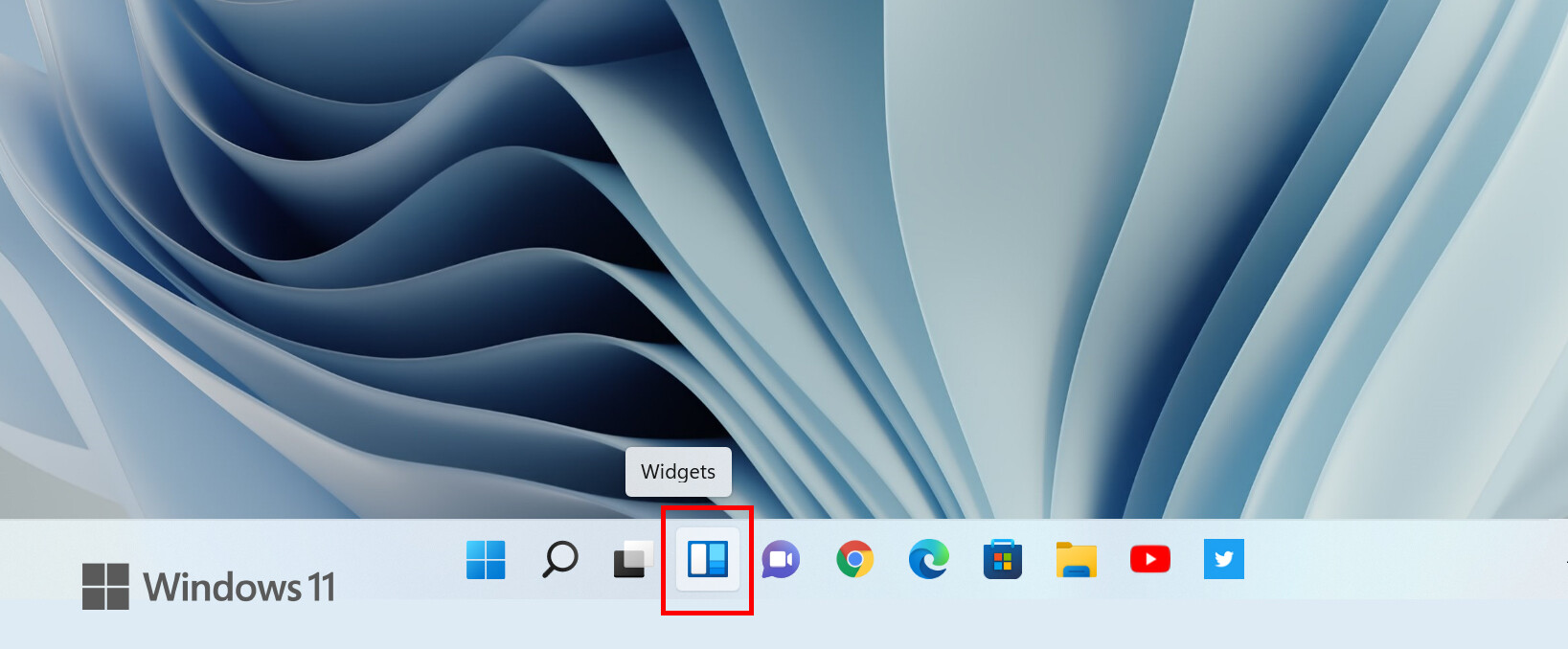
In Microsoft's new operating system, the widgets are accessible through a dedicated button on the taskbar (previous image). We can also press the Windows + W key combination ..
In the case of having a computer with a touch screen, the widgets are available by gesturing to the right from the screen frame on the left.
This is the widget panel in Windows 11
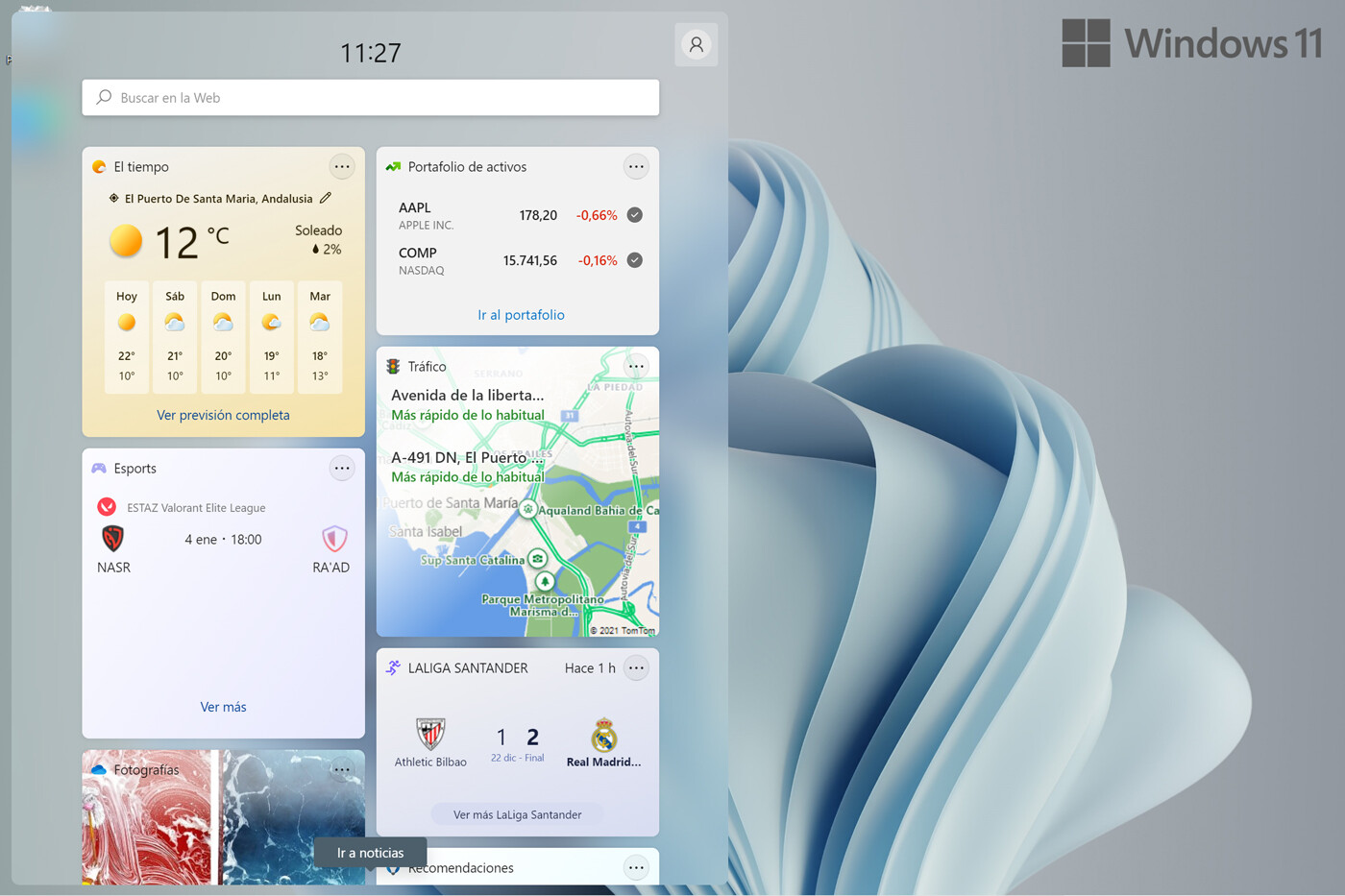
The widget panel in this new Windows version occupies the left half of the screen , and it will show two types of content: the application itself in the first instance and the most outstanding news when scrolling down the screen.
As you can see in the previous screenshot, we are going to find the widgets arranged vertically, in three different sizes. At the top they show us the time and a search bar for the web through Bing.
Although more will be arriving, there are currently 10 widgets :
- Traffic
- Pending tasks
- recommendations
- Electronic sports
- Weather forecast
- The bag
- Photos on OneDrive
- Sports results
- Outlook Calendar
- Family Safety, a tool with which we can manage family devices and accounts
Customization possibilities
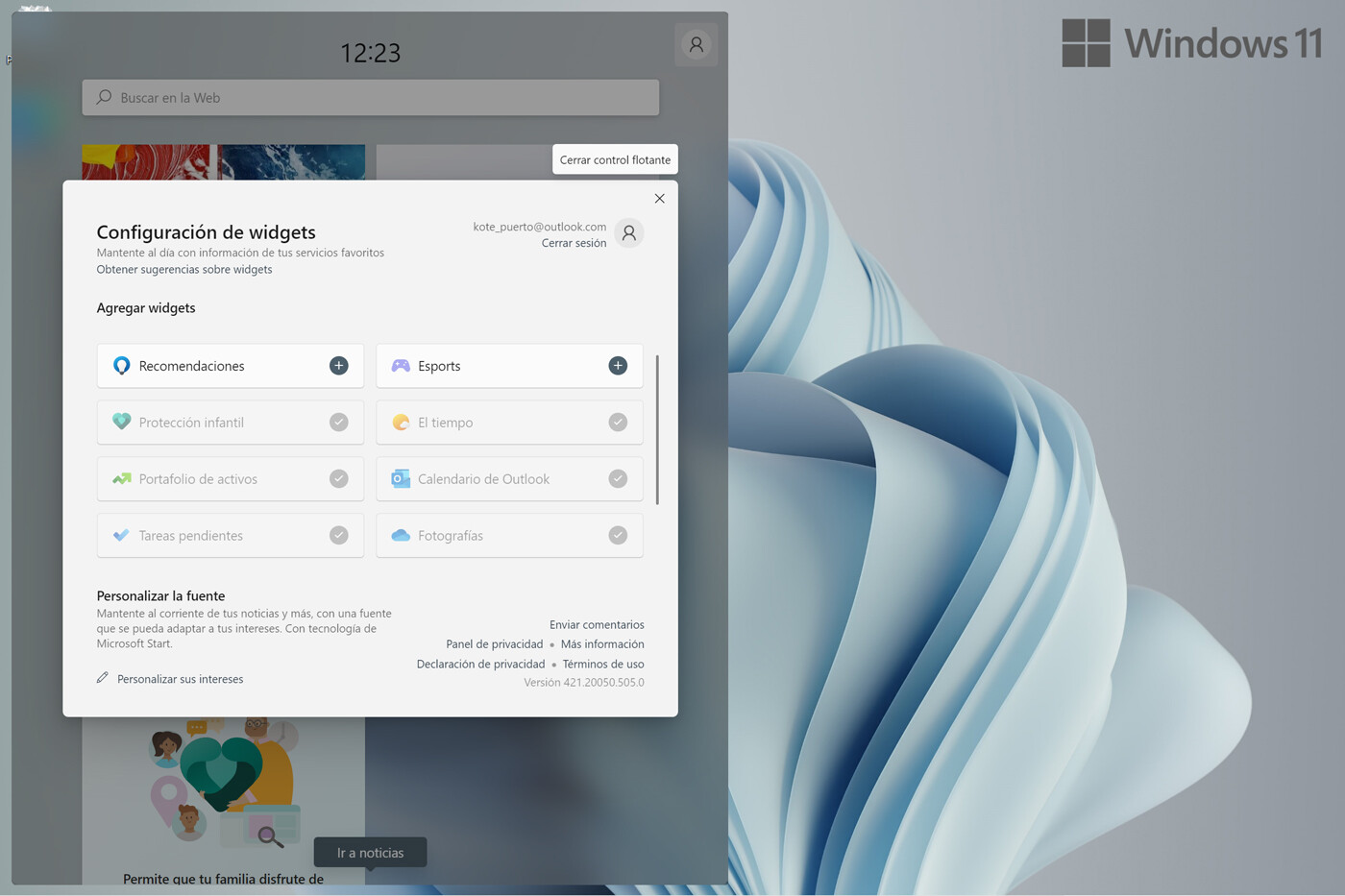
By default, the Windows 11 widget panel is like a home page showing what it considers most important, but we can customize it like this to suit our interests:
- There is a button to add the widgets to the panel . Once installed we can move it at will.
- To remove them you just have to click on the upper right corner of each one and choose the option.
- It is also possible to toggle between three widget sizes : small, medium, and large.
- Each w idget has its own settings, accessible from the drop-down menu.
Catch up on the news
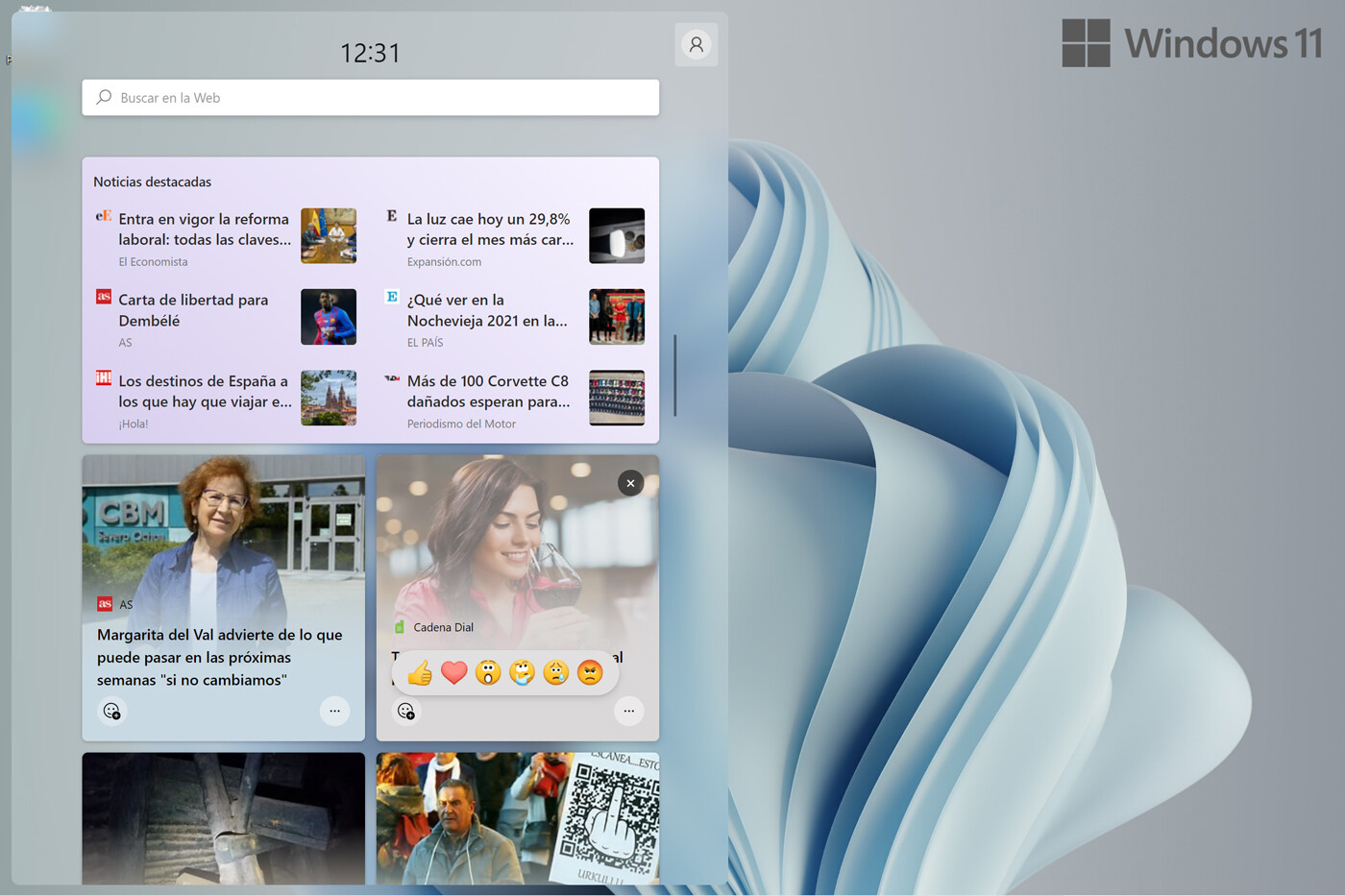
Below the widgets we find the highlighted news , which Microsoft chooses from the knowledge it has of our profile. But it is possible to go 'teaching' the topics that interest us most and least for a higher rate of success in the selection..
In this way, for a deeper selection, we have to go into the widget settings . There is a link called 'Customize your interests' that gives us access to Microsoft Start , Microsoft's home page for the browser. At the top right we will find the option 'Customize' to add, distribute and filter the type of content that we want to appear under the widgets .