We use our phone daily for many things such as making calls and sending messages , connecting to our social networks , managing email or taking photos and videos. This means that we store in our terminal a lot of personal and professional information in many cases..
Since the phone has become that, a device in which we mix the personal and the professional in many cases, Huawei has decided to offer the possibility to create two spaces in the terminals, so that you can have in one phone “ two different accounts, in which to separate the information as you need.
In this way you will be able to download different apps , save different photos and videos or have another email account configured differently depending on the space of the phone you want to enter. Each of them will be protected with a different password so that depending on which one you select, you enter one space or another. Next, we show you the steps you must follow to perform this process..
To keep up, remember to subscribe to our YouTube channel! SUBSCRIBE
1. How to enable private space on Huawei P smart + Plus
If you want to create a second private space on your Huawei P smart + Plus, you must perform the following steps.
Step 1
The first thing we should do is enter the "Settings" represented by a cogwheel.
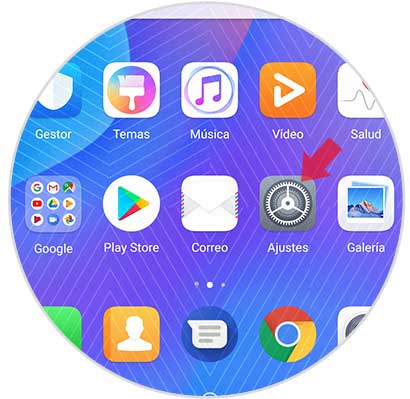
Step 2
The next thing you should do is enter the section "Security and privacy".
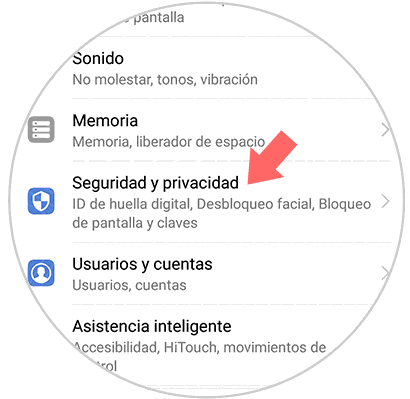
Step 3
Within the "Security and privacy" menu, the "Private space" option will appear. You have to select this option to continue the process.
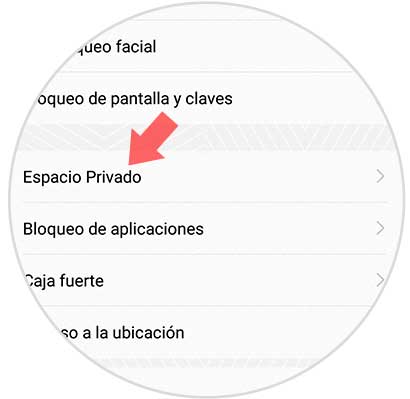
Step 4
Then we will see a new screen in which we will be informed about the possibility of enabling a new fingerprint with which to access our private space. Press "Enable" to continue.
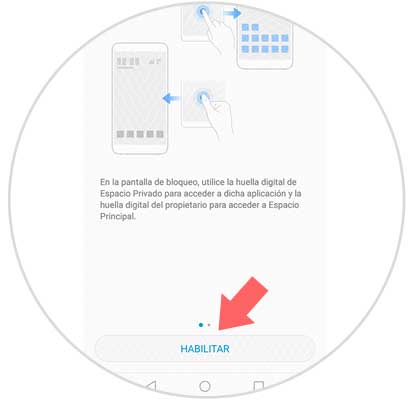
Step 5
The next thing you should do is choose an unlock pattern in the same style as the one set in the main space
(numeric, pattern or password). Repeat it twice and press "Done" to continue.

Step 6
Finally you will be able to associate the fingerprint with another finger different from the main space if you consider it necessary.
To do this, select “Associate†if you want your private space to be protected with a fingerprint or “Cancel†if it is not.
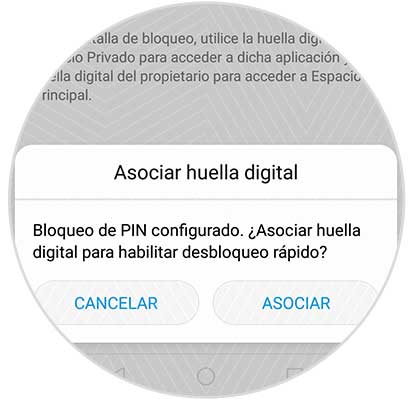
Once you have done all these steps, you will have your second space on the phone.
Note
To access an account or another, we must use the unlock code that we have registered in each of them. In this way we will enter each one independently.
2. How to remove private space on your Huawei P smart + Plus
If you have created a second space and want to delete it for some reason, you must do the following.
Note
Remember that if you delete it, you will erase all the information stored in this space.
To do this you will have to enter the terminal with your main unlock pattern and follow the previous steps until you reach “Private Spaceâ€..
Step 1
What you must do first is to access your main space with the corresponding lock pattern, and follow the steps above until you reach the "Private space" section
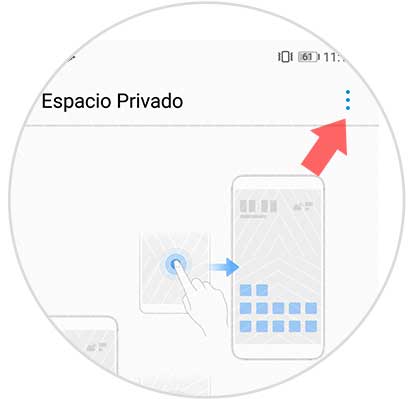
Step 2
Once here, you will see in the upper corner a menu represented with three points. You must click on it. Next, a tab will be displayed in which you must select "Disable private space"
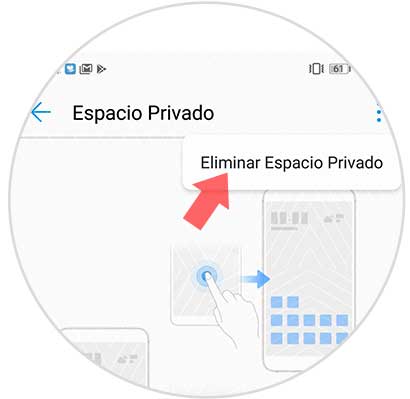
Step 3
When you select this option, you must confirm this option by clicking on “Deleteâ€. Then confirm with your main code. In this way the private space will have been completely eliminated.
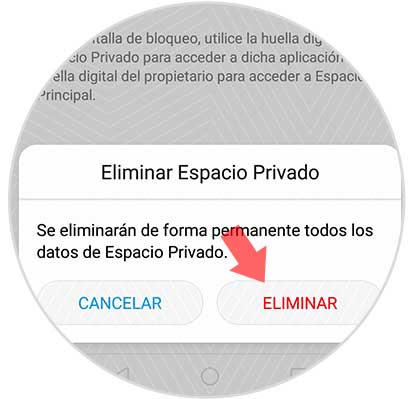
With these simple steps you already know how to create a second private space on your Huawei P smart + Plus or how to erase it if it is no longer necessary.