Shared with you… or bothering you? How to disable the Shared with you feature on iOS step by step
- The Shared with you feature that Apple introduced starting with iOS 15 can be useful for some users, while many others complain that it is not a real solution, but ends up complicating things
- The advantage is that we can get rid of this system that tries to make our day to day lighter in just a few seconds, preventing what they have shared with us from being so exposed
- And of course, in case you want to turn the feature back on, you can.
To be honest, the progress of recent years in terms of greater integration between software and apps may be one of the best things we have seen in the world of technology and smartphones. Likewise, we are aware that there will be circumstances in which we wish to move on from it. And if you have no intention of using it, you better know how to turn off Shared with you feature on iPhone ..
Indeed, we are going to show you how to deactivate the “Shared with you” function on your Apple iPhone or iPad or Apple iPad, a fairly simple procedure that has been enabled by the people of Cupertino themselves, knowing that the integration we mentioned Before, it can sometimes be annoying, especially when what you do is share personal content from sensitive apps, such as Messages, Photos or the Safari browser .
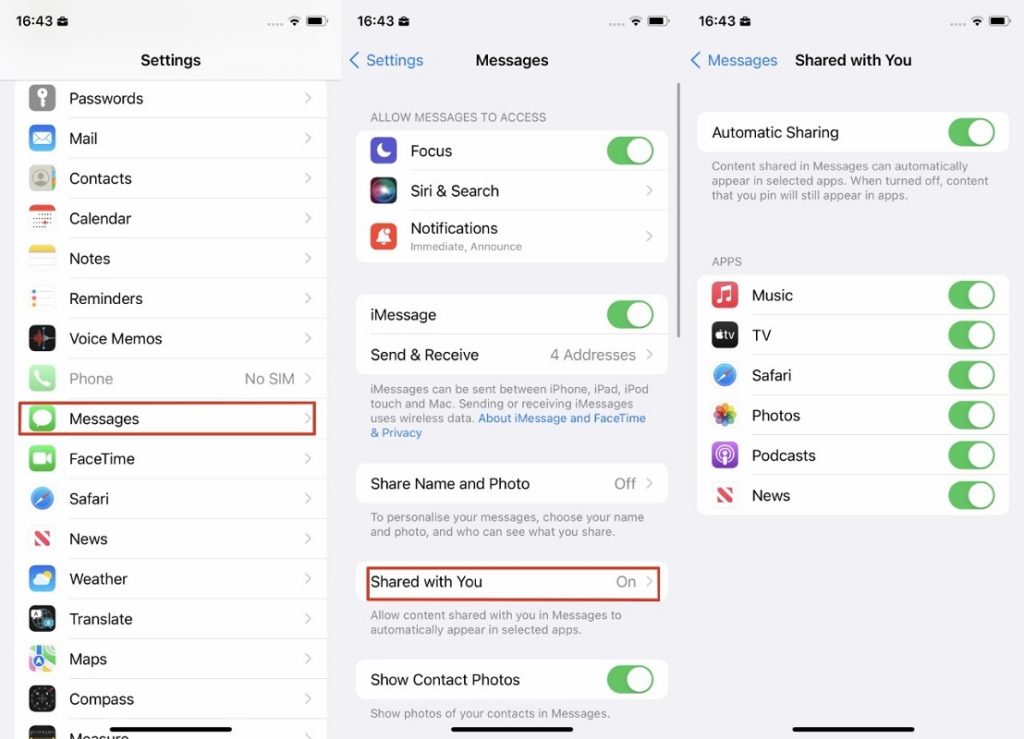
Shared with you… or bothering you?
We said it a bit before, and it is that Apple took the liberty of, among the novelties of iOS 15, adding some that are a bit debatable for most users, such as that absolute integration between IMessage with applications. Such as photos, music, television and even the browser, from Shared with you..
This means that if someone shares a link to an article with you, when you open Safari it will be waiting for you. It does not even disappear after opening it , so it can become too invasive at times.
How to disable the Shared with you feature on iOS step by step
- Open the iOS Settings section on iPhone or iPad
- Go to the Messages section and Shared with you
- You have the switch there to deactivate it, in Automatic sharing
- You can disable it completely, or just for some specific iOS apps
- Once the changes have been made, and going back, you will then be in a position to take care of your privacy
Of course, you can undo any of the changes made by doing the opposite procedure. Each user probably has their own perspective on what should be automatically shared..