Scan and digitize the signature with Google Drive How to place our signature on the document
Sometimes we have to sign documents that are sent to us via email. We can print, sign, scan the signed document and send. Or we can scan the signature and embed it in the document. In this article we show you how to do it easily..
And it is that we only need Google Drive to scan and digitize the signature and thus be able to deliver the documents that are required. It is very simple and we will avoid having to waste paper to print sheets and sign them. In addition, scanning our signature through this service means that we will always have it in the cloud for when we have to repeat the operation in the future. Of course: we must not confuse our digital signature with the digital certificate.
Scan and digitize the signature with Google Drive
These are the steps you must follow to transfer your signature to your digital documents:
- We open the Google Drive application on our mobile.
- On the screen we see, we have to click on the '+' sign. A dialog window will appear at the bottom with different options: folder, upload and scan. We are interested in the latter.
- We press it and grant the necessary permissions. Next, we place our signature on a piece of paper, making sure it is very clear. We take a photo. If the result seems good to us, we accept the photo. If not, we try again. It is very important that the signature looks sharp .
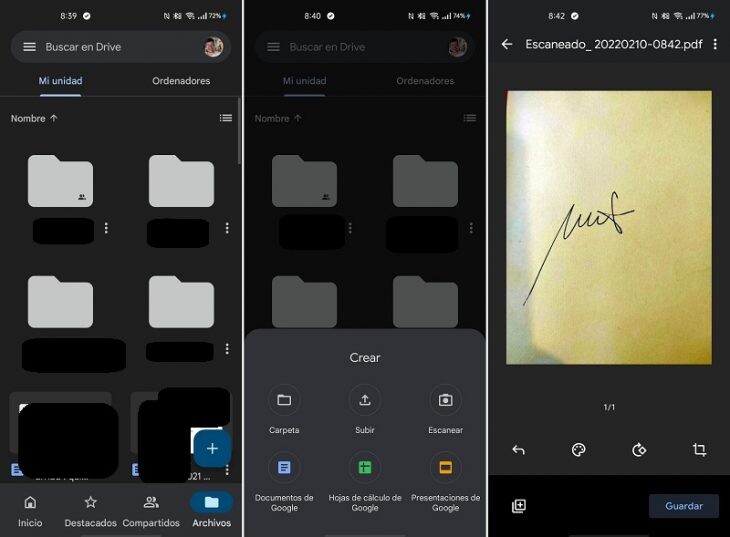
On the next screen we will have the result of the scan. We can put the sheet in black and white, pressing the painter's palette icon, something that is highly recommended. Likewise, we can cut the image and adjust it to the signature. When we have the result we want, click on 'Save' and give the image a name. In this case, we recommend putting “digital signature” so that later, when searching for it, it is easily accessible..
Ready. We have already scanned and saved our signature to Google Drive. Now, we have to embed it in the contract or the document that they have sent us.
How to place our signature on the document
We must pay attention to the format of the document that has been passed to us. It usually arrives in PDF. To place our signature, we must pass it into a format that we can open in a word processor , such as Word or Google Docs. For this, we can use the online program iLovePDF. In this link we can upload the document in PDF and have a copy in Word. Once we have it, we just have to copy the image of our signature in Drive and paste it in the corresponding place of the signature. It's that easy. Of course, we cannot forget to convert the document back to PDF. We can do it in this same program from this link, or directly from the Microsoft word processor, clicking on File-Export-Create PDF/XPS document..
Cover image | pixabay