Microsoft has launched Office 2019 which is the most used office suite in the world for its various customization options, functionality, performance and alternatives for the management and administration of all types of data. Some of its applications are the most used in the world and Microsoft Word stands out as the most used and comprehensive application for the creation, editing and management of professional documents since it integrates multiple formatting tools, designs and other utilities to not only enter text but that everything we do there has the necessary importance..
One of the basic but functional tasks that we can carry out in Microsoft Word 2019 is to convert the capital letter to lowercase or vice versa, this is practical if we have there different content to edit and we must highlight it from others.
TechnoWikis will explain through this tutorial how we can change from uppercase to lowercase in Microsoft Word 2019 and thus add editing options to everyday tasks..
1. How to convert uppercase and lowercase letters in Word 2019
Step 1
The first step to take is to select the text to convert in Word 2019 and after this go to the Start menu where we will see the following options:
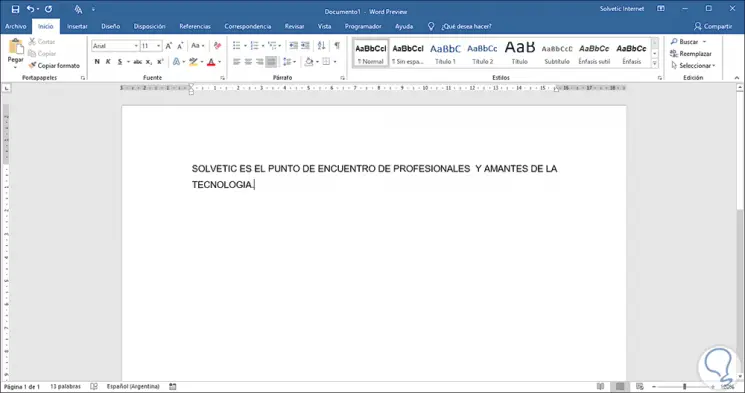
Step 2
There we go to the Source group and click on the Change uppercase and lowercase (Aa) option and there a series of options will be displayed, in this case we select the lowercase option:
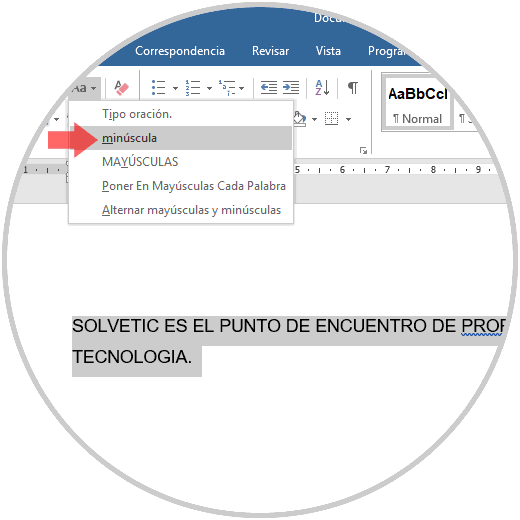
Step 3
By doing this, we can see how the selected text is converted from uppercase to lowercase in Word 2019:
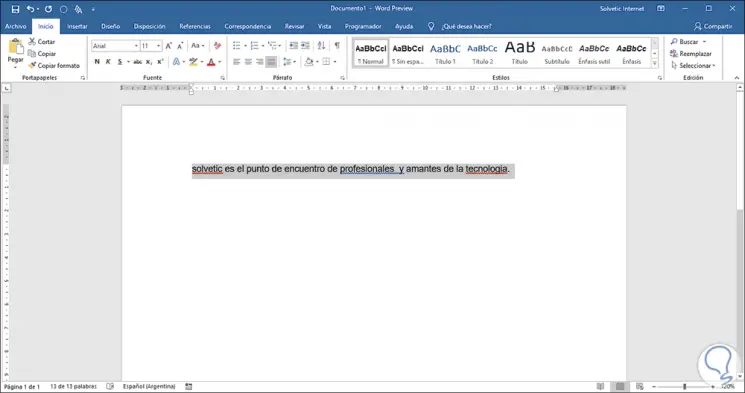
2. How to convert from lowercase to uppercase in Microsoft Word 2019
Step 1
For this process, simply select the text to be converted and then in the Start menu, Fonts group click on the Change uppercase and lowercase (Aa) option and this time select the SHIFT option:
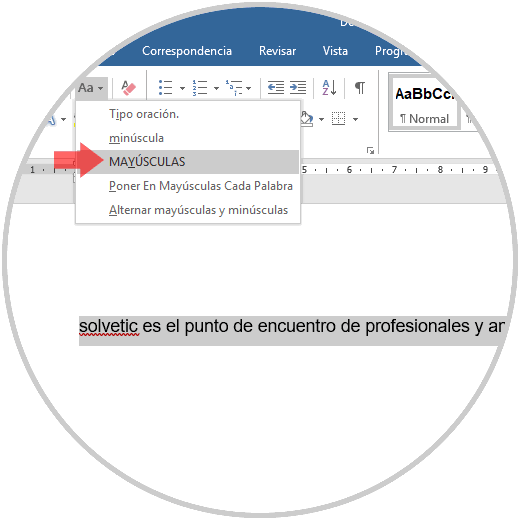
Step 2
When doing this we will see the change of the letters:
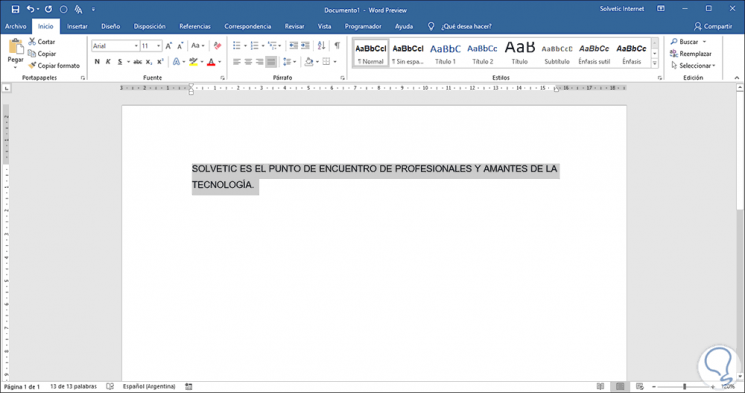
It's that simple we can switch between upper and lower case in Microsoft Word 2019.