The variety of functions that phones offer us today is increasingly wide. They have gone from being devices with which to make calls and send messages , to become almost an extension of our hand, since many of us carry it all day on..
Thanks to the download of applications, the possibilities of use multiply. From Play Store in the case of Android we can download apps of any theme, which include social networks such as Instagram , Facebook or WhatsApp . In addition to these typical applications, many users use their phones to kill free time playing different games.
When we play a game, we like the phone to be optimized so that the speed is correct. In Pocophone F1 we ​​find that there is a configuration which allows us to accelerate the games, giving priority to these over other apps, when we are using it. To activate this accelerator, you must do the following..
To keep up, remember to subscribe to our YouTube channel! SUBSCRIBE
1. How to activate Pocophone F1 game accelerator
Step 1
First, go to the “Settings†of Pocophone F1 from the main screen.
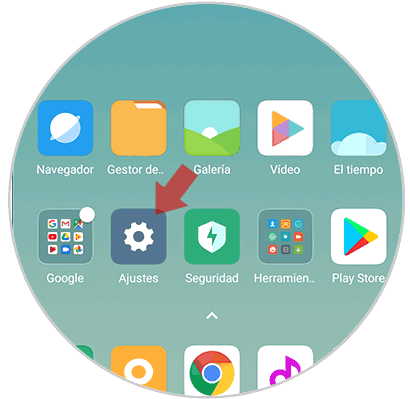
Step 2
Once inside the settings, you have to select the “Additional settings†section
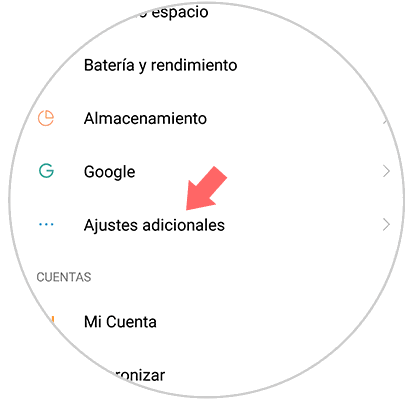
Step 3
Within the additional settings you will see different options. In this case you must select "Accessibility"
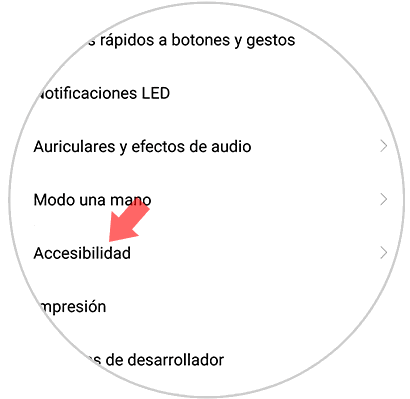
Step 4
You will see different options appear. You have to enter the "Speed ​​Accelerator in games" section
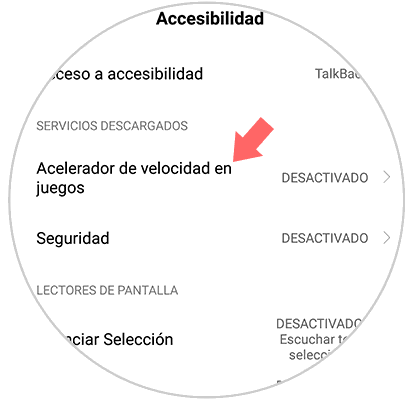
Step 5
Now you will see a new tab that says "Accessibility". You must activate it.
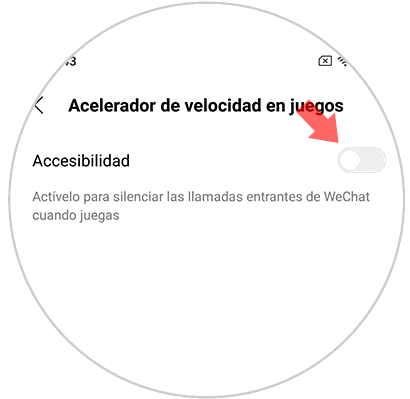
Step 6
Finally you will see a pop-up window informing you of the actions that the game accelerator will perform. If you agree, click on "Activate"
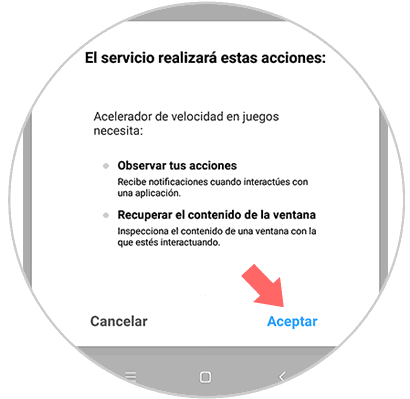
2. How to disable Pocophone F1 game accelerator
Step 1
First, enter the “Settings†of Pocophone F1 from the main screen.
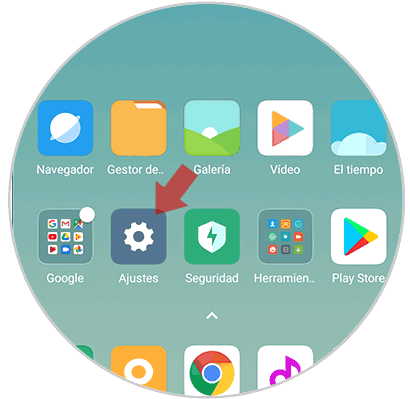
Step 2
Now you will see different options. In this case select “Additional settingsâ€
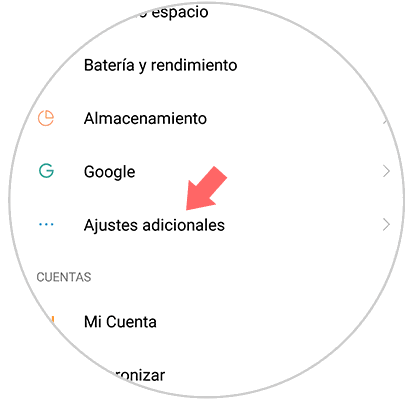
Step 3
Within the additional settings you will see different sections. Enter "Accessibility"
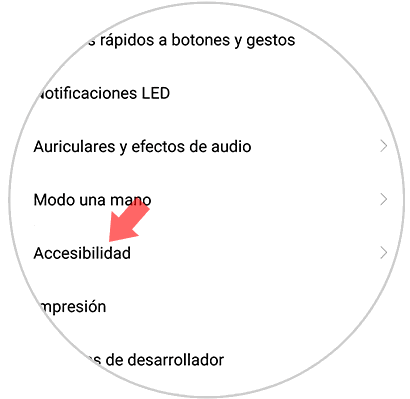
Step 4
Next you have to access "Speed ​​Accelerator in games"
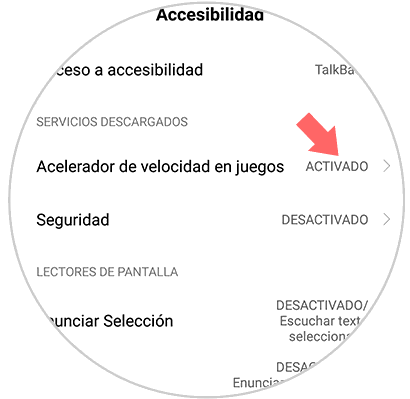
Step 5
You will see that the tab is activated. You must deactivate it.
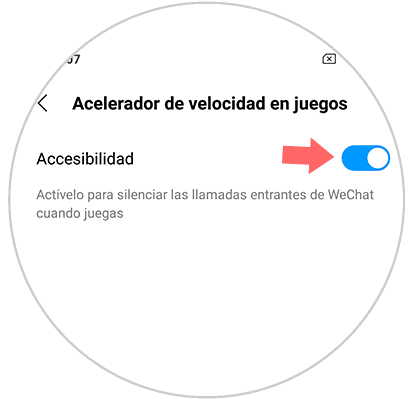
Step 6
Finally, a pop-up window will appear in which you must click on "accept" if you want to deactivate the game accelerator.
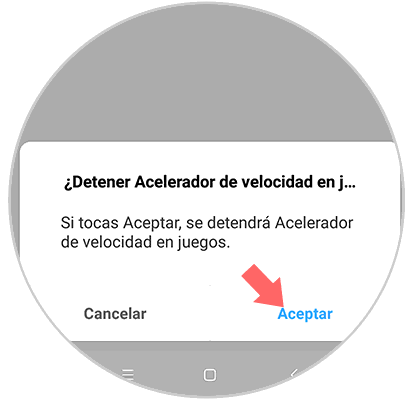
In this way you will be able to activate or deactivate the game accelerator in Pocophone F1 whenever you deem it convenient.