We take our mobile phone wherever we go, and this allows us different actions thanks to the internet connection. In addition to the use for communication through applications or social networks , one of the most widespread uses of the phone is that of GPS to be able to find the route to different places or know where we are..
So that we can use GPS, one of the main requirements is that we have activated the location on our mobile. However, having the location activated at all times or in other applications is not entirely recommended in many cases. In addition, this can influence the terminal's battery consumption to be quite high in some cases.
That is why we are going to show you how you can activate or deactivate the GPS location in Pocophone, the telephone in general or the different applications..
To keep up, remember to subscribe to our YouTube channel! SUBSCRIBE
1. How to disable Pocophone F1 GPS location
Step 1
First, go to the “Settings†of the phone through the main screen.
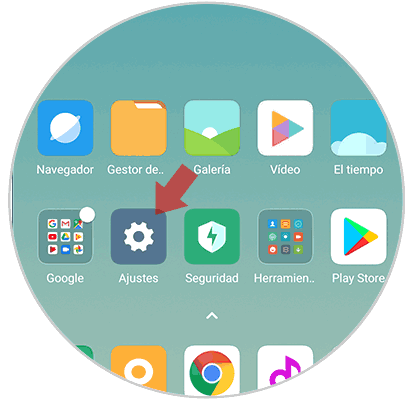
Step 2
Now you have to enter the "Additional settings" section
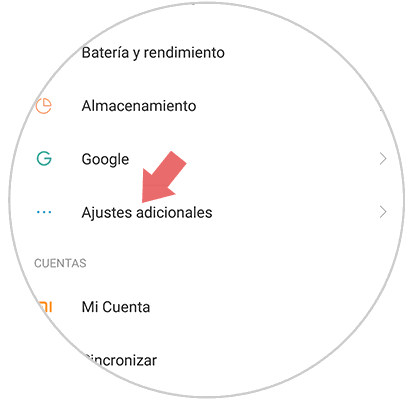
Step 3
Next, you must scroll down to select the "Privacy" option
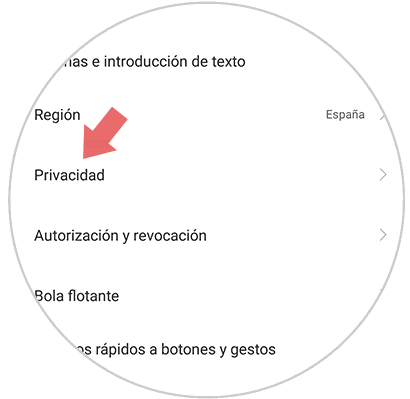
Step 4
In the new screen, we must enter the option that says "Location"
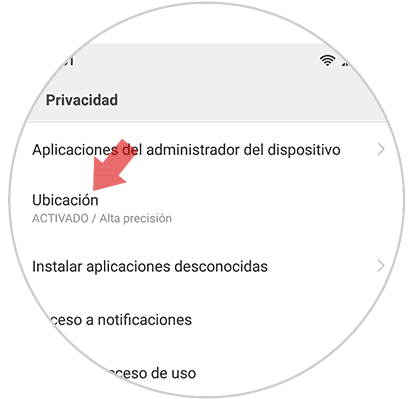
Step 5
Finally we will see that at the top we have a tab that says "Access to location". We must keep it off.
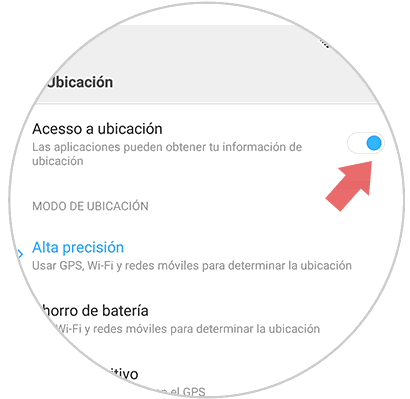
2. How to disable GPS location Pocophone F1 applications
In case you want to know how to deactivate the location of certain apps, you have to follow the steps detailed below
Step 1
The first thing you should do is enter the "Settings" of the phone through the main screen.
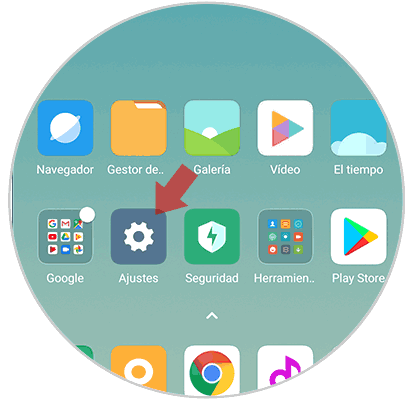
Step 2
Now you have to enter the "System applications" or "Installed applications" section
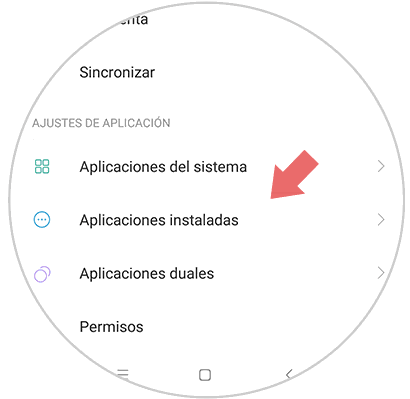
Step 3
Now you will see all the apps you have installed on the phone. You will have to select which of them you want to have permission and which do not. To do this you must enter each of them.
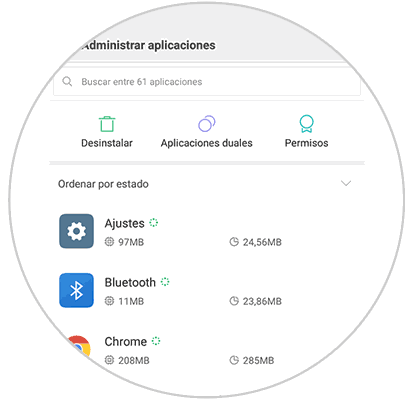
Step 4
Once inside, you must select the "Application permissions" section
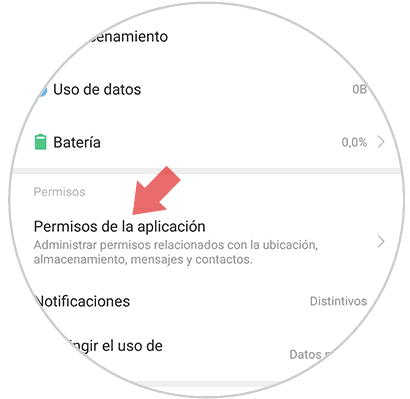
Step 5
Finally we will see all the permissions of the App. In the case of wanting to deactivate the location, we must keep the tab deactivated.
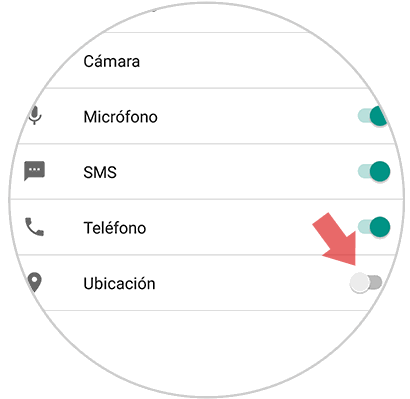
In this way we will be able to select if we want the GPS location of our phone to be activated and which applications can access it.