The amount of data that we are storing in our phone has been increasing with the passage of time, so today it is essential to have our mobile configured securely , so that nobody can have access to all this content, at least Without our consent
In these devices we have become accustomed to saving many personal photos and videos , different data related to our work on many occasions or from our accounts in social networks, the bank, email ....
That is why security methods are becoming more advanced and offer better options over time. Among the most popular options we find the phone unlock patterns, as well as the unlock through the fingerprint. Easy unlocking is not as widespread, but it is true that more and more people are turning to it. That is why we show you how to activate it in Pocophone F1.
To keep up, remember to subscribe to our YouTube channel! SUBSCRIBE
1. How to set up and activate face unlock in Pocophone F1
Step 1
The first thing you should do is enter the "Settings" of the phone from the main screen.
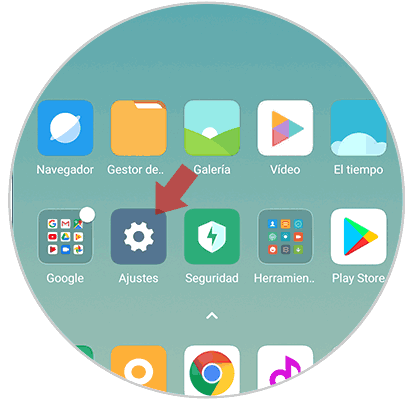
Step 2
Once inside the settings, you have to select the “Lock screen and password†section
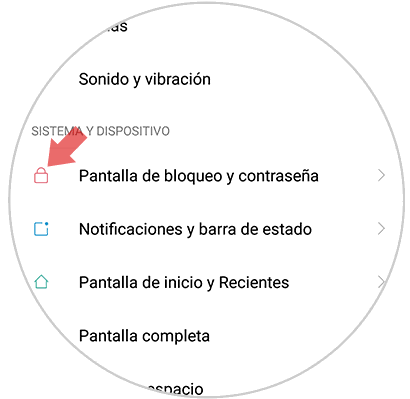
Step 3
The next thing you should do is enter “Add facial dataâ€
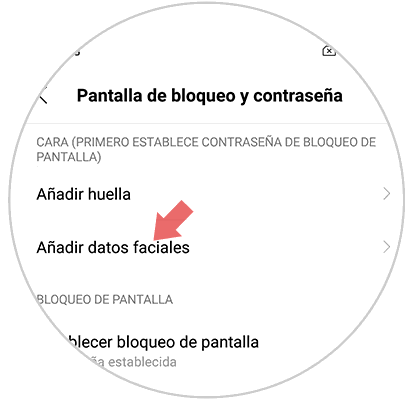
Step 4
Next, you have to select “Next†at the bottom.
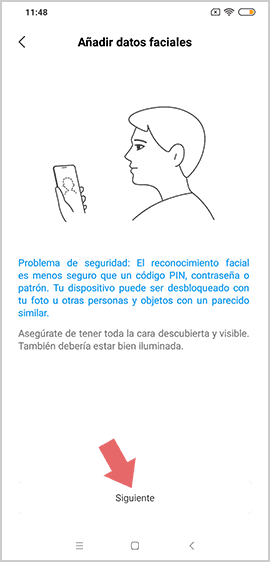
Note
Pocophone informs us that facial recognition is less secure than a pin code, fingerprint or pattern.
Step 5
Now you have to put your face in the circle. Once detected, click on "Done".
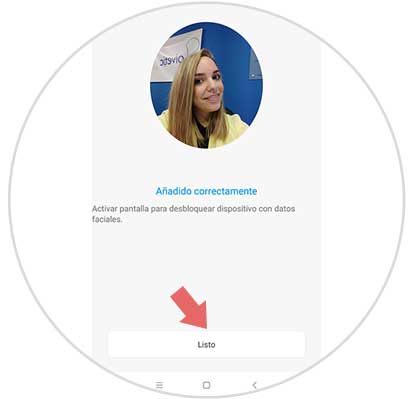
Step 6
Now you must activate the "Unlock with facial data" tab
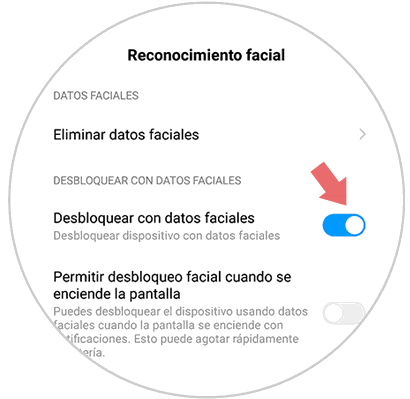
2. How to erase facial unlock in Pocophone F1
Step 1
First of all you have to go to the "Settings" of the phone from the main screen.
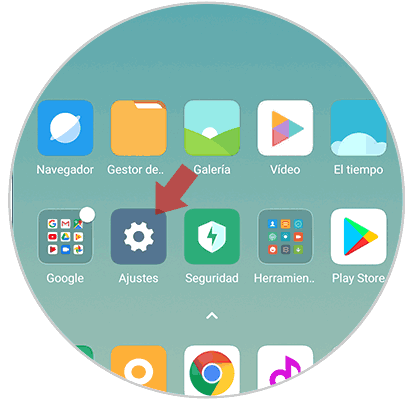
Step 2
Once inside the settings, you have to select the “Lock screen and password†section
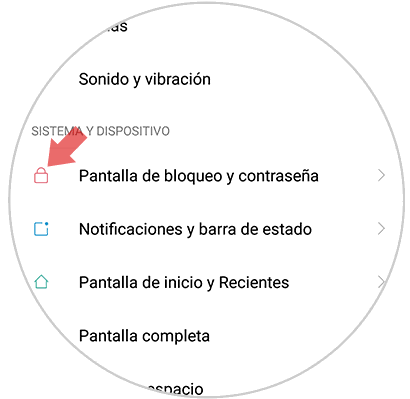
Step 3
The next thing you should do is enter "Manage facial data"
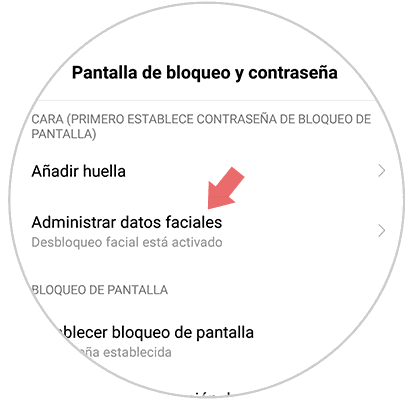
Step 4
Once here, you have to select the "Delete facial data" tab
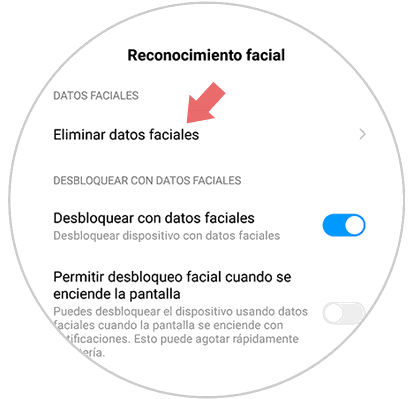
Step 5
Finally, you will see that a pop-up window is displayed in which we must click
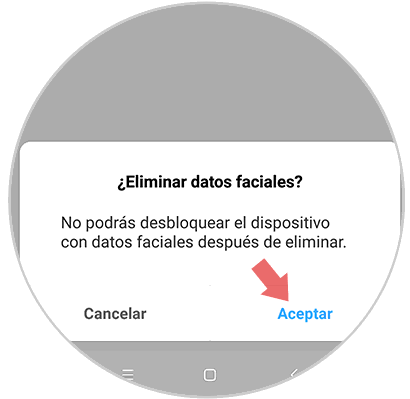
In this way you will be able to configure the facial data to unlock Pocophone F1..