With the arrival of mobile phones in our lives, many efforts have been made through the small screen, as these devices offer more and more possibilities. Among the most frequent actions we find the management of email, the review of social networks or the use of instant messaging applications such as WhatsApp. All these applications issue notifications every time there is a new activity in them to alert us of this novelty..
This may mean that the number of notifications that go to our Smartphone is increasingly frequent. That is why it can influence that in many cases we are turning on the screen of our mobile every two to three to check if we have received any new notice, and the battery is decreasing due to it .
One of the options that Pocophone offers us to be able to find out about the new notices that are calling our phone, is to activate the LED notification light. Next, we explain how to do it..
To keep up, remember to subscribe to our YouTube channel! SUBSCRIBE
Step 1
The first thing you should do is enter the "Settings" of the phone from the main screen.
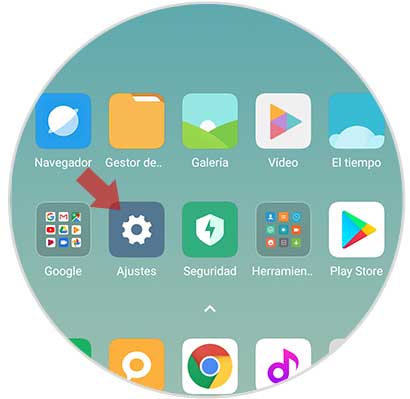
Step 2
Next, you have to scroll to the “Additional settings†option
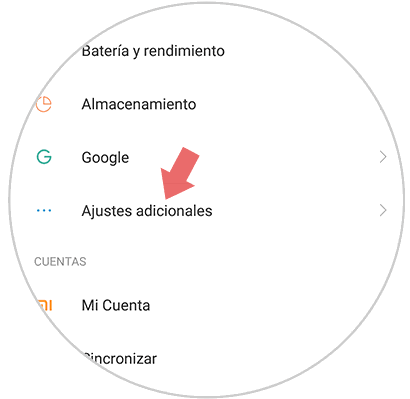
Step 3
Once within the advanced settings, you must select “LED Notifications†to continue the process.
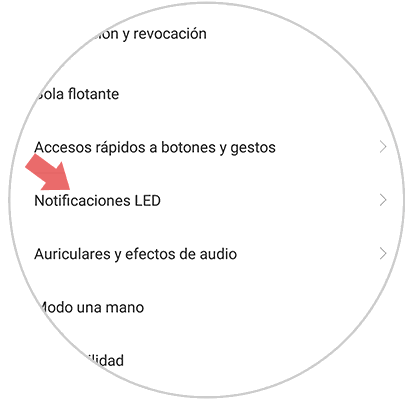
Step 4
Finally you will see an option that puts flashing light. In case you want it to be active, you must move the tab to the right.
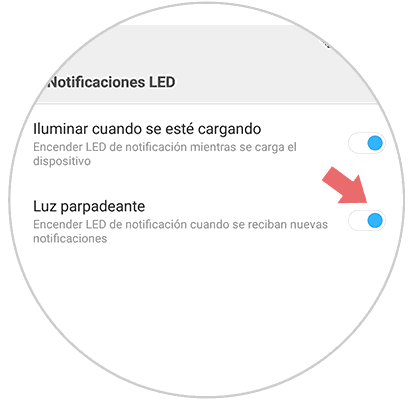
This way, every time you receive a new alert on your Pocophone, you will see how this light illuminates, indicating that you have a new notification. Once reviewed, it will stop looking. It is a way of not having to turn on the phone screen every two by three.