The functions of mobile phones have evolved over time, and today we can find that through these devices we can perform many things such as taking photos and videos , downloading applications, managing social networks, see our mail , surf the net or watch YouTube videos..
Many of these actions are not very comfortable to be able to do them from the small screen, but it is true that there are others such as the viewing of videos that often remain small and that is when we consider how to watch them on our TV or projector.
Difference between DNLA and Miracast
The DNLA (Digital Living Network Alliance) technology will allow us to connect two devices without the need for any cables or other devices. In this way we will be able to play content on television such as photos and videos that we are viewing on the screen of our mobile phone. This technology does not allow the screen content itself to be reproduced.
For its part, Miracast technology offers a connection between two devices (in this case mobile and Smart TV) in much the same way as we would with an HDMI cable but wirelessly and with the difference that we can see on TV everything that we are displaying on the phone screen..
That is why we are going to show you from TechnoWikis different possibilities to know how to connect Pocophone to a Smart TV or Projector.
To keep up, remember to subscribe to our YouTube channel! SUBSCRIBE
1. How to connect Pocophone mobile to TV with Miracast
To connect your Pocophone to your TV Smart TV without cables there are two technologies that can help you: Miracast or DNLA.
The requirements that must be met are to be able to carry it out.
- TV and mobile must have WiFi connection and be connected to the same WiFi network.
- That the TV and the phone are compatible with both technologies.
Step 1
The first thing you should do is enter the "Phone settings" through the main screen.
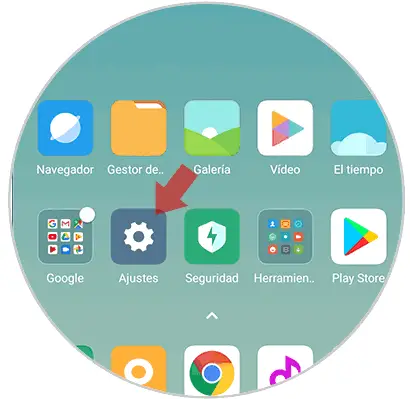
Step 2
Once here, you will see several options available. In this case you must select "More".
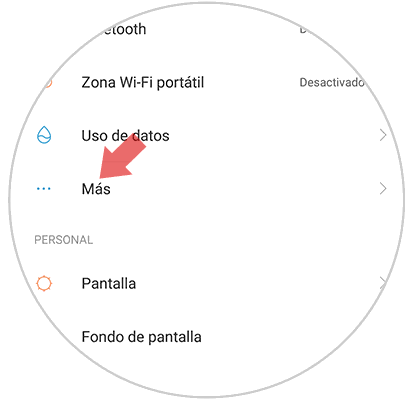
Step 3
New options will be displayed. Now you must choose the section that says "Wireless display".
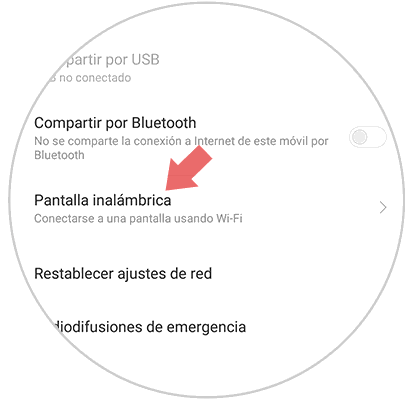
Step 4
Once here, we will see that in the new screen we have at the top a tab that says "Wireless screen" which we must activate.

Step 5
In this case we have the possibility to connect it through the TV or through Chromecast. We select the option that interests us.
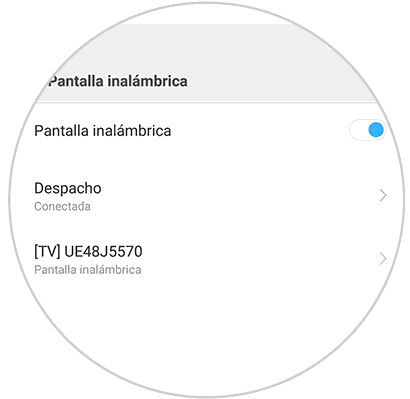
Note
In the video you can see step by step the process of connecting your mobile to Chromecast to your Smart TV. Chromecast allows you to connect your TV to the Internet from a small device that joins the cable TV HDMI. So we can play the content of our mobile on the TV.
To keep up, remember to subscribe to our YouTube channel! SUBSCRIBE
Chromecast
Google device to send content between Smartphone and TV
Step 6
Finally you can see how the content of your phone screen is played on the TV.
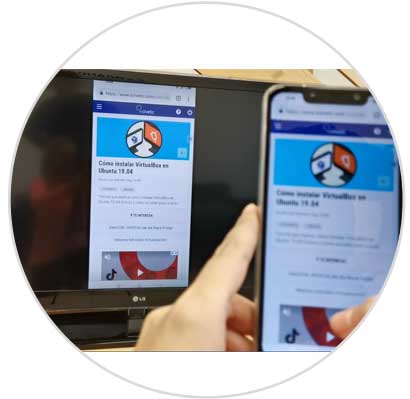
2. Connect Pocophone to your TV with HDMI cable and Fire Stick Basic Edition
It may be that your TV is an old model that cannot connect to the WiFi. In this case we will show you other options so you can play the content.
Connect Pocophone to TV via HDMI cable
This option is quite simple since it consists of joining both devices through the HDMI cable. The HDMI terminal to our TV and the micro usb to the mobile phone, and thus connect both devices to be able to reproduce the mobile screen on the television. In the case of Pocophone we will need one of the terminations to be a Type C Micro USB cable.

CHOETECH USB C to HDMI cable
Adapter to connect Huawei Mate 10 to TV
Connect Xiaomi Mi A2 to TV with Fire TV Stick Basic Edition
Another option we can find available is this device designed by Amazon which has more than 4000 applications in addition to access to Amazon Prime or platforms such as Netflix. Its use is quite simple through your remote and connects via HDMI to our TV.

Fire TV Stick
Google device to send content
Now you just need to select which way is easier for you or which one is compatible with your device, so you can connect your Pocophone to a television, smart TV or projector..