One of the most used and known office suites in the world without a doubt is Microsoft Office which since its 2003 version has provided us with a series of integrated tools and functions to create and edit documents , manage data or make professional presentations with A wide range of practical options for all types of users..
Undoubtedly, this program is very useful in different fields, since both professionally and personally or educationally, it offers us the possibility of creating presentations in which to show a certain content, in a simple and dynamic way so that they can later be presented in if necessary.
Like an operating system, to get the most out of the suite, it must be active in order to perform actions such as:
- Fix errors presented with the application and more
When you start an Office application, in this specific case we talk about PowerPoint 2016 or 2019 , which is not activated, we will ask you to log in to Office in order to carry out the activation process and thus enjoy the most PowerPoint functions , for this we must log in with the Microsoft account, or professional or educational account, used when buying or subscribing to Office..
TechnoWikis will explain various methods to activate our PowerPoint 2016º 2019 application and thus have all its advantages and functionalities.
Step 1
At the moment in which PowerPoint 2016 or 2019 is launched, the following window will be displayed where it is indicated that we must activate the application:
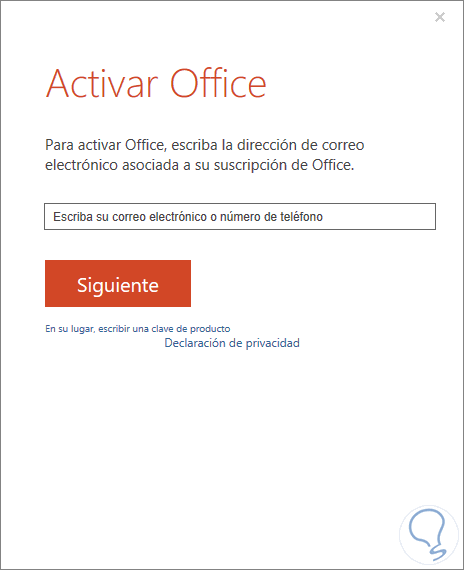
By default the entry of the email with which the subscription to PowerPoint or the Office suite was made, we must enter it and proceed with the rest of the update process..
Step 2
In case of not having an Office subscription, the Office DVD with PowerPoint was possibly purchased, in this box the product key is included which is a 25 character code that is printed there, we are entering it being careful to enter Each letter correctly, if we want to use this method we click on the "Instead" line, write a product key and the following will be displayed:
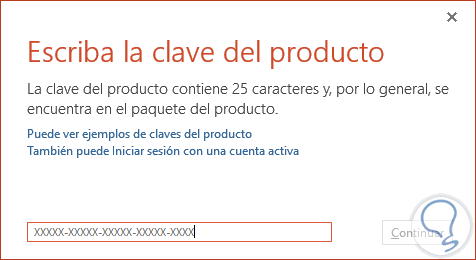
Step 3
There we enter the password and click Continue to continue with the process of activating PowerPoint 2016 or 2019.
When PowerPoint is deactivated we will see the following warning in the application in the File / Account path:
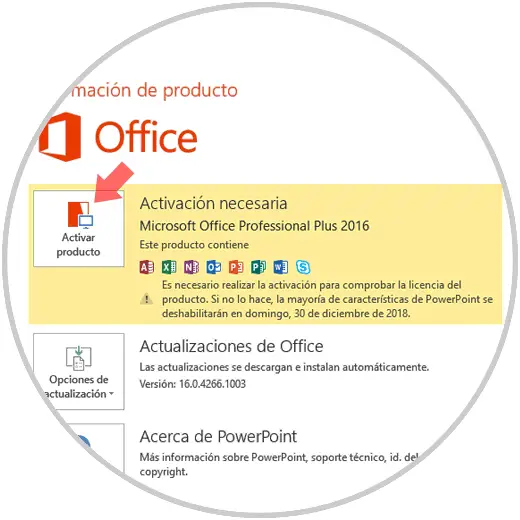
Step 4
In specific situations, Microsoft Office integrates a wizard to carry out the activation process which facilitates the task of completing the Office activation process.
The assistant will look like this:
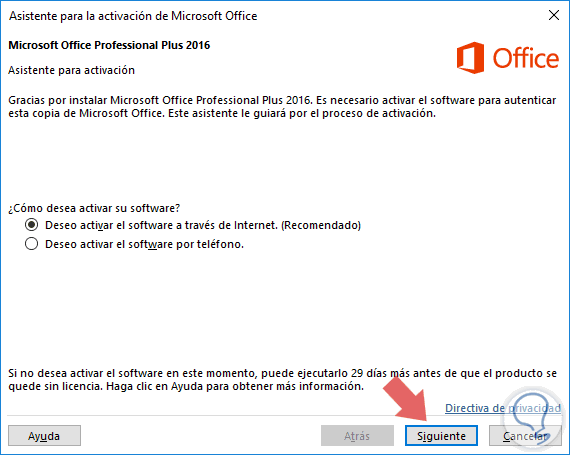
Step 5
There we have two activation options that are:
I want to activate the software through the Internet
This option allows us to perform the process automatically in line with the password entered, by default it will validate that the password is correct to confirm the activation.
I want to activate the software by phone
If this option is disabled, it may be because the version of Office does not support activation by phone.
If you see the message This product can no longer be activated by phone, you can ignore it and call the numbers indicated for our country or region displayed there.
Step 6
By selecting this option we click Next and we must select the current country or region and then call the phone number of the product activation center according to the selected country or region:
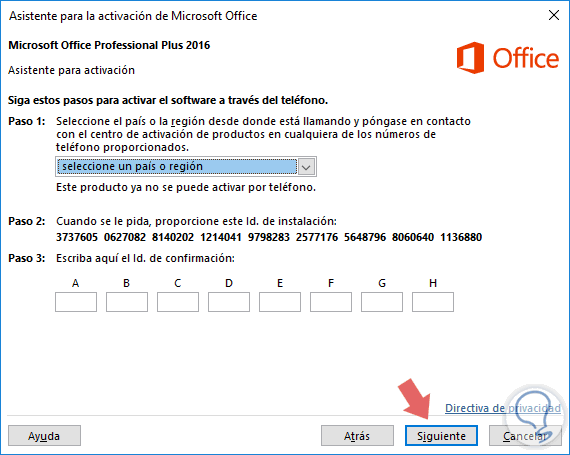
After establishing the communication, we must indicate the installation ID generated in Step 2 of the Activation Wizard and then from the product activation center, we will be given a confirmation ID which must be entered in Step 3 of the Activation Wizard.
Step 7
After this click on Next and follow the activation process.
Using any of the methods indicated we can see that our PowerPoint application has been activated correctly:
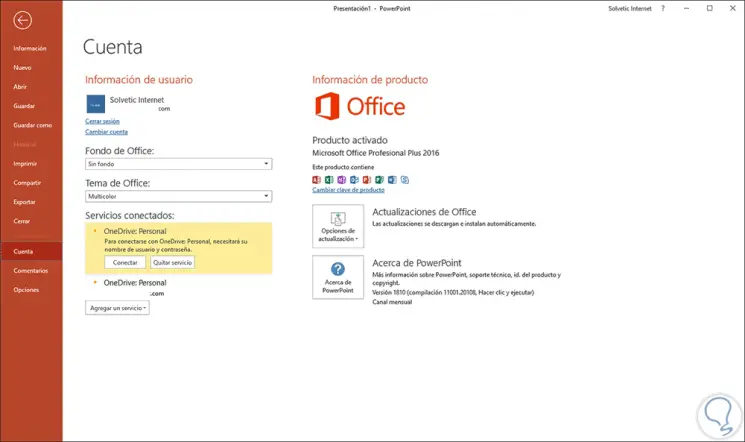
We must take into account some points such as:
- Login with the correct account
- Check the status of the Office subscription
- Check if we have multiple copies of Office
In this way we have learned to activate PowerPoint 2016 or 2019 in a practical way. Now we will be able to use all the features offered by the program, and thus create our presentations without fearing that the program will stop working after the trial period.