Microsoft Word is an application developed by Microsoft which for several years has helped us create professional and high-impact documents thanks to all its integrated tools for editing and configuring not only text but all the elements we can add in Word like images, tables , hyperlinks and more..
Undoubtedly, this application is used in many areas such as professional, educational or personal, since the creation of text documents is essential today. In addition to its widespread use, it is an advantage when sending and receiving such files.
Now, to use all these functions without any problem, it is required that our copy of Word 2016 or 2019 be active since otherwise we can only use Word for a period of 5 days so that access to these utilities is then restricted. By activating Microsoft Word we also increase the security of the application since we will be able to access Microsoft support and be able to receive frequent updates. TechnoWikis will explain how we can activate Microsoft Word in a functional and practical way..
When we first access Microsoft Word, a pop-up window will be displayed where the Office login is requested. This is done in order to execute the activation process and thus get the most out of Word.
Step 1
In this case we must log in with the Microsoft account used at the time of purchasing the product or with which we subscribe to Office:
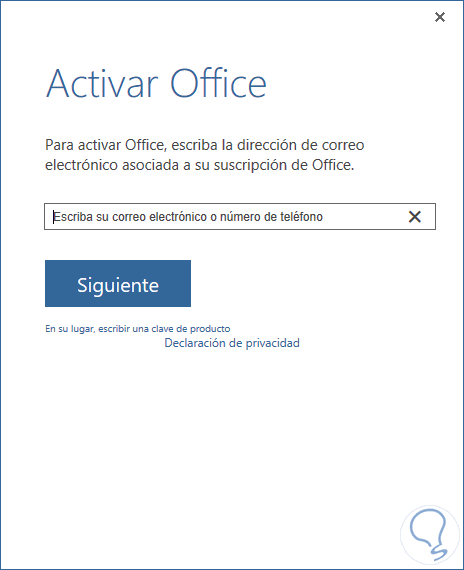
Step 2
There we enter our account and click on "Next" to enter our password. Click on "Login" to continue with the process.
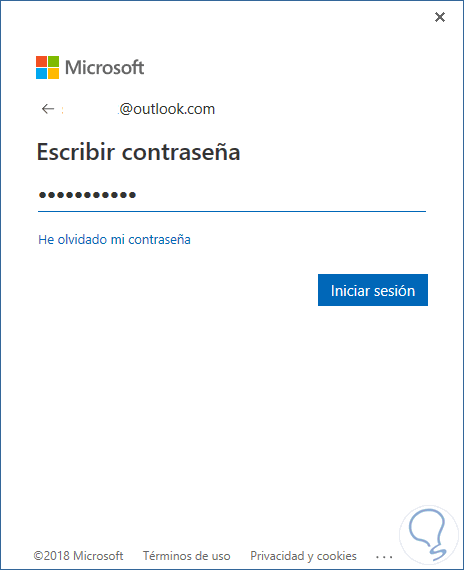
Step 3
In the event that we do not have an Office subscription, we can click on the "Instead" line to write a product key with which it will be possible to enter the 25 character key printed in the box where the DVD of Office When using this method we will enter this key:
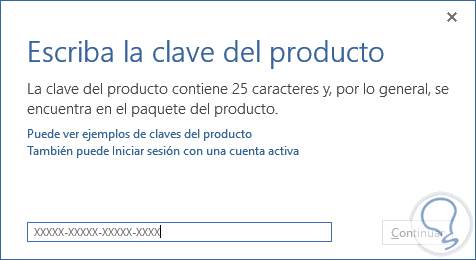
Step 4
Once entered, we click on "Continue" to continue with the activation process of Microsoft Word 2016 or 2019.
With the product deactivated, when we try to use it we will see a warning indicating that the product must be activated:
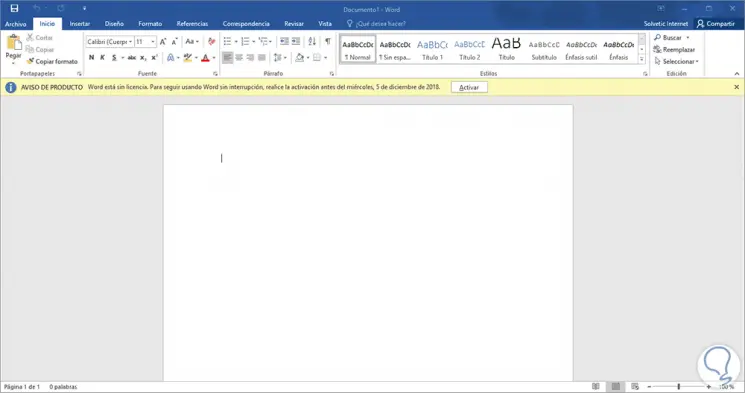
Step 5
We can see that it will only be possible to use it for 5 days before most of the functions of Microsoft Word are restricted.
Similarly, in the "File / Account" path it will be possible to verify that Word is deactivated:
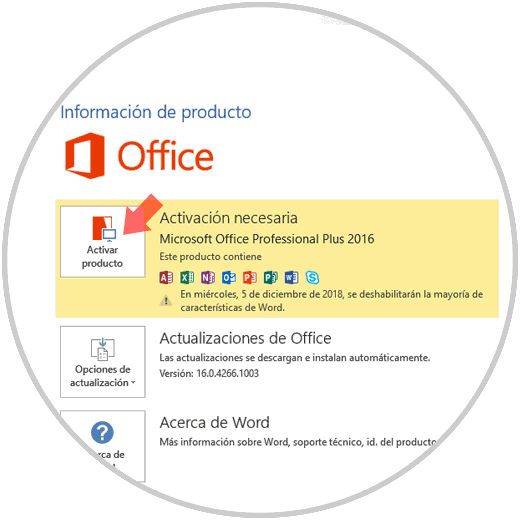
Microsoft Word integrates an activation wizard which has been developed to carry out the activation process in a dynamic and complete way..
Step 6
When deploying this wizard we will see the following:
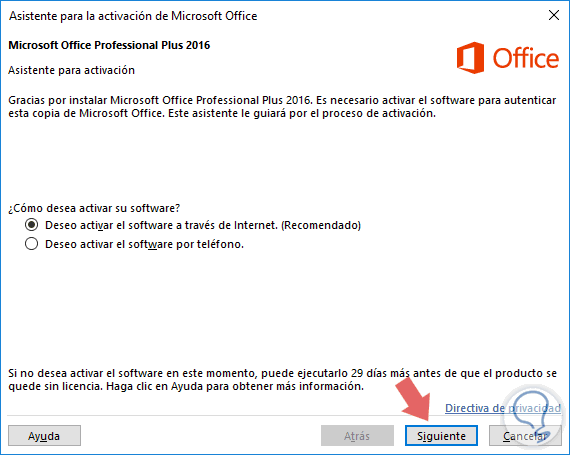
There we have the following options:
I want to activate the software through the Internet
With this option it will be possible to carry out the process automatically in line with the password entered, this option is responsible for validating that the password is legal.
I want to activate the software by phone
If this option is disabled, it indicates that the version of Office does not support activation by phone.
Step 7
If we see the message "This product can no longer be activated by phone", you can ignore and call the numbers indicated for our country or region deployed there.
When using this method when we click Next, we must select the current country or region and then call the telephone number of the product activation center based on the selected country or region:
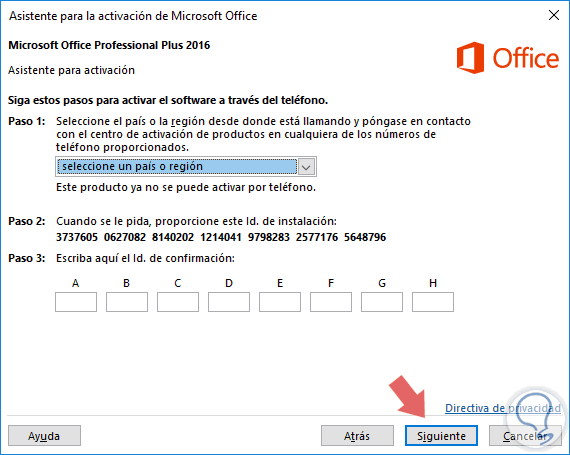
Step 8
With the advisor we must indicate the installation ID generated in Step 2 and then, the support person will give us a confirmation ID which must be entered in Step 3 of the Activation Wizard. Then click on Next and continue with the validation and activation process.
When the process is completed correctly, Microsoft Word 2016 or 2019 will be active and ready for maximum use:
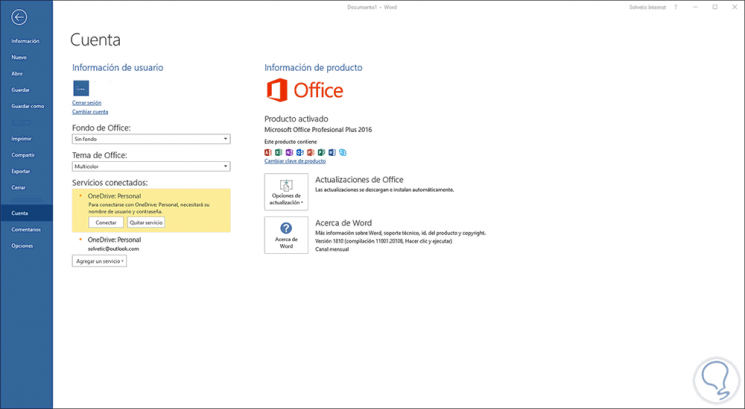
As final advice TechnoWikis recommends.
- Sign in with the correct Office account
- Check the status of the Office subscription
- Check if we have several active Office copies
With this method it is possible to activate Microsoft Word 2016 or 2019 and use each of its features for the preparation of professional documents. In this way we can access all the services offered and different configurations, so that our documents are created and edited in the best possible way and adapted to our needs.