Android is one of the most used mobile operating systems around the world thanks to its various features and various customization options and, without a doubt, that security is one of the most delicate points since there we store all our information and sensitive data as photos , documents, messages and more. Therefore, if it were to fall into the wrong hands it can be a great headache, for this, we must apart from being cautious with everything we keep on Android , it is ideal that we perform some simple practices but that will certainly be of great help when it comes to protecting everything stored ..
TechnoWikis will explain how we can hide a specific folder in Android and so only we will know that this folder exists plus the other users who have access to the computer will not be able to see that folder. Here you can see how to hide Android folders without applications with the file manager that includes by default:
To keep up, remember to subscribe to our YouTube channel! SUBSCRIBE
How to hide a folder on Android
Step 1
For this case we must have a file manager that usually comes standard on the phone and if any of the free options to use are:
File Manager
ES File Explorer
Step 2
Once installed, we can access from it all the folders and subfolders of Android, for example, in this case we have accessed the screenshots folders (Screenshots):
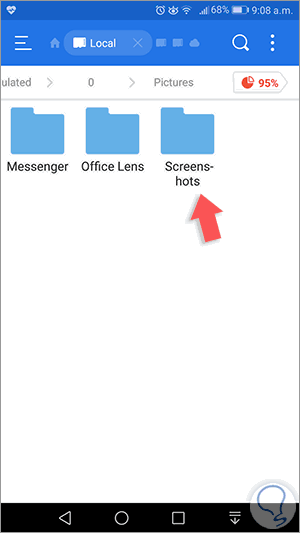
Step 3
When opening this folder we will see the contents of that folder:
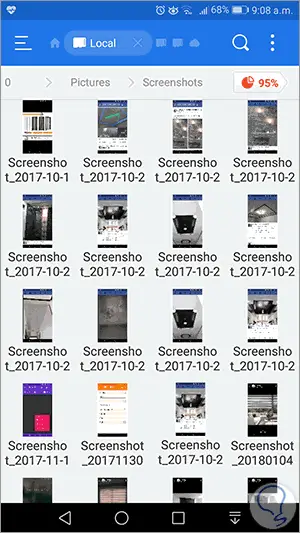
Step 4
This folder can be seen directly in the Android gallery (Screenshots):
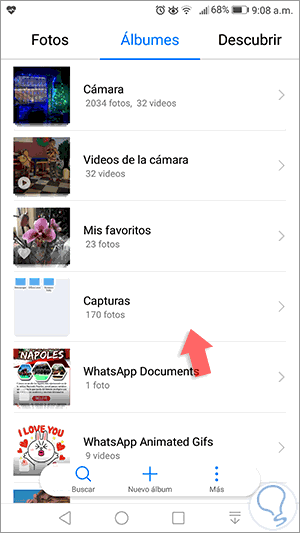
Step 5
Now, to hide this folder, we go back to the file manager and there we press the folder to hide for three seconds and a series of options will be displayed at the bottom:
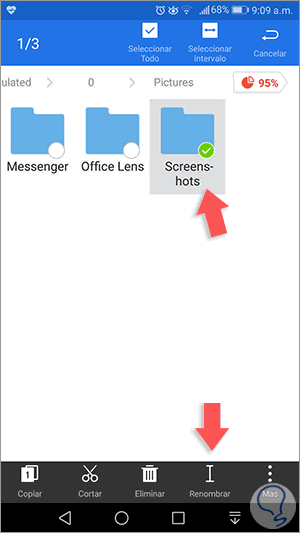
Step 6
There we click on the "Rename" option and in the window displayed, we must put a period (.) Before the folder name:
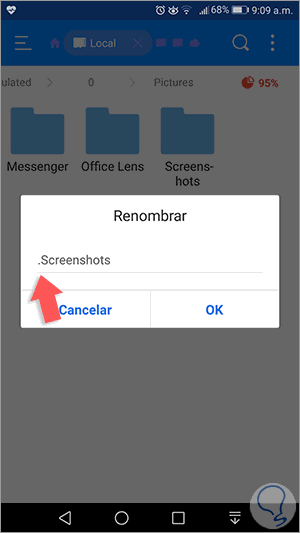
Step 7
Click on Ok to apply the changes and we can see that the folder has been hidden from the original path:
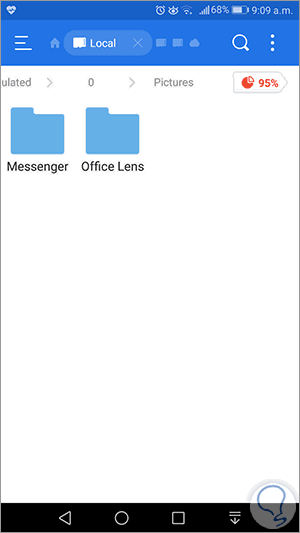
Step 8
This will make it hide from the Android gallery. If we want to see the hidden folder, click on the file manager menu and activate the “Show hidden files†switch:
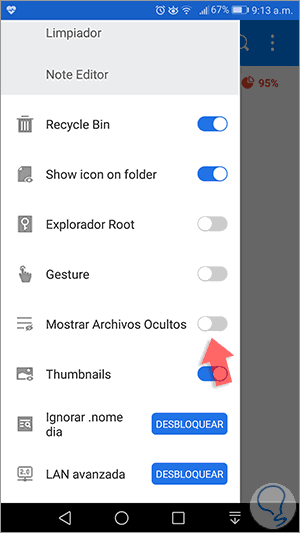
Step 9
By doing this, we can see our edited folder available there:
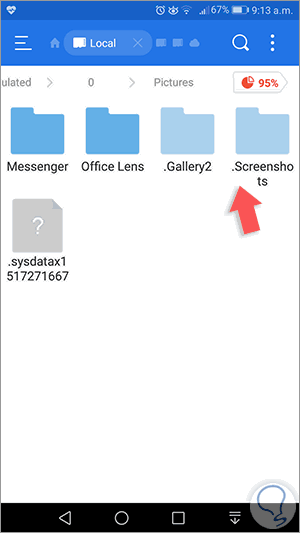
Step 10
If we want it to be visible again, we must press it for 2 or 3 seconds and then select the “Rename†option, this time we will remove the point we added at the beginning:
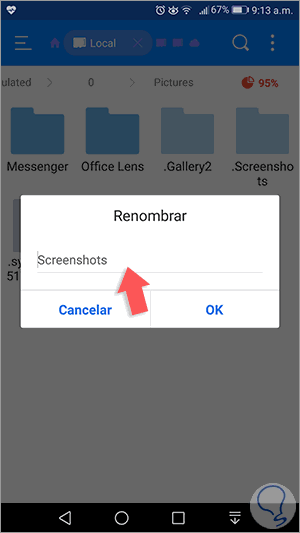
Step 11
Click on OK and the folder will be visible again:
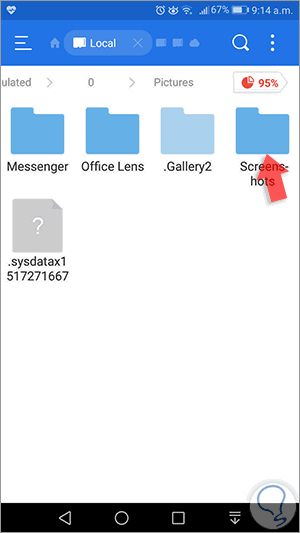
We also leave you the video to be able to carry out the process of hiding folders on Android using the free ES File Explorer application:
To keep up, remember to subscribe to our YouTube channel! SUBSCRIBE
With this simple method we can hide folders in Android to have greater security.