We will tell you how to add text to TikTok - in a few seconds you will be able to add the necessary phrases and words to the video!
Decorate the video with words
Without further ado, let's get down to business - if you want to add a few words that will be shown in the TikTok video, do the following:
- Open the application;
- Click on the big red button at the bottom of the screen;
- Click the red button again to start shooting;
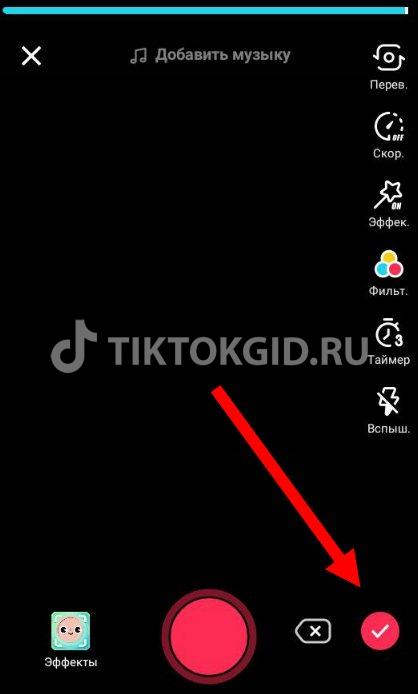
- As soon as you record the video, click on "Stop" and proceed to editing;
- Choose a speed, set a timer or flash, set a filter and click on the red check mark at the bottom right;
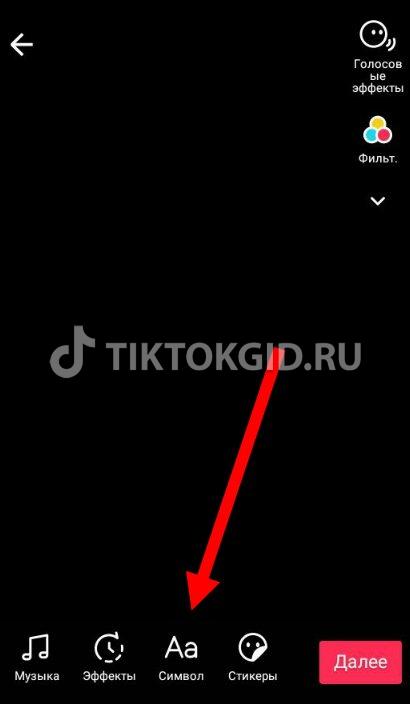
- On the bottom panel, you will see an "Aa" icon - here you can write whatever you want!
Now you understand where to look for the necessary settings and how to write on TikTok on video - but that's not all. Let's deal with the parameters, because users have a choice!
As soon as you open the writing section of TikTok, you will see the following icons:
- The letter "A" in a square allows you to create a background for writing words - the letters will be in a frame;
- Several horizontal stripes change the arrangement of words - you can choose the orientation of the center, right / left.

Many are interested in how to make text on TikTok unusual and play with fonts - we have the answer! You will see different names - just click on the font you like to add it:
- classic. Normal text layout;
- typewriter. Typewriter;
- handwriting. Fountain pen imitation;
- neon. neon letters;
- Serif. Classic serif font.
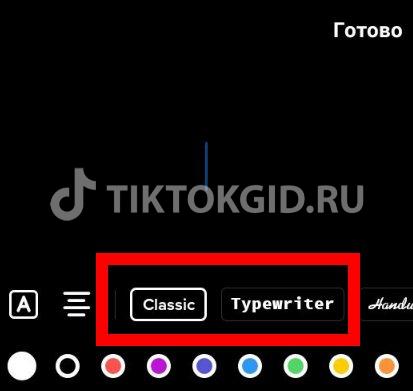
Have you chosen a design? Now you can add colors - users have a huge palette that can be scrolled through with a swipe..
How to type to add text, you know for sure! A little about other settings - let's talk about how to insert text into TikTok:
- Hold the cursor on the screen with your finger for a few seconds;
- Click on the "Insert" button that appears as a pop-up menu.
And a few words about editing - you can do the following:
- Tap on the words on the screen to open the menu;
- Click "Edit" to correct what you have written;
- Click "Set Duration" to choose the duration of the sticker.
 Ready! Now you can add and overlay any words and phrases on top of the TikTok video - just watch the content.
Ready! Now you can add and overlay any words and phrases on top of the TikTok video - just watch the content.