Thanks to the use of the remote desktop we can have the control of another remote machine without needing to specify the device physically. This is very useful in support tasks since we can take command of another computer and make changes and make use as if we had it in front of us. It can also be useful when we need to access data remotely and we do not have the computer in front. Thanks to TeamViewer we can have the office remotely without having to move to it..
Remote support is one of the most practical tools that we can have as administrators and support personnel, because thanks to them, each management task with hundreds of users can be carried out comprehensively without the need to physically go to the place. This implies benefits such as saving time, resources and availability 7/24. There are different remote support tools including the built-in Windows 10, remote desktop, but one undoubtedly stands out in this world and is TeamViewer.
TeamViewer, which was founded in 2005, has always been characterized by offering state-of-the-art products where features, safety and compatibility are synonymous that each product is a good choice, not surprisingly TeamViewer has been downloaded more than 1.7 billion Sometimes 750,000 user IDs are created every day, this is enough proof to determine the quality and versatility of their products. TeamViewer has just launched its TeamViewer 14 version for both home users (free version) and corporate users (paid version) and for this reason TechnoWikis will explain all the features of this new version and how to download and install it in Windows 10..
1. Download and install TeamViewer 14 for free on Windows 10
Step 1
To start this process, TeamViewer 14 can be downloaded from the following link:
TeamViewer 14
Step 2
Once downloaded, we proceed to execute the file and the following wizard will be displayed:
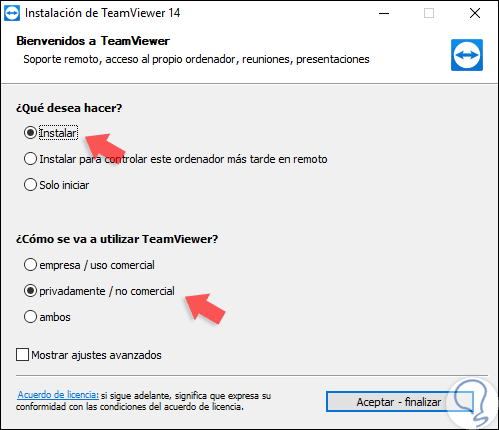
Step 3
In this case we must activate the “Install†boxes, note that it is also possible to use it without installation, and the “privately / non-commercial†box to use the free version of TeamViewer 14. In the case of activating the “Show†box advanced settings â€we will see the following once we click on the“ Accept - end â€button:
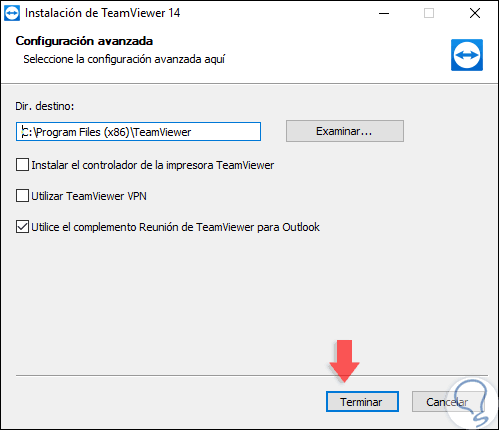
Step 4
There we can perform actions such as:
- Change the TeamViewer 14 installation directory
- Make use of the integrated VPN (Virtual Private Network)
- Integrate TeamViewer 14 with Microsoft Outlook
- Make use of print drivers for remote management of these.
Step 5
Once this is defined, click on the "Finish" button to continue with the installation process.
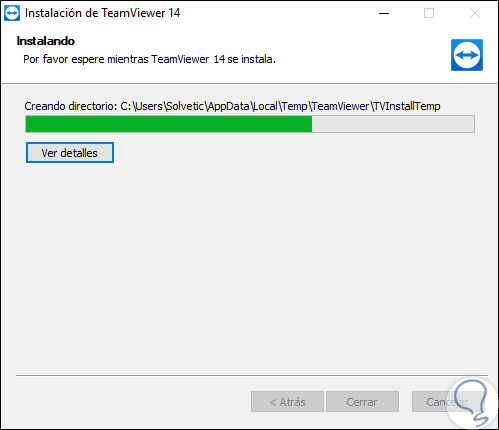
Step 6
Once this process is finished we will be redirected to the application directly where we will have the following information pop-up window:
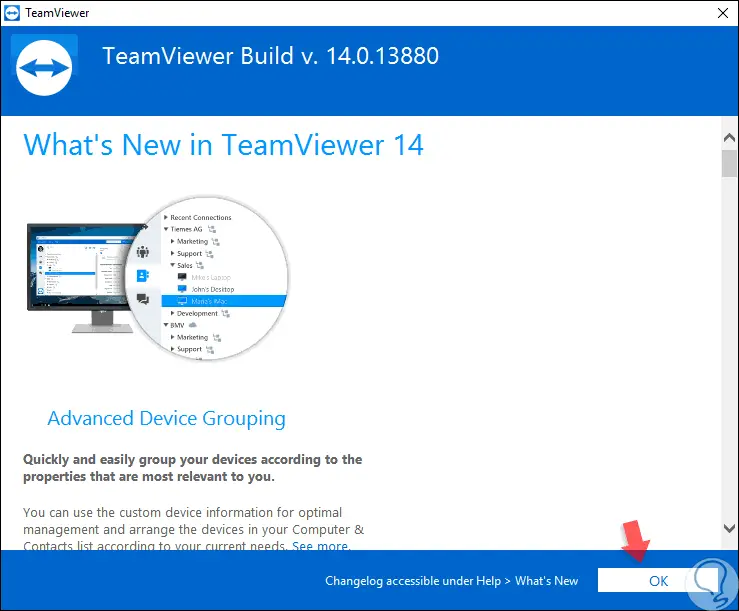
Step 7
We can get out of it and this will be the TeamViewer 14 environment:
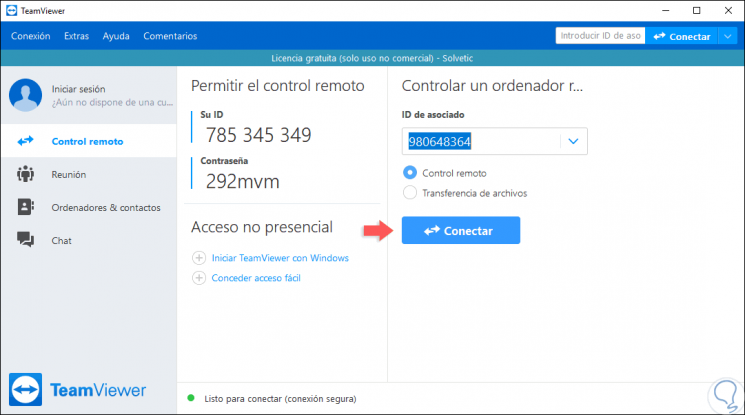
2. Features of TeamViewer 14 in Windows 10
One of the most outstanding features of this new version of TeamViewer is that the development group has created this edition with an optimized approach for low bandwidth networks, that is, now TeamViewer 14 will automatically detect slow connections using of an intelligent adaptive compression which improves the speed and the reliability in the slow connections, but without affecting the general performance of the application.
Step 1
We can divide the features of TeamViewer into multiple segments, these are:
performance
In this segment we have new functions such as:
- Better performance for working with low bandwidths.
- TeamViewer makes use of the latest macOS Mojave technologies making it 100% compatible and with better performance.
- Server infrastructure optimized for better connections offering greater stability and uptime.
- Improved connection quality.
Productivity
In this segment we have functions such as:
- TeamViewer Pilot integration which solves problems with augmented reality technology.
- Personalized device information which provides us with detailed information of each connected media.
- Extended grouping of devices to better detect each managed item.
- Execution of scripts with a single click to execute standardized processes in a much more efficient way.
- Better accessibility to customer service.
Use and performance
Here we find advantages such as:
- Dark mode has been integrated for Windows, Linux and Mac.
- A new design that allows a simpler management of TeamViewer 14.
- New workflow to share iOS screens which becomes the first solution for iOS remote support.
Security
One of the most delicate aspects offers us the following:
- Trusted device management integrating more management options optimizing protection.
- Safety Made in Germany meeting the best safety standards in accordance with the GDPR
Step 2
When accessing the options e TeamViewer 14 from the menu “Extras†we will be faced with various parameters of the application to optimize its use and experience:
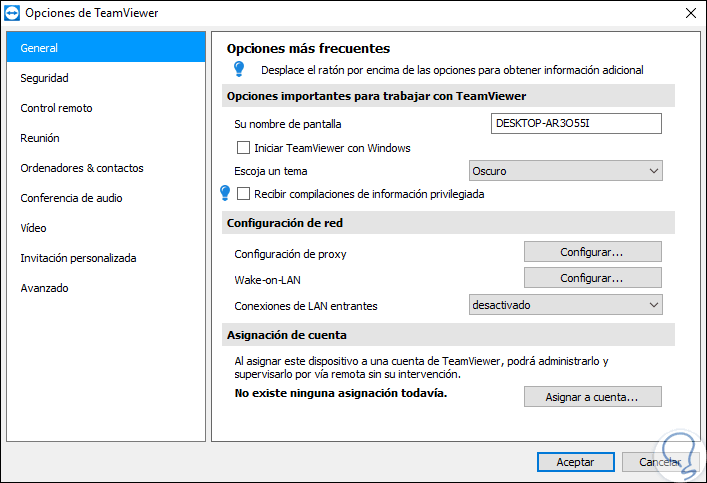
Step 3
There we find the following sections:
general
From here we can configure basic aspects such as:
- Name to deploy the device
- Define the theme to use (light or dark)
- Configure all aspects of LAN
Security
Through this section we can configure aspects such as:
- Password to access TeamViewer 14
- Activate the easy access mode which does not require the use of passwords
- Create or edit local team rules
Remote control
At this point it will be possible to carry out actions such as:
- Define quality with values ​​such as optimize quality, optimize speed or use automatic mode.
- Remove the desktop background when starting a connection.
- Show the remote device cursor.
- Play or not system sounds.
- Record remote control sessions.
- Send key combinations and more.
Meeting
It is another option at the corporate level which allows us to perform tasks such as:
- Configure the connection quality.
- Define monitors (if we use several).
- Configure the interaction of the participants.
- Record video and VoIP and more.
Computers & contacts
In this section it will be possible:
- Group or not the connected equipment
- Generate a message when an associate log in
- Display incoming messages
Audio conference
Through this segment we can:
- Define the input parameters.
Video
Applies for personal connections and we can configure:
Custom invitation
From here it will be possible to send the TeamViewer download link to one or more contacts.
Advanced
There we can configure more complex aspects such as:
- Make use of the new interface launched in version 14.
- Define access control levels.
- Configure connections to other equipment.
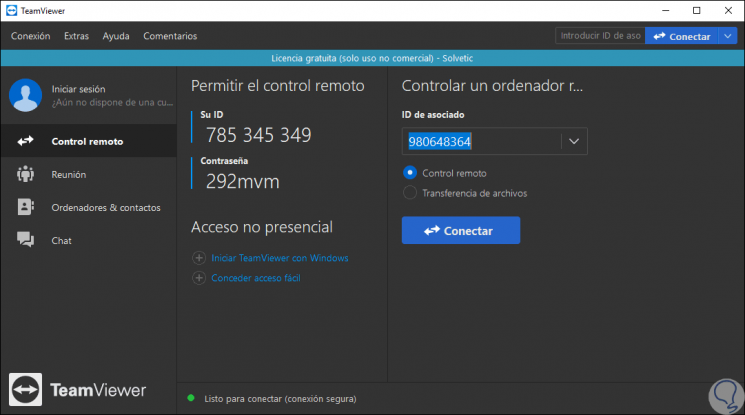
Step 3
TeamViewer 14 has a special approach for IT administrators and support staff of all types of organizations as it provides us with functions and advantages such as:
- We can add up to 25 custom information fields to the registered devices and from that we can group them as necessary.
- Perform the update tasks much faster by saving the process as a script and then running it with one click.
- Service Desk servicecamp is integrated with the QuickSupport module.
- Enhanced TeamViewer support for mobile devices
We can see how this new version of TeamViewer promises to be one of the most complete and comprehensive developed by TeamViewer for all its millions of users worldwide and it only remains to take full advantage of it.