Percentages ?, Excel ?, If we add Excel more percentages can become a nightmare for many, but there is nothing terrifying about it since the calculation of percentages is one of the most common tasks in Excel 2019 and Excel 2016 and It is something that really simplifies the analysis tasks of thousands and thousands of users..
There is no doubt that Excel is one of the most used calculation tools , since at the professional level it offers great solutions and features that can help the user to perform different tasks and managements quickly and easily. As we say, the calculation of percentages is something widely used, but if we do not know the formula to apply, it can take a while to perform these operations.
We can perform various types of calculation according to the type of data used and the task to be performed, but the important thing of all this is that each of them will be something practical and functional thanks to TechnoWikis..
1. How to calculate percentage increase in Excel 2019 and Excel 2016
This type of percentage is useful when we want to know the percentage of growth between periods, this determines if it is in profit or loss, to analyze this we have the following data:
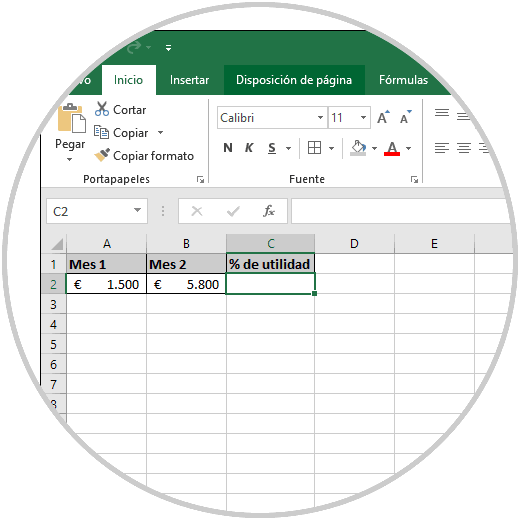
To generate the percentage increase we will execute the following:
= (B2-A2) / A2
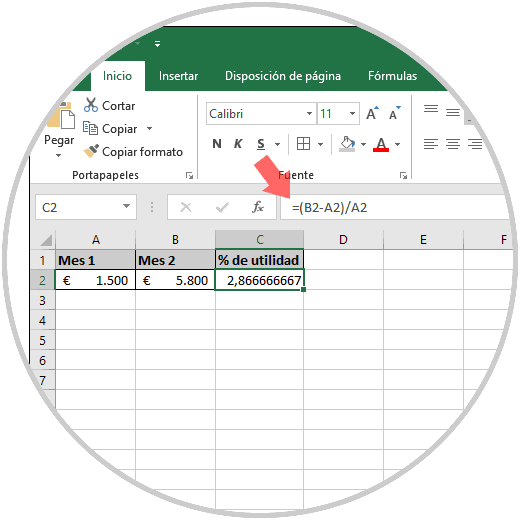
The result can be represented as a percentage by clicking on the “Percent style†icon (%) in the Number group of the Start menu:
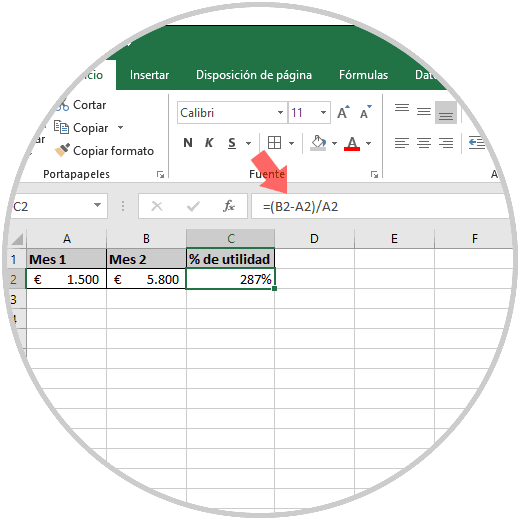
2. How to increase a defined percentage to Excel 2019 and Excel 2016
It is possible to apply a specific percentage to a certain value, for example, for cell A2 we will increase its value by 23%, so that the formula to be used will be as follows:
= A2 * 1.23
Or we can use the following:
= A2 * 23%
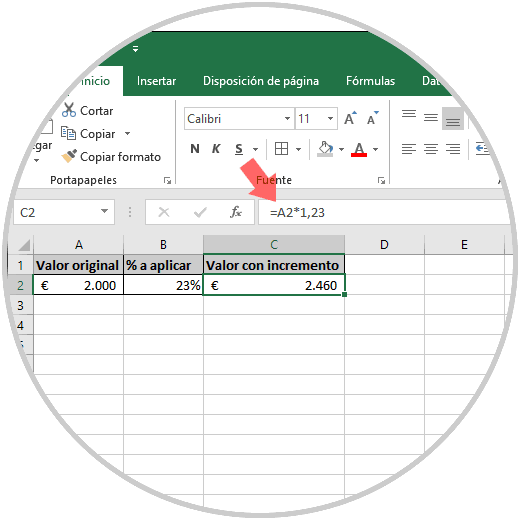
We can see how simple it is to calculate the incremental percentages in Excel 2019, remember that there are other types of percentages to use, to define the modification that will be given to a number and thus work in the best possible way in Excel 2019.